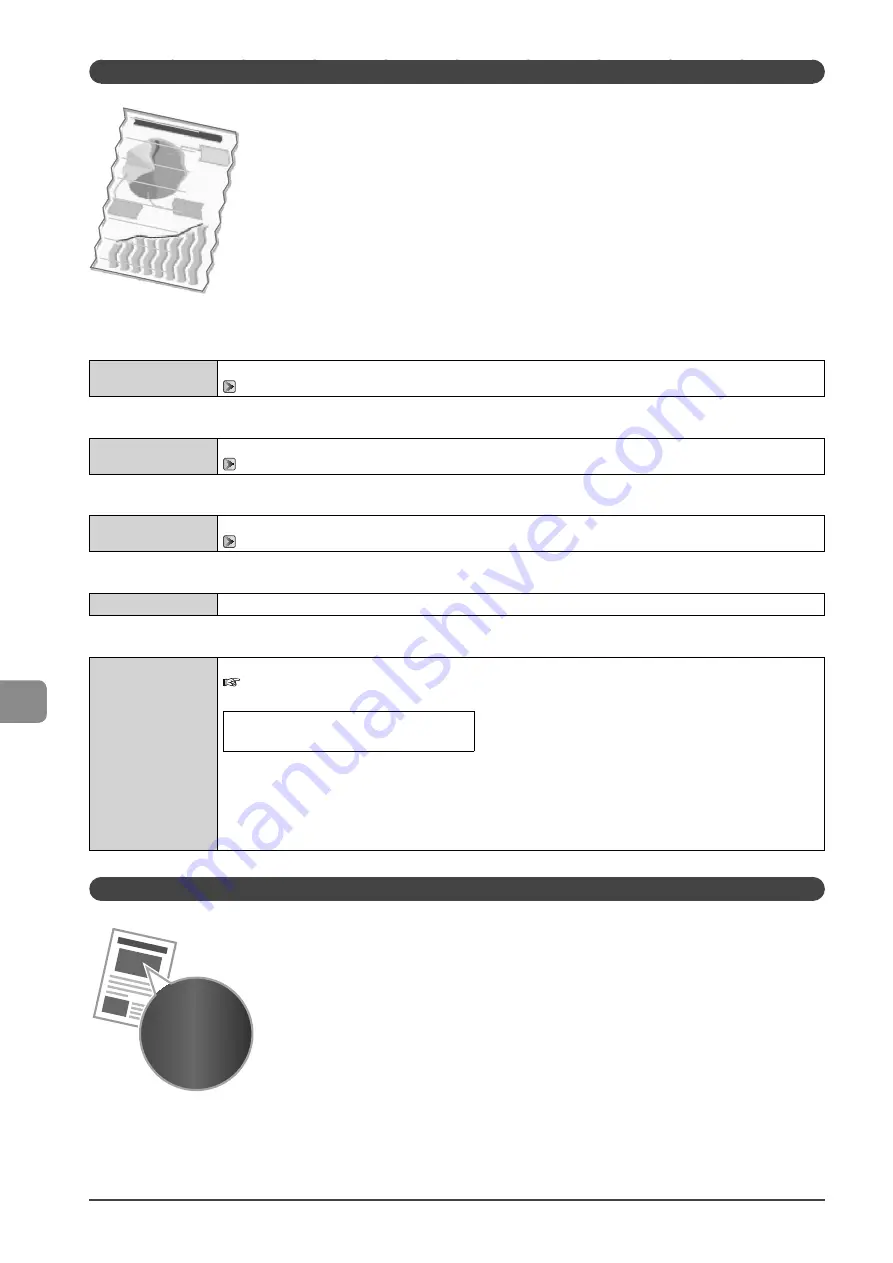
9-14
Tr
oubleshooting
Paper Creases
Perform one of the following solutions according to the cause.
<Cause 1> The paper is not loaded properly.
Solution
Load the paper properly.
→
<Cause 2> Damp paper is used.
Solution
Replace the paper with new paper in an unopened package.
→
<Cause 3> Appropriate paper is not being used.
Solution
Replace the paper with which can be used with this printer.
→
<Cause 4> There is a foreign object inside the printer.
Solution
Remove the foreign object inside the printer.
<Cause 5> Depending on the paper type or the operating environment, the paper may be creased.
Solution
Change the <Special Mode V> settings from the operation panel.
e-Manual
→
Maintenance
→
Special Mode
The level of improvement according to the setting option is as following.
<Off>
→
<Mode 1>
→
<Mode 2>
→
<Mode 3>
(low)
(high)
* Change of paper type or environment may reduce the curl or wrinkle problem, even without changing the setting.
* This setting is available when
• the <Paper Size> is set to <B5>, <A5>, <STMT>, or <EXEC>
• the <Paper Type> is set to <Plain (16 lb Bond-24 lb Bond)>, <Plain L (16 lb Bond-24 lb Bond)>, <Recycled>,
<Color>, <Rough 1 (16 lb Bond-24 lb Bond)>, or <Envelope>
* As you select an option that has higer effect, printing speed becomes slower.
Printing Is Uneven
Perform one of the following solutions according to the cause.
Summary of Contents for imageCLASS MF4450
Page 24: ...xviii...
Page 54: ...2 18 Document and Paper Handling...
Page 64: ...3 10 Copying...
Page 70: ...4 6 Printing from a Computer...
Page 84: ...5 14 Registering Destinations in the Address Book...
Page 114: ...7 4 Using the Scan Functions...
Page 132: ...8 18 Maintenance...
















































