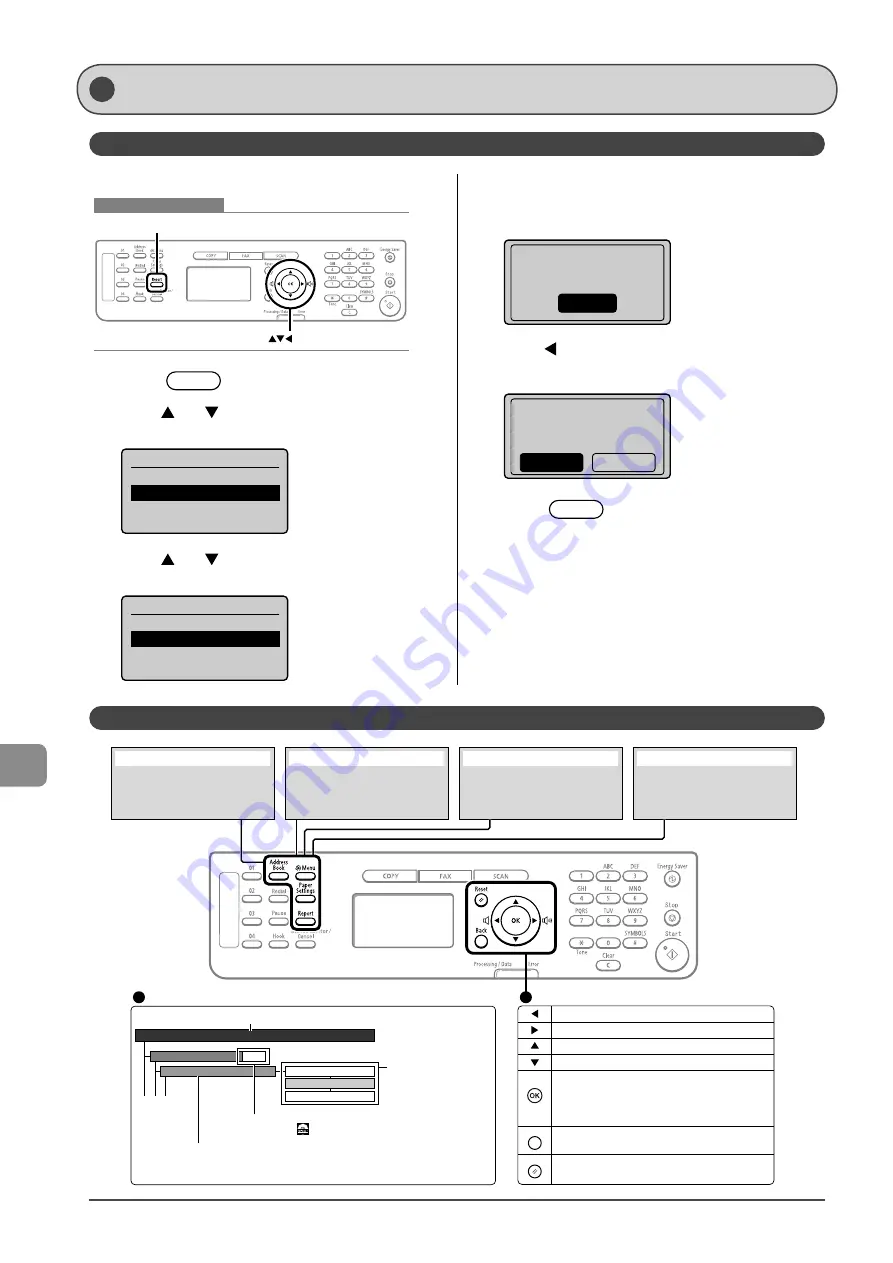
10-2
Reg
ist
ering/S
etting the
V
arious F
unc
tions
Printing a User Data List
Contents of the Setting Menu
P.1-11
Timer Settings
YYYY MM/DD
MM/DD/YYYY
DD/MM YYYY
Date Display Type
Time&Date Settings
This area represents the first hierarchy in the menu.
This area represents hierarchies for "setting item."
This area represents
hierarchies for "setting values."
The setting values with the
gray background or of the
boldface represents the default
settings.
These represents reference areas in this manual.
For the items with the icon, see the e-Manual.
Register the size and type of the
paper to be used.
You can also register a custom paper
size.
[Paper Settings] key
Configure the machine settings.
You can perform adjustment and
cleaning.
[Menu] key
You can specify the settings for
various report output conditions and
output a report.
[Report] key
Returns to the previous hierarchy.
Proceeds to the next hierarchy.
Selects an upper item/setting value.
Selects a lower item/setting value.
Proceeds to the next hierarchy. Also, a setting
value is determined, and an operation is performed.
* When <Apply> appears in the screen, you need to select <Apply>
and press [OK] after specifying the setting.
Returns to the previous hierarchy.
Cancels the setting and returns to the initial screen.
Menu Operations
Back
Reset
Viewing the Route Map
Register the following types of destination.
- One-touch keys
- Coded dialing
- Group dialing
[Address Book] key
- Settings or values with "*" mark appear only in MF4570dn.
Setting Menu List
To see the contents of current settings, print out user’s data list.
Keys to be used for this operation
OK
Report
1
Press
[
] (Report).
2
Press
[
] or [
] to select <Print Report Lists>,
and then press [OK].
Reports
Reports Settings
Print Report Lists
3
Press
[
] or [
] to select <User Data List>, and
then press [OK].
Print Report Lists
Address Book List
User Data List
Communication Manage
...
4
Ensure that the paper is loaded, and then press
[OK].
Load the paper indicated in the display.
Supported paper:
Size: A4, LTR
OK
5
Press
[
] to select <Yes>, and then press [OK].
Printing starts.
Print user data
list?
No
Yes
6
Press
[
] (Report) to close <Print Report
Lists> screen.
Summary of Contents for imageCLASS MF4450
Page 24: ...xviii...
Page 54: ...2 18 Document and Paper Handling...
Page 64: ...3 10 Copying...
Page 70: ...4 6 Printing from a Computer...
Page 84: ...5 14 Registering Destinations in the Address Book...
Page 114: ...7 4 Using the Scan Functions...
Page 132: ...8 18 Maintenance...













































