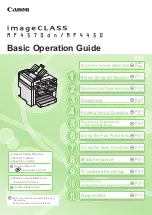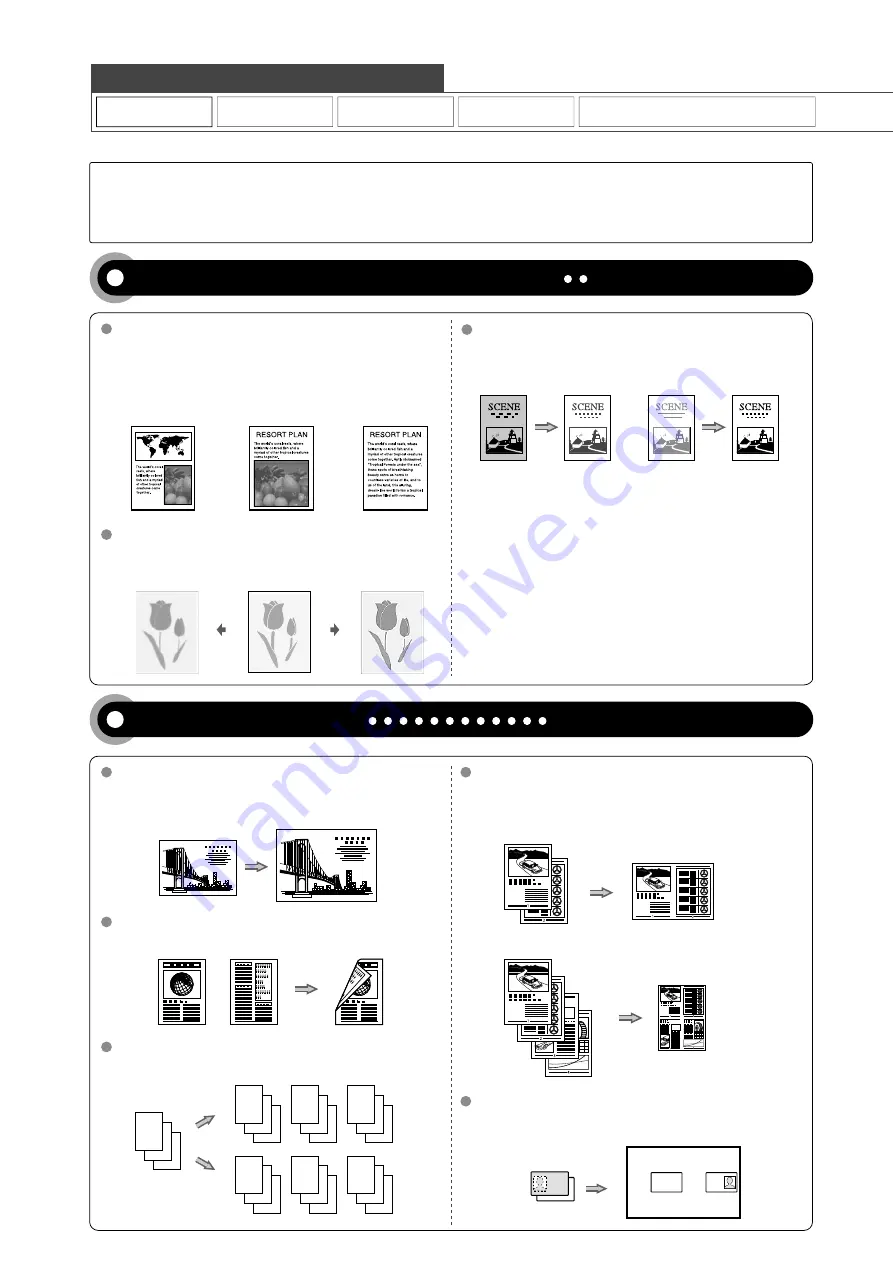
Copy
Adjusting the Image Quality According to the Document
For details, see "Copying" from p. 3-1.
Fax
Scan
You can adjust the density of copies according to the
document.
<Light>
<Dark>
Image Quality Adjustment
Enlarged/Reduced Copies
Reduced Layout
Copying ID Card
2 on 1
4 on 1
2-Sided Copying (MF4570dn Only)
Collating
Density Adjustment
You can adjust the image quality according to the types of
documents.
A correct selection is necessary for the optimal
reproduction of the document.
<Text/Photo>
<Photo>
<Text>
Various Copy Functions
For details, see "Copying" from p. 3-1.
You can enlarge or reduce standard size documents to copy
on standard size paper or specify the copy ratio in
percentage.
You can copy 1-sided documents on both sides of paper.
You can sort copies into sets arranged in page order.
You can reduce multiple documents to copy them onto one
sheet.
You can make a copy of a 2-sided card onto one side of
paper.
3
2
1
1
1
1
2
2
2
3
3
3
3
2
1
3
2
1
3
2
1
Network Settings & Remote UI
Quick View- Perform Useful Tasks
There are a variety of copy functions that are explained in later pages of this manual as well as in the e-Manual. You
can enlarge or reduce copies as well as copy multiple documents onto one sheet. Additionally, you can adjust the
density and image quality before copying.
Below is a quick overview of highlighted copy features that you can utilize in your everyday use.
Sharpness Adjustment
You can emphasize the outline of the image in the
document or decrease the contrast.
Set
<−>
Set
<+>
Summary of Contents for imageCLASS MF4450
Page 24: ...xviii...
Page 54: ...2 18 Document and Paper Handling...
Page 64: ...3 10 Copying...
Page 70: ...4 6 Printing from a Computer...
Page 84: ...5 14 Registering Destinations in the Address Book...
Page 114: ...7 4 Using the Scan Functions...
Page 132: ...8 18 Maintenance...