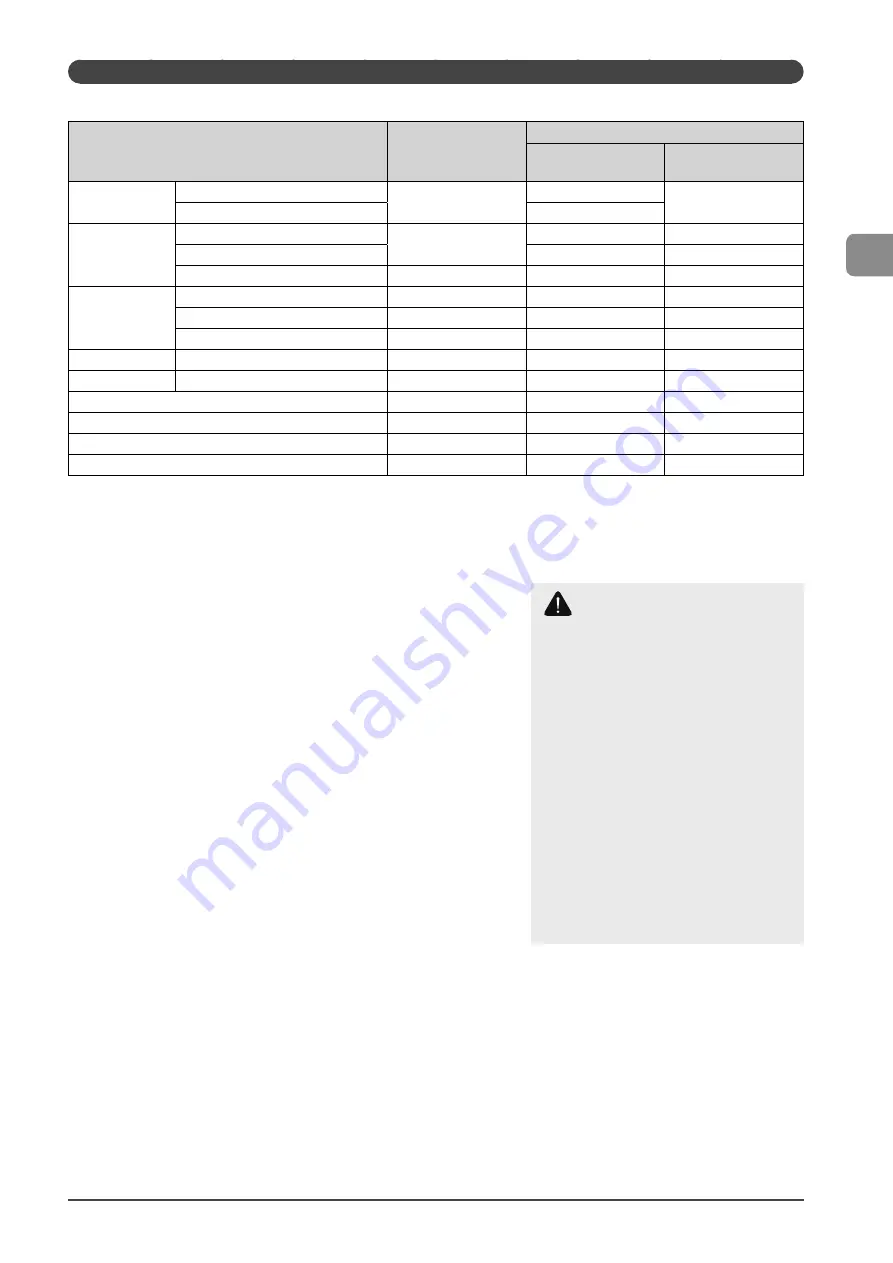
2-7
Document and P
aper Handling
Paper Type
The available paper types are as follows.
Paper Type
Printer Driver Setting
Paper Source
Paper Capacity
(Paper Cassette)
Paper Capacity
(Multi-purpose Tray)
Plain paper
*1
16 to 21 lb Bond (60 to 80 g/m²)
[Plain Paper]
[Plain Paper L]
*2
250 sheets
1 sheet
21 to 24 lb Bond (80 to 90 g/m²)
170 sheets
Heavy paper
24 to 28 lb Bond (90 to 105 g/m²)
[Heavy Paper 1]
170 sheets
1 sheet
28 to 32 lb Bond (105 to 120 g/m²)
100 sheets
1 sheet
45 to 60 lb Cover (120 to 163 g/m²)
[Heavy Paper 2]
100 sheets
1 sheet
Rough paper
16 to 24 lb Bond (60 to 90 g/m²)
[Rough Paper 1]
100 sheets
1 sheet
24 to 32 lb Bond (90 to 120 g/m²)
[Rough Paper 2]
100 sheets
1 sheet
45 to 60 lb Bond (120 to 163 g/m²)
[Rough Paper 3]
100 sheets
1 sheet
Recycled paper
*1
16 to 21 lb Bond (60 to 80 g/m²)
[Recycled Paper]
250 sheets
1 sheet
Color paper
*1
16 to 21 lb Bond (60 to 80 g/m²)
[Color Paper]
250 sheets
1 sheet
Transparency
*3
[Transparency]
50 sheets
1 sheet
Label
[Labels]
100 sheets
1 sheet
Index Card
[Index Card]
Not available
1 sheet
Envelope
*4
[Envelope]
20 envelopes
1 envelope
*1
Only in MF4570dn, auto 2-sided print is available.
*2
If printed paper curls when [Plain Paper] is selected, set paper type to [Plain Paper L]. However, the toner fixation may be not as good when
[Plain Paper L] is set.
*3
Use only the transparencies designed for laser printers.
*4
You can set Envelope Monarch only in the multi-purpose tray.
To prevent paper jams, do not use the following types of paper.
• Wrinkled or creased paper
• Curled or rolled paper
•
Torn
paper
•
Damp
paper
• Very thin paper
• Paper printed with a thermal transfer printer (Do not copy on the reverse side.)
The following types of paper do not print well:
• Highly textured paper
• Very smooth paper
•
Glossy
paper
Make sure the paper is free from dust, lint, and oil stains.
Make sure to test paper before purchasing large quantities.
Store all paper wrapped and on a flat surface until ready
for use. Keep opened packs in their original packaging in a cool,
dry location.
Store paper at 64.4 to 75.2°F (18 to 24°C), 40 % to 60 % RH.
CAUTION
If you print on damp paper
The following problems may occur.
• Steam is emitted from the printer output
area.
• Water droplets form on the back side of
the operation panel and in the output
area.
Because moisture in the paper is evaporating
due to the heat generated when toner fixes,
this is not a malfunction. (This is likely to
occur when the room temperature is low.)
If you smell a burnt odor, however,
immediately turn OFF the machine, unplug
the power plug from the AC power outlet,
and then contact your local authorized
Canon dealer or the Canon help line.
Continued use can result in a fire or electrical
shock.
Summary of Contents for imageCLASS MF4450
Page 24: ...xviii...
Page 54: ...2 18 Document and Paper Handling...
Page 64: ...3 10 Copying...
Page 70: ...4 6 Printing from a Computer...
Page 84: ...5 14 Registering Destinations in the Address Book...
Page 114: ...7 4 Using the Scan Functions...
Page 132: ...8 18 Maintenance...
















































