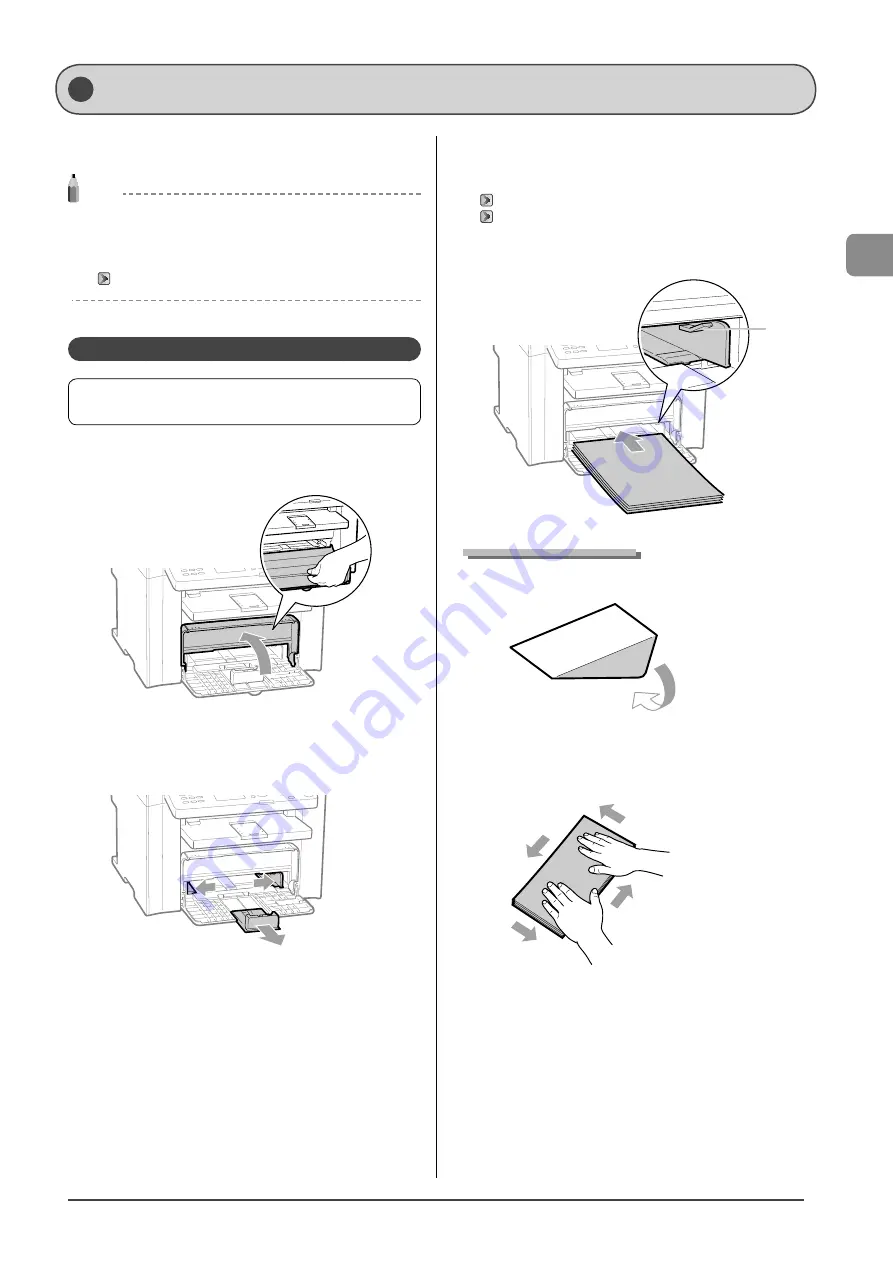
2-9
Document and P
aper Handling
This section describes how to load paper in the paper cassette
and the multi-purpose tray.
NOTE
If you use paper of a different size or type
The default paper size/type is set to <Letter> and <Plain (16 lb
Bond-24 lb Bond)> in the setting menu. If you use a different paper
size or paper type, you need to change the paper settings.
“Setting a Paper Size and Type” (
→
In the Paper Cassette
Before loading paper in the paper cassette, see “Precautions
when Loading Paper” (
→
1
Lift the dust cover.
2
Spread the paper guides a little wider than the
paper size.
* If you want to change the size of the paper to be loaded, be
sure to register the paper size in “Setting a Paper Size and Type”
(
→
3
Gently load the paper into the paper cassette
with the print side face up, until the edge of the
paper stack meets the back of the paper cassette.
→
→
Ensure that the paper stack does not exceed the load limit guides
(A).
(A)
When loading envelopes
(1) Close the envelope flap.
(2) Place the stack of envelopes on a flat surface, flatten them to
release any remaining air, and ensure that the edges are pressed
tightly.
Loading Paper
Summary of Contents for imageCLASS MF4450
Page 24: ...xviii...
Page 54: ...2 18 Document and Paper Handling...
Page 64: ...3 10 Copying...
Page 70: ...4 6 Printing from a Computer...
Page 84: ...5 14 Registering Destinations in the Address Book...
Page 114: ...7 4 Using the Scan Functions...
Page 132: ...8 18 Maintenance...
















































