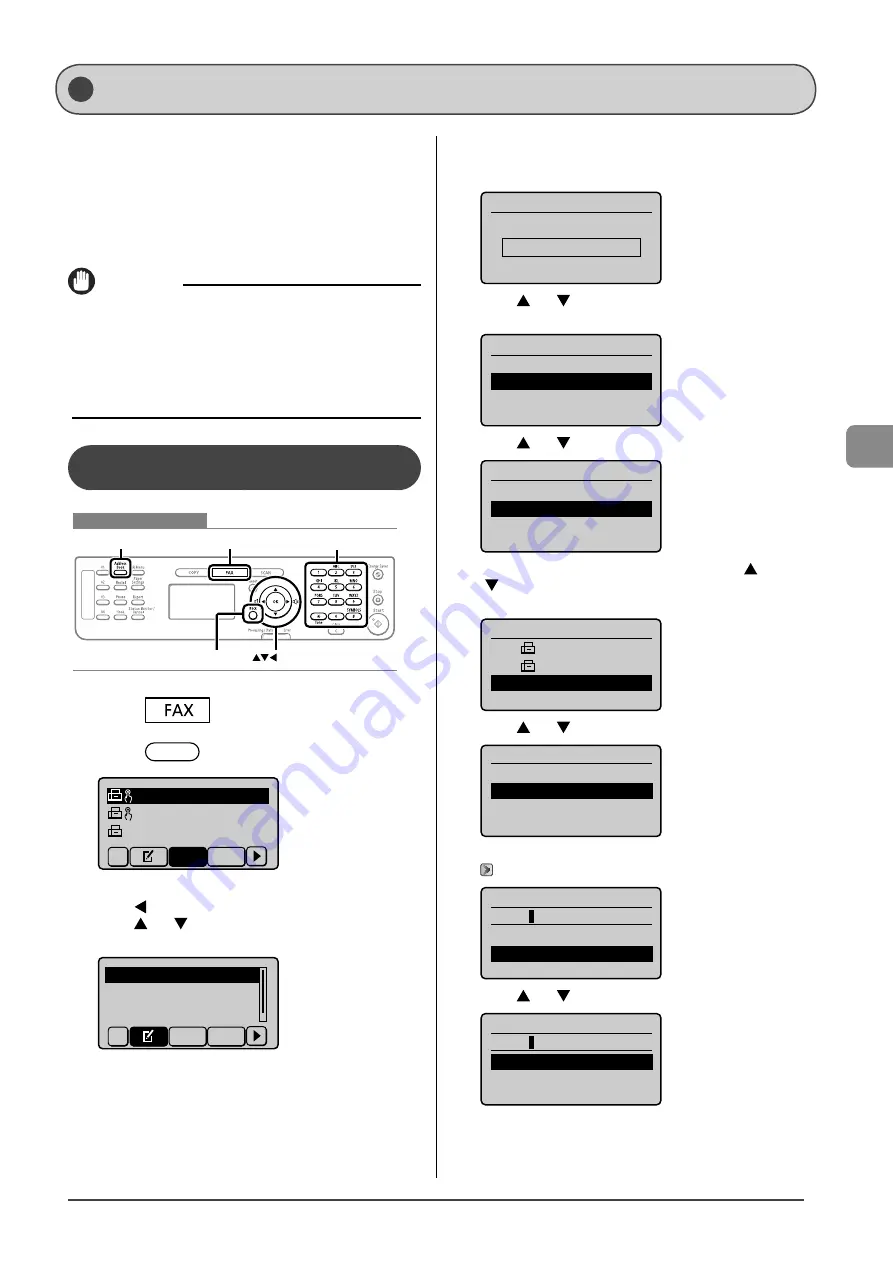
5-9
Reg
ist
ering Destinations in the A
ddr
ess Book
You can perform the following procedures.
• Registering group addresses
• Adding a recipient to group addresses
• Deleting a recipient from group addresses
• Changing a group name
• Deleting group addresses
IMPORTANT
Before registering group addresses
• Register group addresses for an unused one-touch key or coded
dial codes. Keep a one-touch key or coded dial available for
group dialing.
• Recipients must be registered to one-touch keys or coded dial
codes before they can be added to a group.
Registering and Editing a Destination
Group via the Operation Panel
Keys to be used for this operation
OK
FAX
Address Book
Back
Tone, Numeric keys
1
Press
[
].
2
Press
[
] (Address Book).
CANON01 012345678
CANON02 98765432
...
CANON03 00112233
...
All
A-Z
●
Registering group addresses newly
(1)
Press [
].
(2)
Press [
] or [
] to select <Register New Destination to
Address Book>, and then press [OK].
Register New to Addr
Edit Address Book
Address Book Details
All A-Z
When the address book PIN is specified
Use the numeric keys to enter the PIN, and then press
[OK].
Address Book PIN
(Apply: Press OK)
*******
(3)
Press [
] or [
] to select <One-Touch> or <Coded Dial>,
and then press [OK].
Register Location
Coded Dial
One-Touch
(4)
Press [
] or [
] to select <Group>, and then press [OK].
Destination Type
Fax
Group
(5) If you selected <One-Touch> in Step (3), press [
] or
[
] to select the number to be registered, and then press
[OK].
Enter Registration No.
01 CANON01 012345
...
02 CANON02 987654
...
03 Not Registered
04 Not Registered
(6)
Press [
] or [
] to select <Name>, and then press [OK].
Group
<Apply>
Name:
Destinations: 000
One-Touch: 03
(7) Use the numeric keys to specify <Name>.
→
Name (Max 16 char.)
GROUP
<Apply>
Entry Mode: A
(8)
Press [
] or [
] to select <Apply>, and then press [OK].
Name (Max 16 char.)
GROUP
<Apply>
Entry Mode: A
Registering and Editing Recipients for Group Dialing
Summary of Contents for imageCLASS MF4450
Page 24: ...xviii...
Page 54: ...2 18 Document and Paper Handling...
Page 64: ...3 10 Copying...
Page 70: ...4 6 Printing from a Computer...
Page 84: ...5 14 Registering Destinations in the Address Book...
Page 114: ...7 4 Using the Scan Functions...
Page 132: ...8 18 Maintenance...
















































