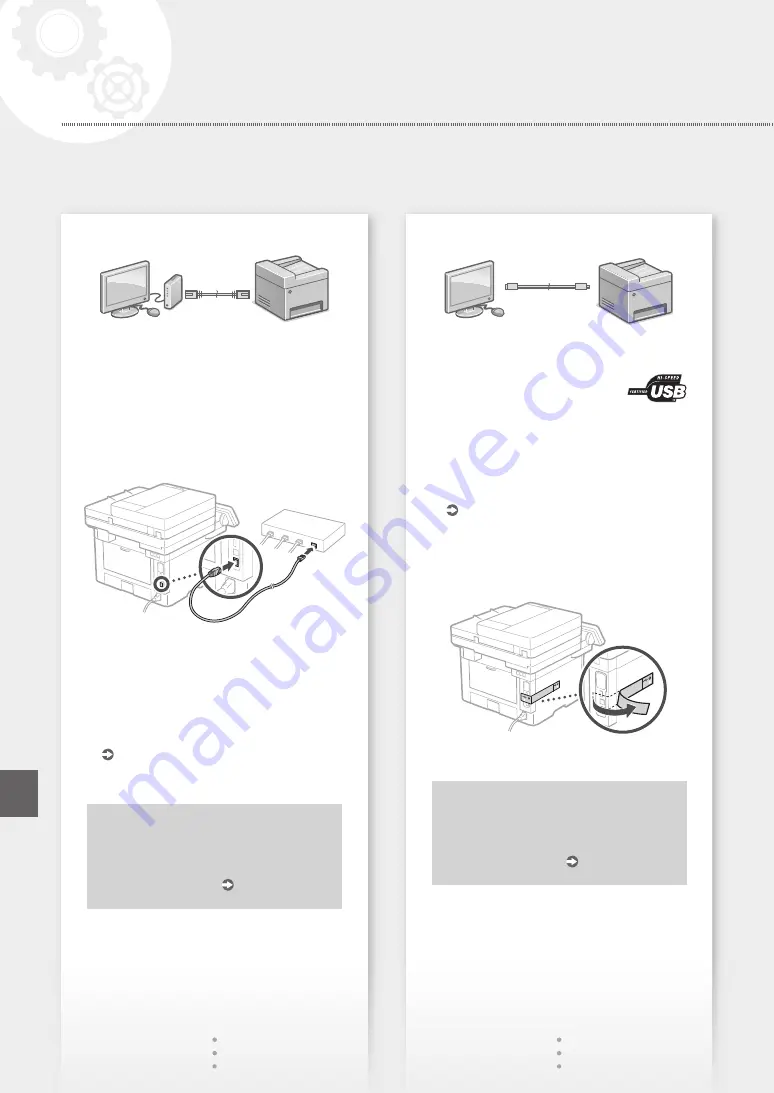
To connect via wired LAN
The machine does not come with a LAN cable.
Please have one ready, if necessary.
1.
Make sure that the computer is connected to a
router properly.
2.
Check the network settings on the computer.
3.
Connect the LAN cable.
• After connecting the cable, wait a few minutes
(until the IP address is set automatically).
• If a static IP address has been set on the
computer, set the machine's IP address
manually.
4.
Install the driver and software.
P.11 "Installing the software"
Now you are finished with the
configuration of the initial settings.
Proceed to configuring the fax
settings. P.12
To connect via USB
• The machine does not come with a USB cable.
Please have one ready, if necessary.
• Make sure that the USB cable you
use has the following mark.
• Do not connect the USB cable before installing
the driver. If you did, disconnect the USB cable
from the computer, close the dialog box, and then
perform the following procedure from step 1.
1.
Install the driver and software.
P.11 "Installing the software"
• When a screen with instructions for
connecting the USB cable to the machine is
displayed, remove the sticker that covers the
USB port.
Now you are finished with the
configuration of the initial settings.
Proceed to configuring the fax
settings. P.12
10
Configuring the Machine
Quick Setup
En
Summary of Contents for imageCLASS MF445dw
Page 4: ...4 5 6 1 2 3 4 Installation of the Machine Quick Setup ...
Page 5: ...7 8 9 Up to here 10 5 Quick Setup ...
Page 6: ...11Install the cassette feeding module optional 6 Installation of the Machine Quick Setup ...
Page 7: ...Next proceed to configure the machine 12 1 2 Pt Fr Es 7 Quick Setup En Pt Fr Es ...
Page 13: ...13 ...
Page 23: ...Notas 23 ...
Page 28: ...28 ...
Page 70: ...70 ...
Page 71: ...71 ...











































