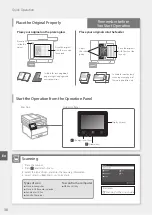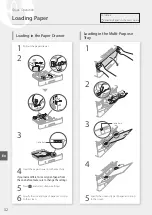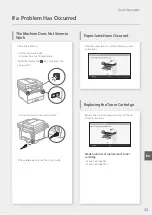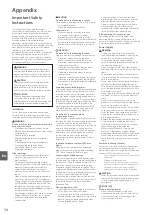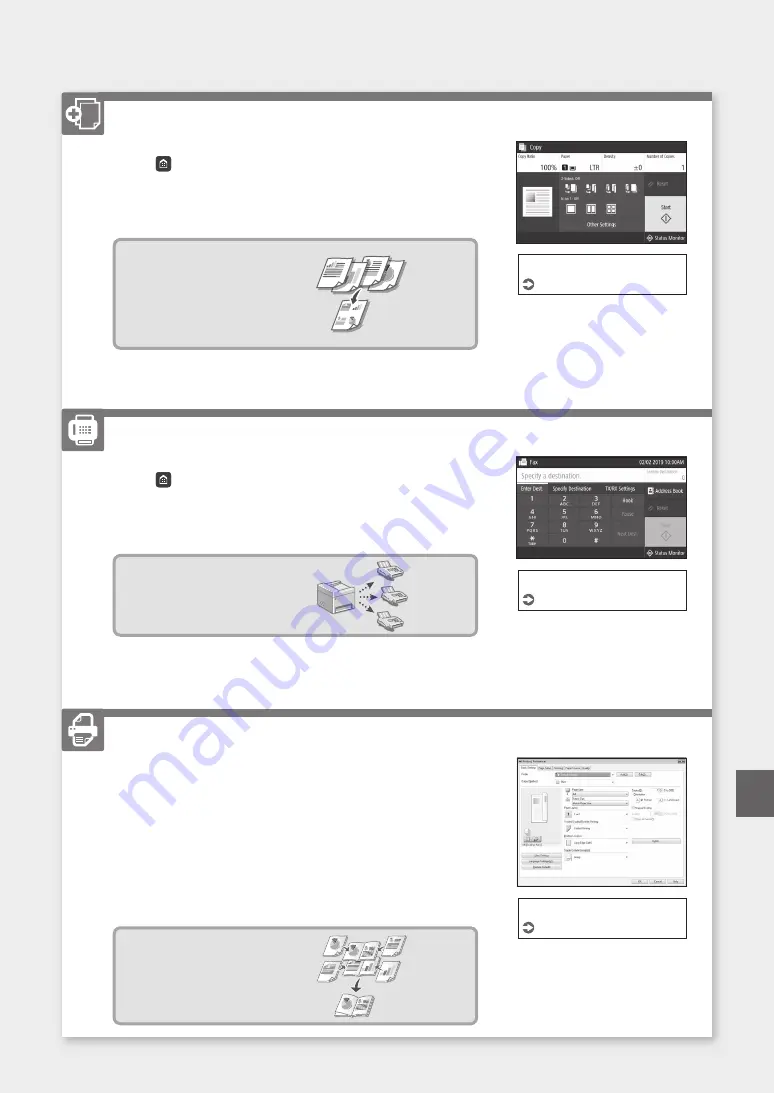
1. Place the original.
2. Press , and then select <Copy>.
3. Specify the copy settings, as necessary.
4. Enter the desired number of copies.
5. Select <Start>.
Useful copy functions
■
N on 1
■
2-Sided or 1-Sided
■
Enlarging or reducing
■
Copying ID cards
■
Passport Copy
1. Place the original.
2. Press , and select <Fax>.
3. Enter the destination information.
4. Specify the fax settings, as necessary.
5. Select <Start>.
Useful fax functions
■
Sequential Broadcast
■
Memory Reception
■
PC Fax
1. Open the document to print, and select the print function of the
application.
2. Select the printer driver for the machine, and select [Preferences] or
[Properties].
3. Specify the paper size.
4. Specify the paper source and paper type.
5. Specify the print settings, as necessary.
6. Select [OK].
7. Select [Print] or [OK].
Useful print settings
■
2-sided
■
N on 1
■
Booklet Printing
For details
"Copying" in the User's Guide
Faxing
For details
"Faxing" in the User's Guide
Printing
For details
"Help" on the printer driver
31
Quick Operation
Copying
En
Summary of Contents for imageCLASS MF445dw
Page 4: ...4 5 6 1 2 3 4 Installation of the Machine Quick Setup ...
Page 5: ...7 8 9 Up to here 10 5 Quick Setup ...
Page 6: ...11Install the cassette feeding module optional 6 Installation of the Machine Quick Setup ...
Page 7: ...Next proceed to configure the machine 12 1 2 Pt Fr Es 7 Quick Setup En Pt Fr Es ...
Page 13: ...13 ...
Page 23: ...Notas 23 ...
Page 28: ...28 ...
Page 70: ...70 ...
Page 71: ...71 ...