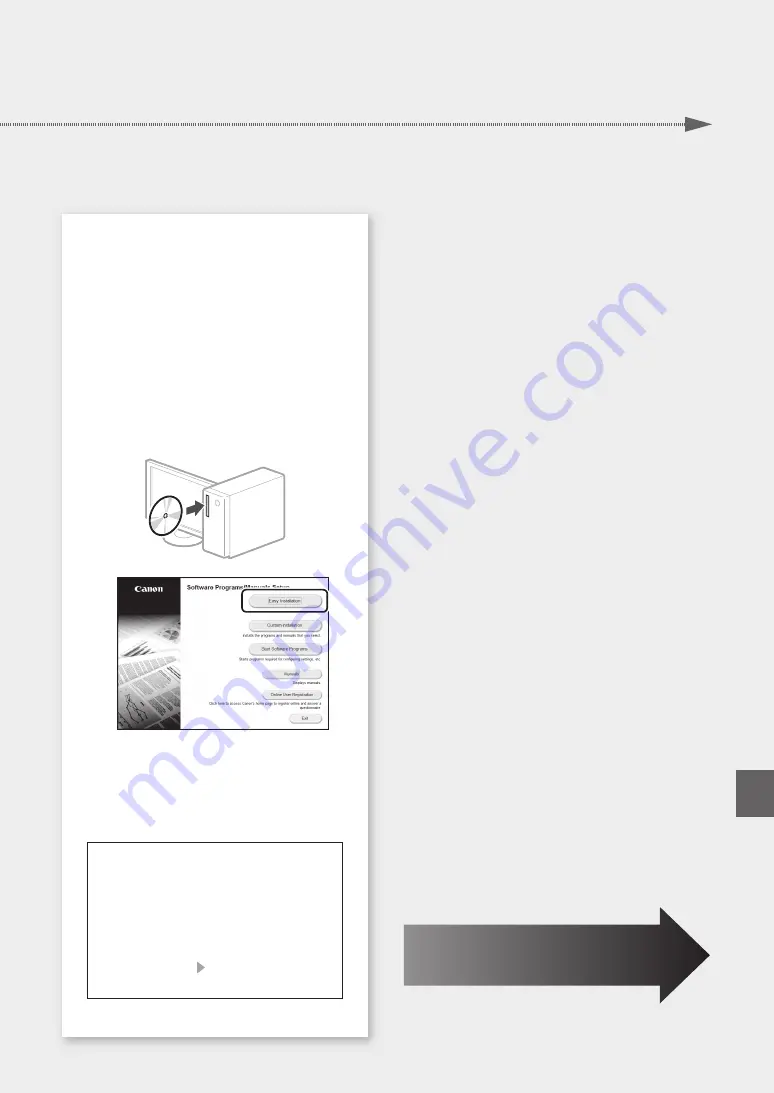
Installing the software
• The procedure described here is only applicable
when your computer runs on the Windows OS.
For more details on the software installation
procedure, see the driver's manual.
• For the installation when your computer runs on
the macOS, see the driver's manual.
• Your machine may not come with the driver for
the macOS, depending on the time of purchase.
New drivers are uploaded to the Canon website,
and you can download and use the latest one.
1.
2.
If the screen is not displayed properly, re-
insert the CD-ROM/DVD-ROM or search for
"D:\MInst.exe" on the Windows platform (This
description assumes that "D:" is the CD-ROM/
DVD-ROM drive name).
Using the scanner conveniently
Configuring the network settings with "Send
Function Setting Tool" allows you to directly
send scanned originals with e-mail or I-Fax
or store them in a shared folder or on the FTP
server.
In the screen displayed in step 2, select [Start
Software Programs] [Send Function Setting
Tool] to start the Send Function Setting Tool.
Next, proceed to configure fax settings.
11
Quick Setup
En
Summary of Contents for imageCLASS MF445dw
Page 4: ...4 5 6 1 2 3 4 Installation of the Machine Quick Setup ...
Page 5: ...7 8 9 Up to here 10 5 Quick Setup ...
Page 6: ...11Install the cassette feeding module optional 6 Installation of the Machine Quick Setup ...
Page 7: ...Next proceed to configure the machine 12 1 2 Pt Fr Es 7 Quick Setup En Pt Fr Es ...
Page 13: ...13 ...
Page 23: ...Notas 23 ...
Page 28: ...28 ...
Page 70: ...70 ...
Page 71: ...71 ...












































