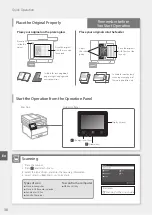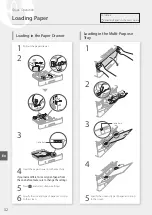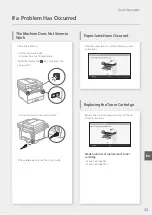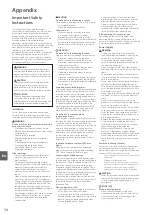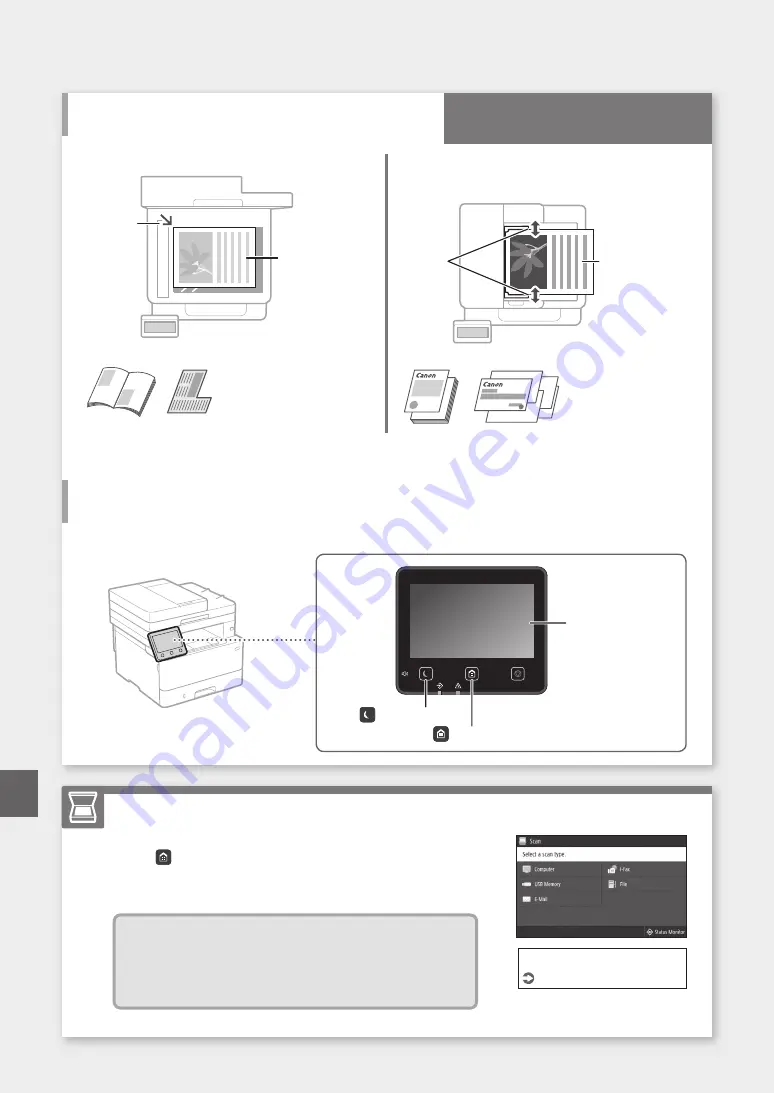
Remember before
You Start Operation
Place your original on the platen glass
Place the original
with the scan side
face down.
Place to fit
inside the
corner.
Suitable for scanning book
pages, magazine pages and
newspaper clips.
Place your originals into the feeder
Place the originals
with the scan side
face up.
Adjust
the slide
guides.
Suitable for continuously
scanning many pages of
literature, quotation, etc.
30
Place the Original Properly
Start the Operation from the Operation Panel
Scanning
Machine
1. Place the original.
2. Press , and select <Scan>.
3. Select the type of scan, and enter the necessary information.
4. Select <Start>, <B&W Start> or <Color Start>.
Types of scan
■
Store in computer
■
Store in USB memory device
■
Send e-mail/I-Fax
■
Send to file server
To scan from a computer
■
MF Scan Utility
For details
"Scanning" in the User's Guide
Quick Operation
Operation Panel
Display (screen)
([Energy Saver] key)
([Home] key)
En
Summary of Contents for imageCLASS MF445dw
Page 4: ...4 5 6 1 2 3 4 Installation of the Machine Quick Setup ...
Page 5: ...7 8 9 Up to here 10 5 Quick Setup ...
Page 6: ...11Install the cassette feeding module optional 6 Installation of the Machine Quick Setup ...
Page 7: ...Next proceed to configure the machine 12 1 2 Pt Fr Es 7 Quick Setup En Pt Fr Es ...
Page 13: ...13 ...
Page 23: ...Notas 23 ...
Page 28: ...28 ...
Page 70: ...70 ...
Page 71: ...71 ...