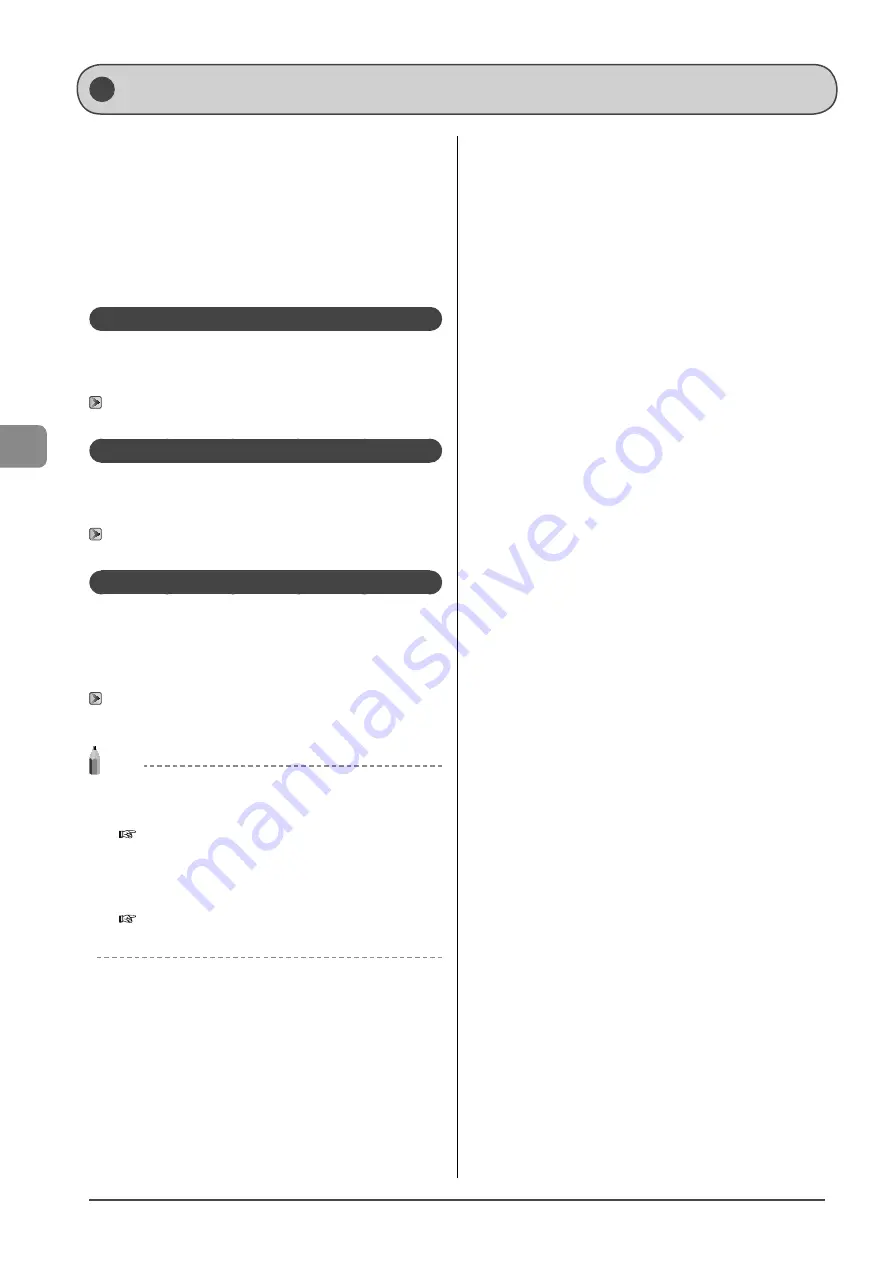
5-2
Reg
ist
ering Destinations in the A
ddr
ess Book
When faxing documents, you can specify a destination by
manually entering characters with the numeric keys or by
selecting a pre-registered destination from the address book.
You can register frequently used destinations under one-touch
keys and coded dial codes.
You can also save one-touch keys and coded dial codes as a
group.
You can register destinations using the operation panel.
* You can also use the Remote UI to register destinations.
One-touch Keys
You can register up to 4 destinations to one-touch keys. Once
registered, pressing the appropriate one-touch key will recall
the destination number.
“Registering and Editing One-Touch Keys” (
→
Coded Dialing
You can register up to 100 destinations to coded dial codes.
Once registered, entering the coded dial code will recall the
destination number.
“Registering and Editing Coded Dial Codes” (
→
Group Dialing
You can group the registered recipients (up to 50 recipients)
under one-touch keys and coded dial codes. Group addresses
are to be registered for an unused one-touch key or coded dial
code. Simply specifying the one-touch key or coded dial code
allow you to specify multiple addresses registered as a group.
“Registering and Editing Recipients for Group Dialing”
(
→
NOTE
Saving/Reading the address book
The address book can be saved as a file in your computer using the
Remote UI, and the saved file can be read in the machine.
e-Manual
→
Setting and Managing from Computer
→
Managing the Address Book
However, you cannot edit the address book saved as a file.
Viewing destinations registered in the address book
You can view destinations by printing destination lists.
e-Manual
→
Basic Operation
→
Printing a List
→
Printing an
Address Book List
Address Book
Summary of Contents for ImageCLASS MF4570dw
Page 24: ...xxiv...
Page 54: ...2 18 Document and Paper Handling...
Page 64: ...3 10 Copying...
Page 70: ...4 6 Printing from a Computer...
Page 84: ...5 14 Registering Destinations in the Address Book...
Page 114: ...7 4 Using the Scan Functions...
Page 132: ...8 18 Maintenance...
















































