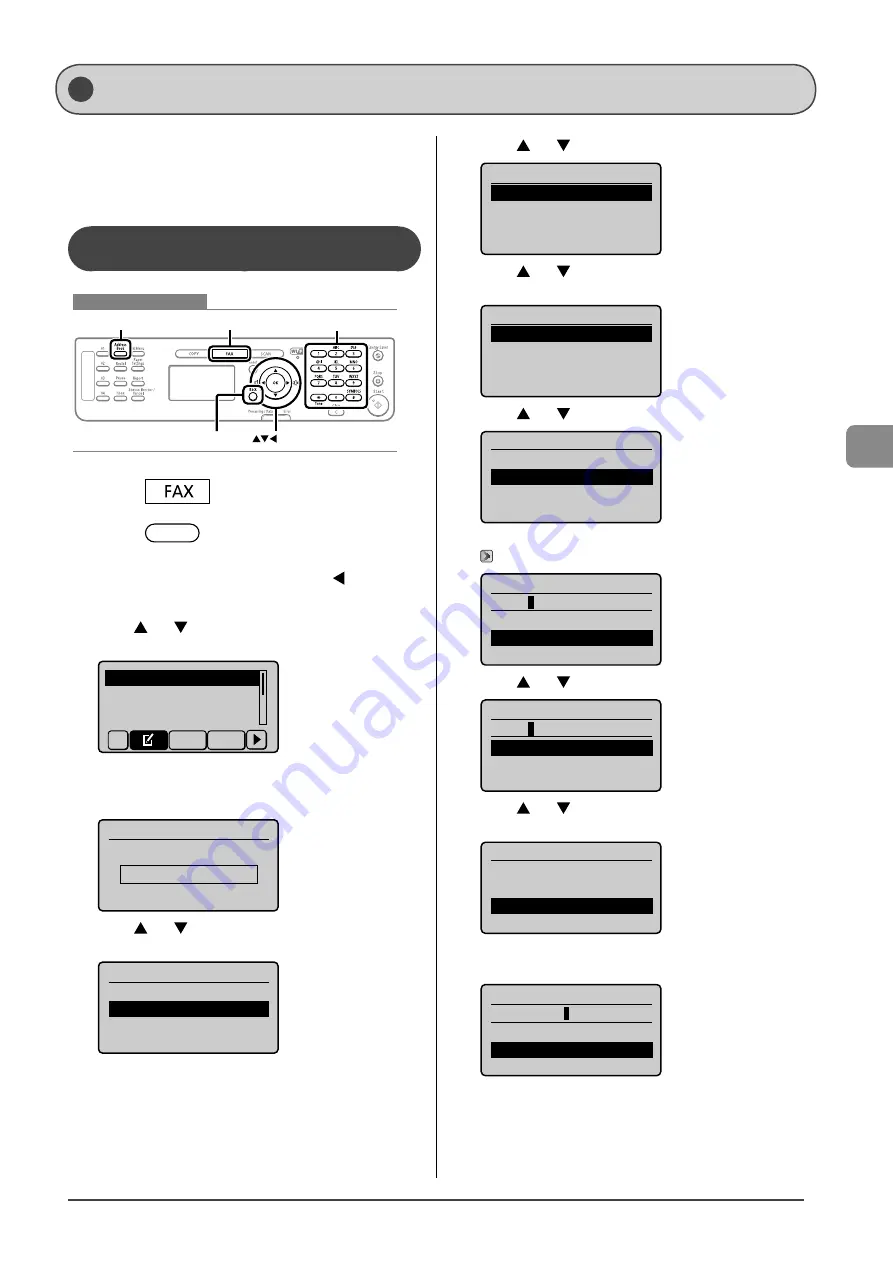
5-3
Reg
ist
ering Destinations in the A
ddr
ess Book
This section describes the following procedure.
• Registering one-touch keys
• Editing one-touch keys
• Deleting one-touch keys
Registering and Editing via the
Operation Panel
Keys to be used for this operation
OK
FAX
Address Book
Back
Tone, Numeric keys
1
Press
[
].
2
Press
[
] (Address Book).
●
When registering a one-touch key newly
(1) If there are destinations registered, press [
].
If you are registering a destination for the first time,
proceed to step (2).
(2)
Press [
] or [
] to select <Register New Destination to
Address Book>, and then press [OK].
Register New Destina
Edit Address Book
Address Book Details
All A-Z
When the address book PIN is specified
Use the numeric keys to enter the PIN, and then press
[OK].
Address Book PIN
(Apply: Press OK)
*******
(3)
Press [
] or [
] to select <One-Touch>, and then press
[OK].
Register Location
Coded Dial
One-Touch
(4)
Press [
] or [
] to select <Fax>, and then press [OK].
Destination Type
Fax
Group
(5)
Press [
] or [
] to select the number to be registered,
and then press [OK].
Enter Registration No.
01 Not Registered
02 Not Registered
03 Not Registered
04 Not Registered
(6)
Press [
] or [
] to select <Name>, and then press [OK].
Fax
<Apply>
Name:
Destination:
One-Touch: 01
(7) Use the numeric keys to specify <Name>.
→
Name (Max 16 char.)
CANON
<Apply>
Entry Mode: A
(8)
Press [
] or [
] to select <Apply>, and then press [OK].
Name (Max 16 char.)
CANON
<Apply>
Entry Mode: A
(9)
Press [
] or [
] to select <Destination>, and then press
[OK].
Fax
<Apply>
Name: CANON
Destination:
One-Touch: 01
(10) Use the numeric keys to specify <Destination>.
Press [OK] to specify <Settings> as needed.
Destination (Max 40)
0123456789
<Apply>
Settings
Registering and Editing One-Touch Keys
Summary of Contents for ImageCLASS MF4570dw
Page 24: ...xxiv...
Page 54: ...2 18 Document and Paper Handling...
Page 64: ...3 10 Copying...
Page 70: ...4 6 Printing from a Computer...
Page 84: ...5 14 Registering Destinations in the Address Book...
Page 114: ...7 4 Using the Scan Functions...
Page 132: ...8 18 Maintenance...
















































