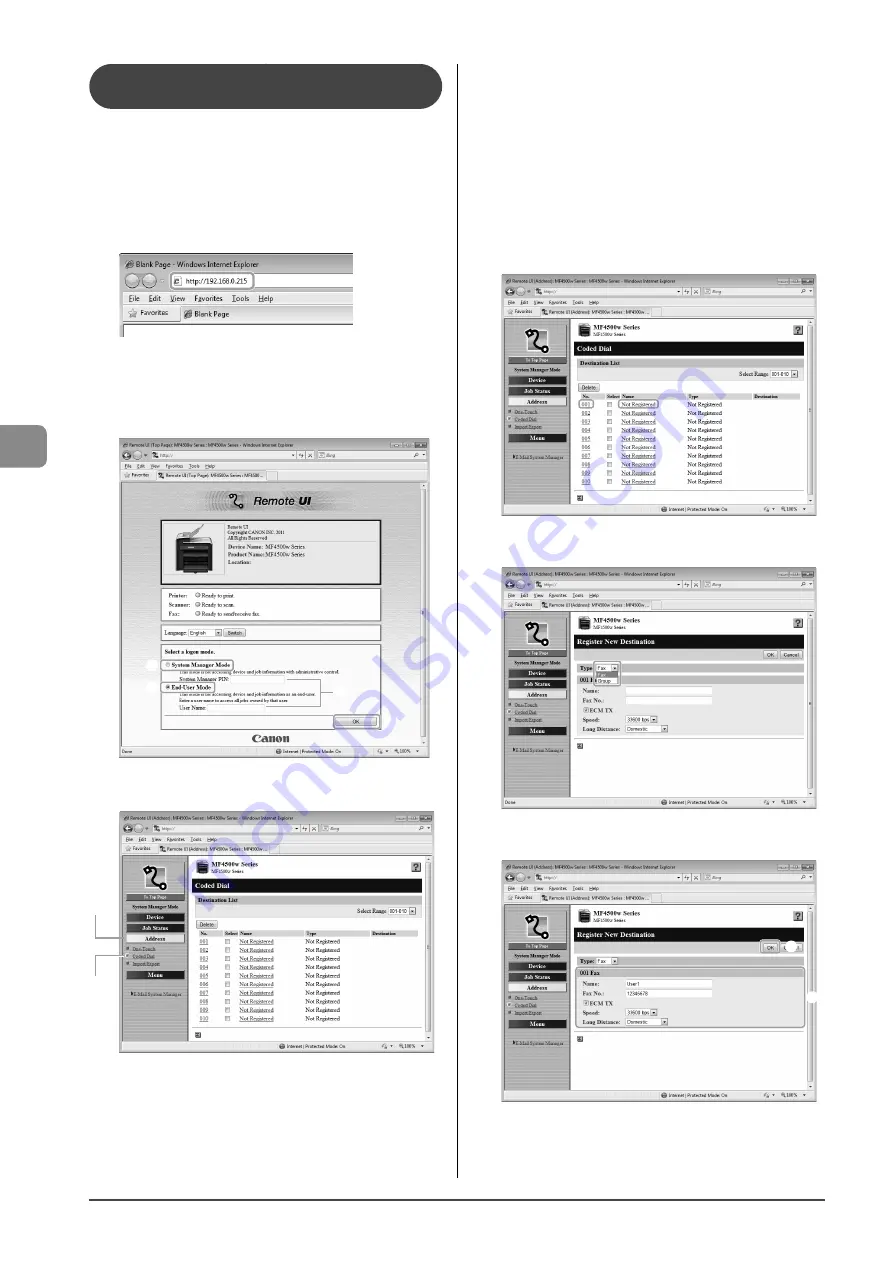
5-8
Reg
ist
ering Destinations in the A
ddr
ess Book
Registering and Editing a coded Dial Code
via the Remote UI
1
Start the web browser.
2
Enter “http://<the IP address of the machine>/” in
the address field, and then press the [ENTER] key
on your keyboard.
Input Example: “http://192.168.0.215/”
3
Log on to the Remote UI.
(1) Select [System Manager Mode].
(2) Enter [System Manager PIN].
(3) Click [OK].
(1)
(1)
(2)
(3)
4
Click
[Address]
→
[Coded Dial].
(1)
(2)
●
Storing a coded dial code newly
Proceed to Step 5.
●
Editing a coded dial code
(1) Click the number or name.
(2)
Click [Edit].
(3) Specify the required settings in the edit screen for
destinations, and then click [OK].
●
Deleting a coded dial code
(1) Select the check box for which you want to delete the
number, and then click [Delete].
5
Click [Not Registered] or the number which is not
registered.
6
Select [Fax] from the drop-down list.
7
Specify the required settings, and then click [OK].
(1)
(2)
Summary of Contents for ImageCLASS MF4570dw
Page 24: ...xxiv...
Page 54: ...2 18 Document and Paper Handling...
Page 64: ...3 10 Copying...
Page 70: ...4 6 Printing from a Computer...
Page 84: ...5 14 Registering Destinations in the Address Book...
Page 114: ...7 4 Using the Scan Functions...
Page 132: ...8 18 Maintenance...
















































