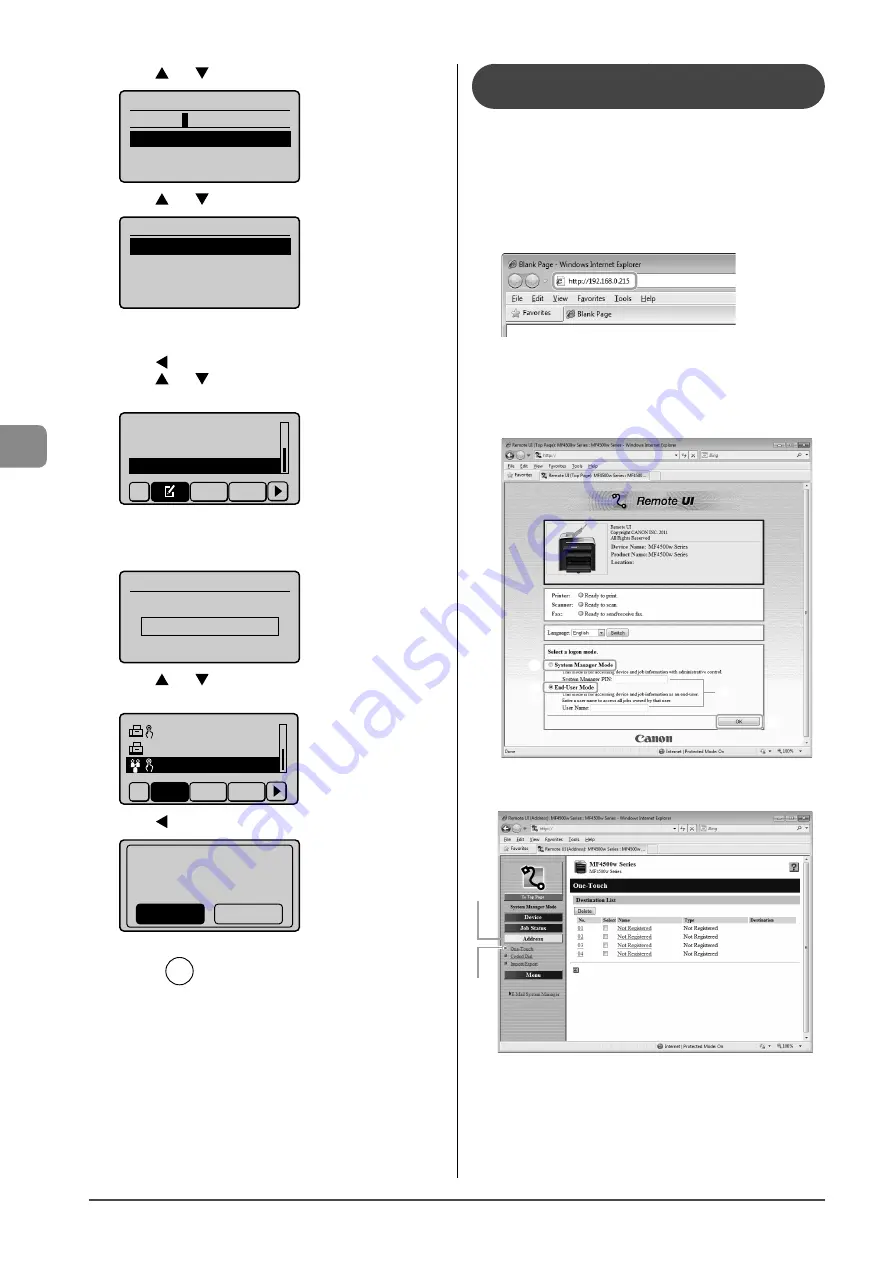
5-12
Reg
ist
ering Destinations in the A
ddr
ess Book
(6)
Press [
] or [
] to select <Apply>, and then press [OK].
Name (Max 16 char.)
GROUP A
<Apply>
Entry Mode: A
(7)
Press [
] or [
] to select <Apply>, and then press [OK].
Group
<Apply>
Name: GROUP A
Destinations: 002
One-Touch: 03
●
Deleting a group
(1)
Press [
].
(2)
Press [
] or [
] to select <Delete From Address Book>,
and then press [OK].
Edit Address Book
Address Book Details
Delete From Address
All A-Z
When the address book PIN is specified
Use the numeric keys to enter the PIN, and then press
[OK].
Address Book PIN
(Apply: Press OK)
*******
(3)
Press [
] or [
] to select a group that you want to
delete, and then press [OK].
CANON02 9876543
...
CANON03 0011223
...
GROUP 03 Destina
All
A-Z 0-9
(4)
Press [
] to select <Yes>, and then press [OK].
Delete from
address book?
No
Yes
3
Press
[
] (Back) to close the menu screen.
Registering and Editing a Destination
Group via the Remote UI
1
Start the web browser.
2
Enter “http://<the IP address of the machine>/” in
the address field, and then press the [ENTER] key
on your keyboard.
Input Example: “http://192.168.0.215/”
3
Log on to the Remote UI.
(1) Select [System Manager Mode].
(2) Enter [System Manager PIN].
(3) Click [OK].
(1)
(1)
(2)
(3)
4
Click
[Address]
→
[One-Touch] or [Coded Dial].
(1)
(2)
●
Registering group addresses newly
Proceed to Step 5.
Summary of Contents for ImageCLASS MF4570dw
Page 24: ...xxiv...
Page 54: ...2 18 Document and Paper Handling...
Page 64: ...3 10 Copying...
Page 70: ...4 6 Printing from a Computer...
Page 84: ...5 14 Registering Destinations in the Address Book...
Page 114: ...7 4 Using the Scan Functions...
Page 132: ...8 18 Maintenance...
















































