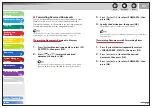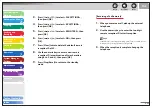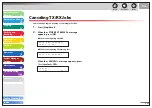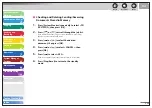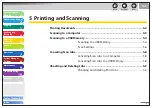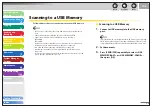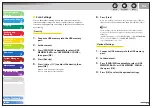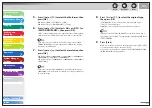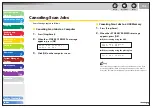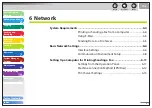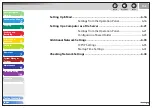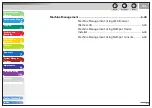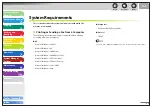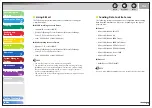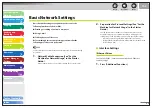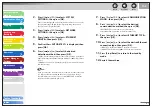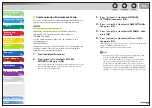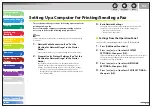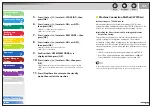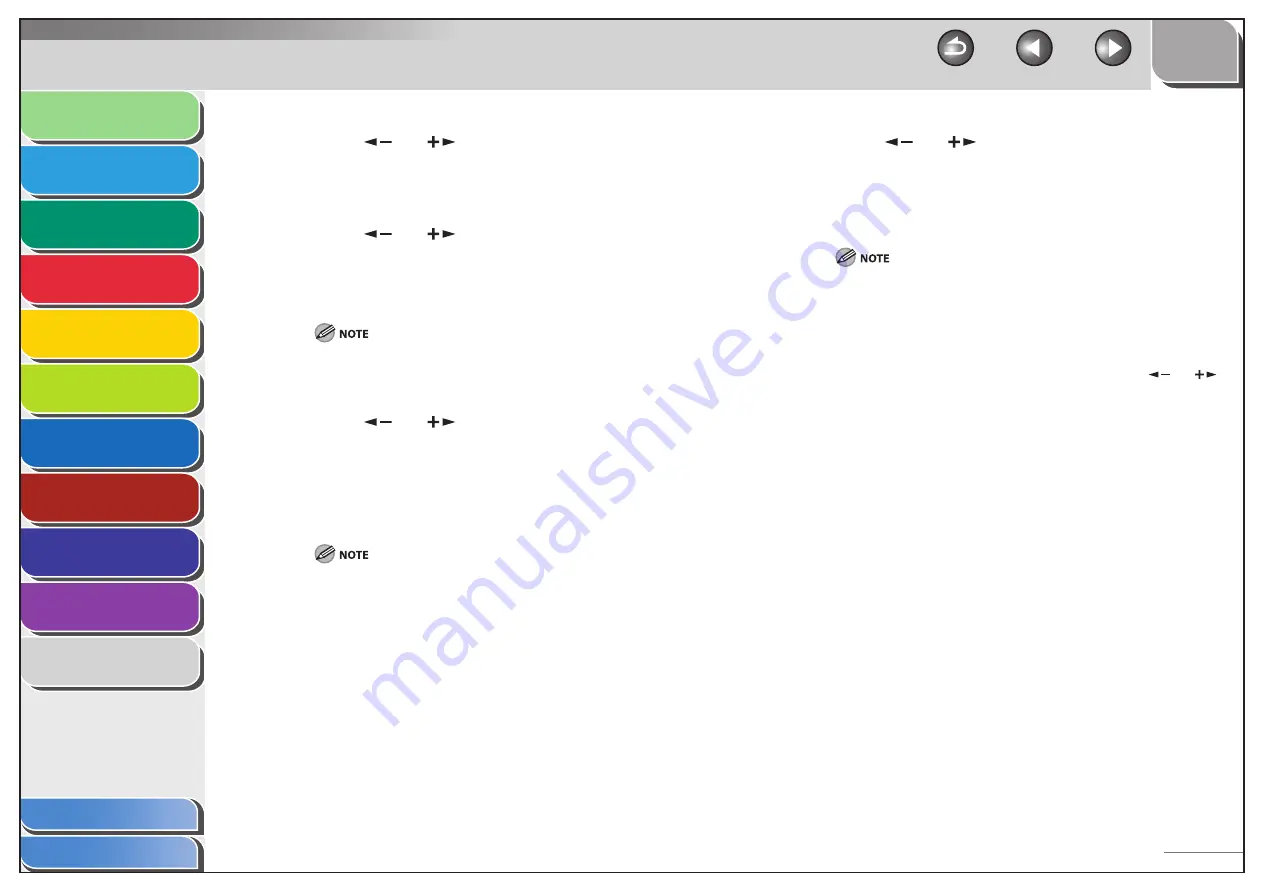
1
2
3
4
5
6
7
8
9
10
11
Back
Next
Previous
TOP
5-7
Before Using the
Machine
Document and Paper
Copying
Sending and
Receiving
Printing and
Scanning
Network
Remote UI
System Manager
Settings
Maintenance
Troubleshooting
Appendix
Index
Table of Contents
5.
Press
[
] or [
] to select the file format, then
press [OK].
USB Memory (B&W): <TIFF (B&W)>, <PDF>
USB Memory (Color): <PDF (COMPACT)>, <JPEG>
6.
Press
[
] or [
] to select <ON> or <OFF> for
<DIVIDE INTO PAGES>, then press [OK].
<OFF>: Sends multiple images as a single file without dividing them.
<ON>: Separates multiple images and send them as separate files.
If you have selected <JPEG> in step 5, this setting is not available.
<DIVIDE INTO PAGES> is automatically set to <ON> when sending
documents in JPEG format.
7.
Press
[
] or [
] to select the resolution, then
press [OK].
USB Memory (B&W): <200X200dpi>, <300X300dpi>, <400X400dpi>,
<600X600dpi>, <150X150dpi>, <200X100dpi>
USB Memory (Color): <200X200dpi>, <300X300dpi>, <100X100dpi>,
<150X150dpi>
If you have selected <PDF (COMPACT)> as the file format in step 5,
<300x300dpi> can be selected for sending color images attached to
an e-mail message.
8.
Press
[
] or [
] to select the original type,
then press [OK].
<TEXT/PHOTO>: For documents that contain text and photos.
<TEXT>: For text documents.
<PHOTO>: For documents that contain fine text or photos.
If you have selected <PDF (COMPACT)> as the file format in step 5,
this setting is not available. The original type is
automatically set to
<TEXT/PHOTO>.
9.
Press
[Start].
When you set the documents on the platen glass, press [
] or [
]
to select the document size, then press [Start].
You can remove the USB memory when <USB STORE COMPLETE/OK
TO REMOVE USB> message appears.