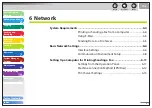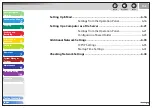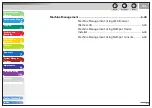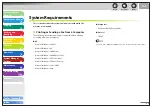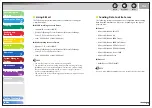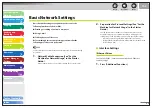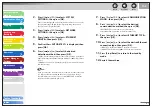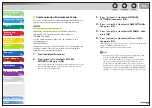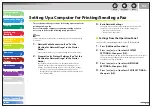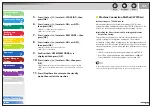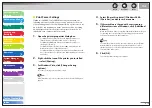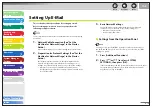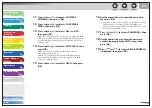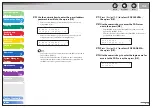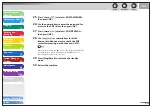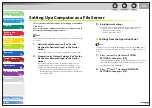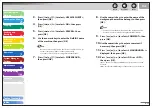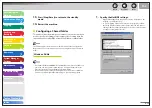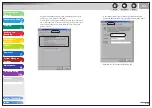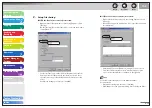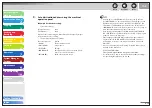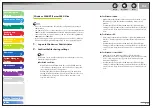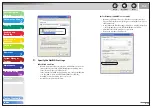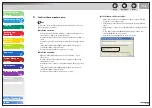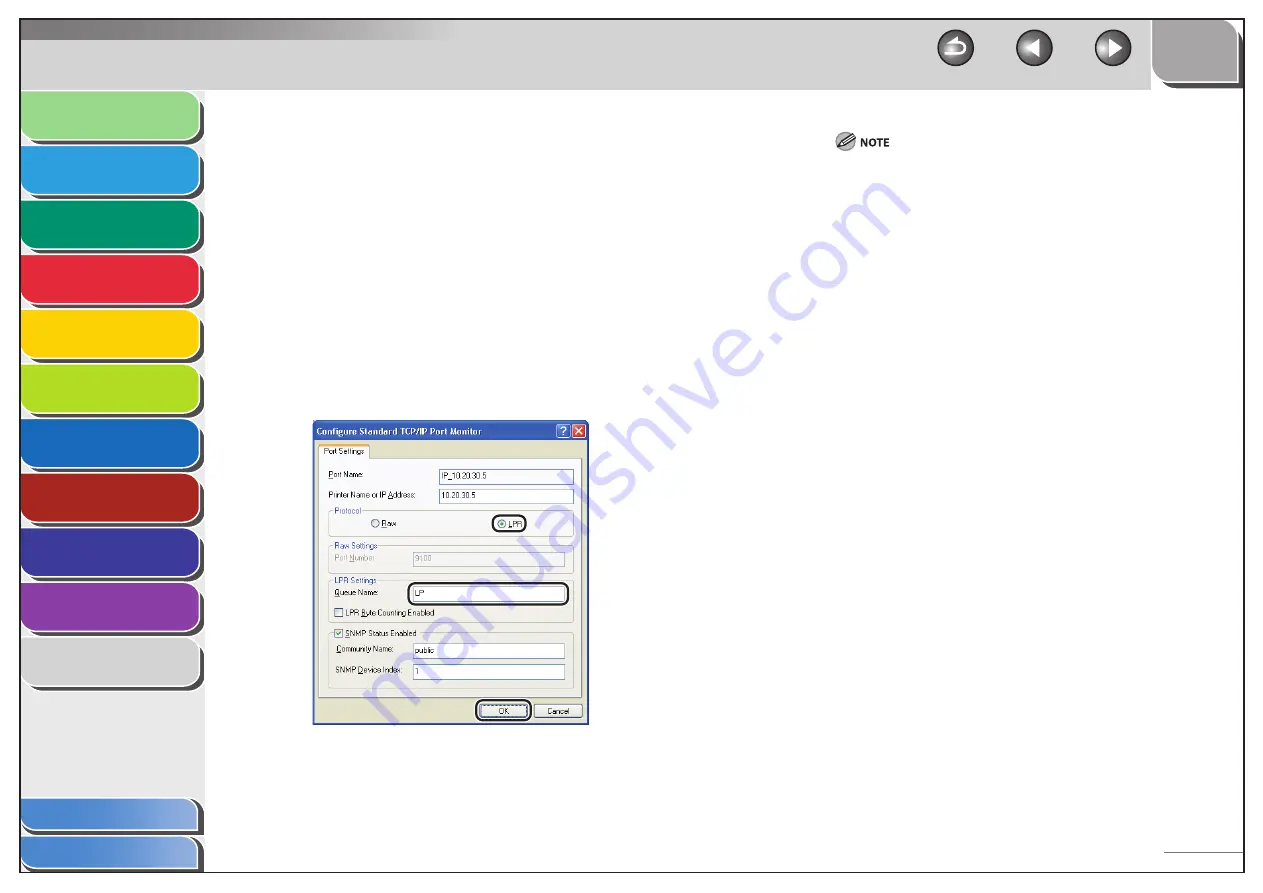
1
2
3
4
5
6
7
8
9
10
11
Back
Next
Previous
TOP
6-14
Before Using the
Machine
Document and Paper
Copying
Sending and
Receiving
Printing and
Scanning
Network
Remote UI
System Manager
Settings
Maintenance
Troubleshooting
Appendix
Index
Table of Contents
8.
Click
[Finish].
If the dialog box displays [Additional Port Information Required],
follow the instructions on the screen to search again, or click
[Standard]
→
click [Canon Network Printing Device with P9100] from
the pull-down list
→
click [Next].
9.
Click [Close] to close the [Printer Ports] dialog
box.
10.
In the printer properties dialog box, click
[Configure Port]
→
Click [LPR] under [Protocol]
→
enter a print queue in [Queue Name] under
[LPR Settings].
If you want to use Raw, confirm [Raw] under [Protocol] is selected,
and proceed to step 11.
You can specify a print queue in [Queue Name]. The following three
print queues are available:
LP: The machine prints according to its spool settings. Normally
select this option.
SPOOL: The machine prints only after spooling a print job on the
hard disk, regardless of its spool settings.
DIRECT: The machine prints without spooling a print job on the hard
disk, regardless of its spool settings.
11.
Click [OK].
12.
Click [Close].