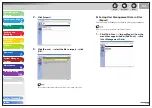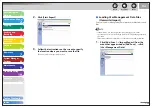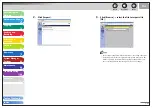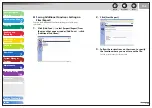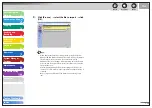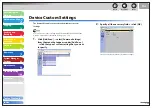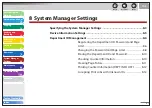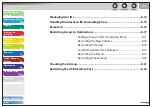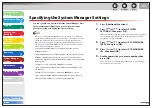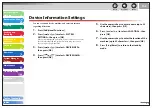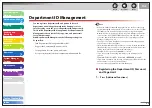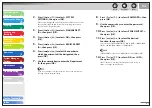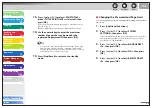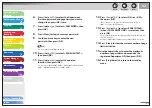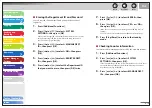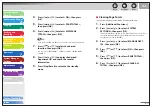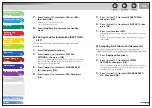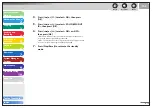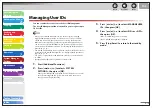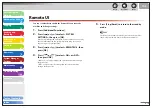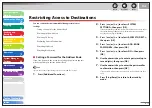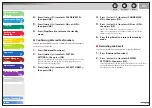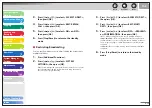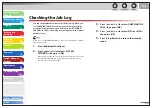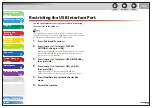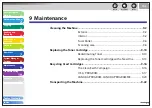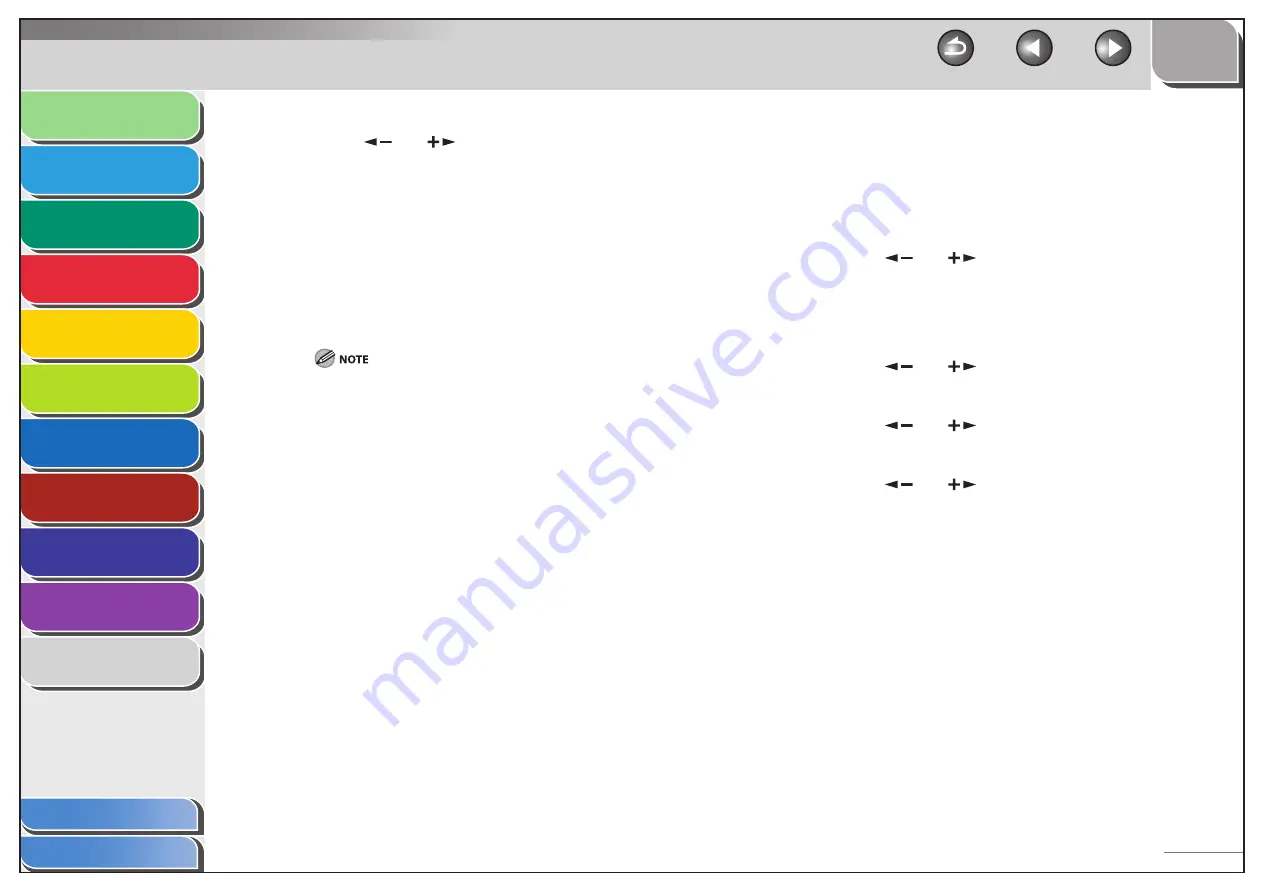
1
2
3
4
5
6
7
8
9
10
11
Back
Next
Previous
TOP
8-8
Before Using the
Machine
Document and Paper
Copying
Sending and
Receiving
Printing and
Scanning
Network
Remote UI
System Manager
Settings
Maintenance
Troubleshooting
Appendix
Index
Table of Contents
13.
Press [
] or [
] to select <PAGE TOTALS>
(when <TOTAL PRINT LIMIT> is selected), then
press [OK].
The message displayed will vary depending on which function you
selected in step 11.
Example: <COPY LIMIT> appears when <COPY LIMIT> is selected.
14.
Use the numeric keys to enter the maximum
number of pages that can be made by the
registered Department ID, then press [OK].
You can set the page limit from 0 to 999,999 pages. Once a page
limit is reached, copying, scanning, or printing is not possible.
The page limit refers to the number of printed surfaces. Therefore,
a two-sided print is counted as two pages.
15.
Press [Stop/Reset] to return to the standby
mode.
–
–
Changing the Password and Page Limit
You can change the password and page limit settings that you have
registered.
1.
Press [Additional Functions].
2.
Press
[
] or [
] to select <SYSTEM
SETTINGS>, then press [OK].
If the System Manager ID and System Password have been set, enter
the System Manager ID and System Password using the numeric
keys, then press [Log In/Out (ID)].
3.
Press
[
] or [
] to select <MANAGE DEPT.
ID>, then press [OK].
4.
Press
[
] or [
] to select <ON>, then press
[OK].
5.
Press
[
] or [
] to select <REGISTER DEPT.
ID>, then press [OK].
■