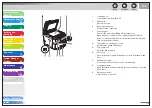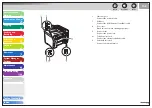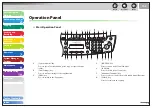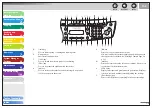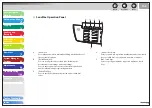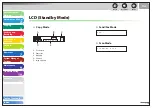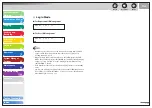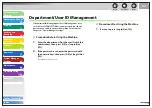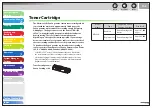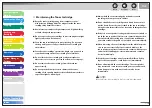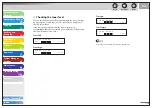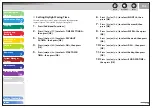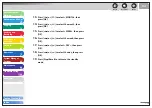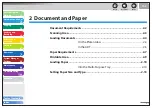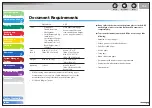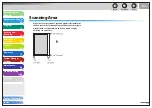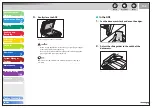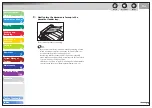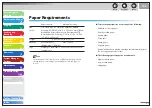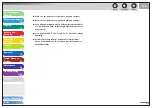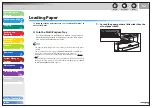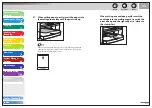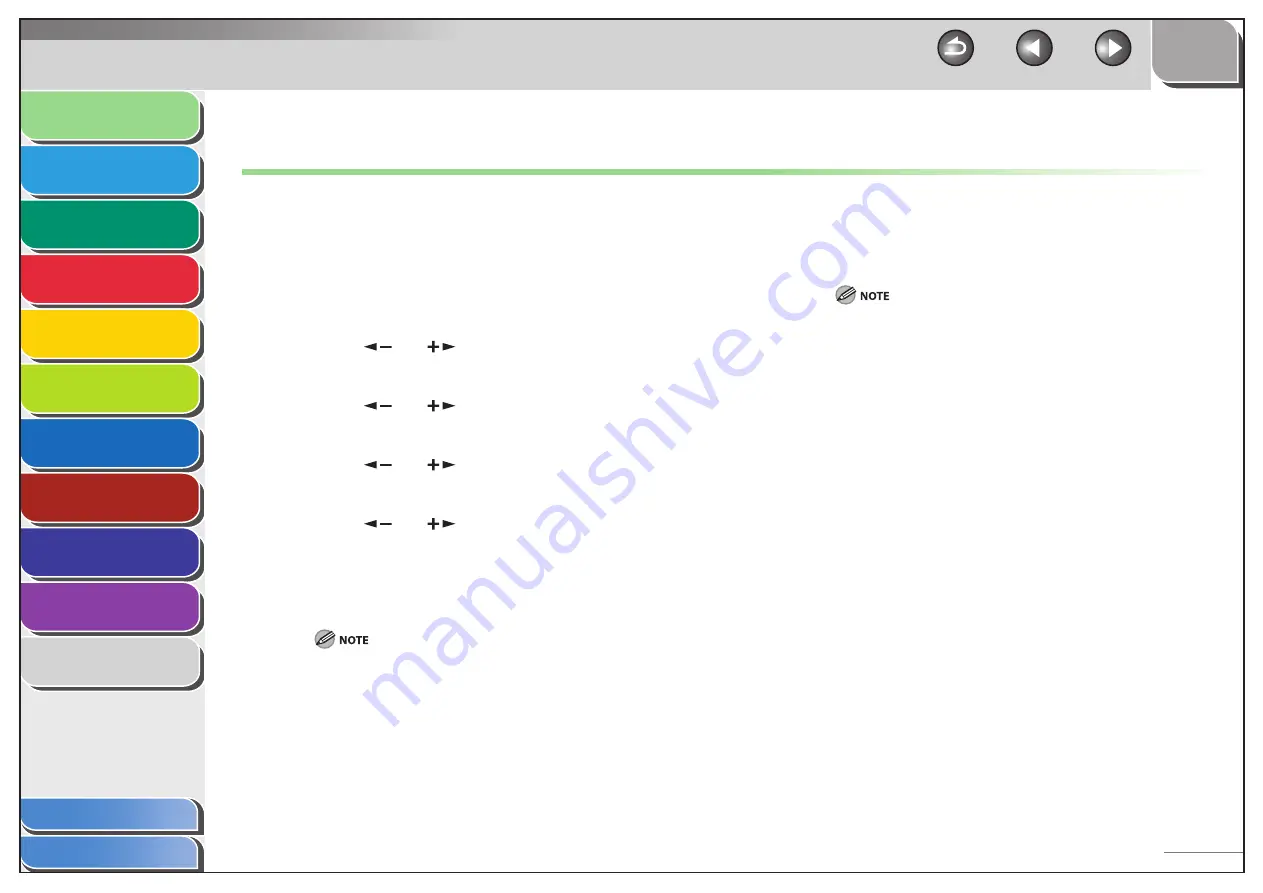
1
2
3
4
5
6
7
8
9
10
11
Back
Next
Previous
TOP
1-16
Before Using the
Machine
Document and Paper
Copying
Sending and
Receiving
Printing and
Scanning
Network
Remote UI
System Manager
Settings
Maintenance
Troubleshooting
Appendix
Index
Table of Contents
Timer Settings
Setting the Sleep Mode
When the machine remains idle for a certain period of time, it
automatically enters the Sleep mode.
1.
Press [Additional Functions].
2.
Press
[
] or [
] to select <TIMER SETTINGS>,
then press [OK].
3.
Press
[
] or [
] to select <AUTO SLEEP
TIME>, then press [OK].
4.
Press
[
] or [
] to select <ON>, then press
[OK].
5.
Press
[
] or [
] to select the desired interval,
then press [OK].
You can set the interval from 3 to 30 minutes (in one-minute
increments).
You can also enter values using numeric keys.
The default setting is 5 minutes.
■
6.
Press [Stop/Reset] to return to the standby
mode.
[Energy Saver] lights green when the machine enters the Sleep
mode.
To resume the normal mode from the Sleep mode, press [Energy
Saver] on the operation panel.
To enter the Sleep mode manually, press [Energy Saver] on the
operation panel.
The machine will not enter the Sleep mode when:
• the machine is in operation
• the Processing/Data indicator lights or flashes
• a message appears on the display and the Error indicator flashes
• paper is loaded in the multi-purpose tray
• a paper jam occurs in the machine
• the handset of the external telephone is off the hook
The machine will leave the Sleep mode when:
• you press [Energy Saver] on the operation panel
• a fax is received
• the handset of the external telephone is off the hook
• a print job is sent from a computer, and the print is started
–
–
–
–
–