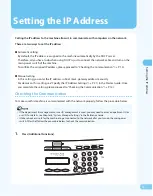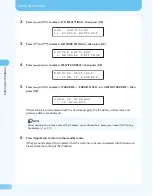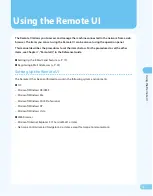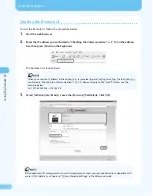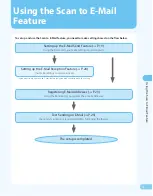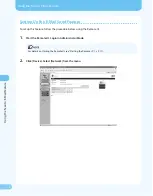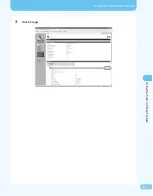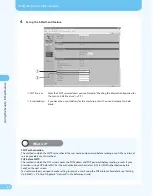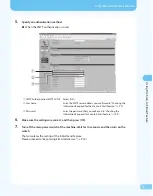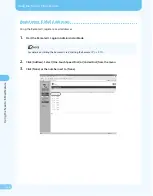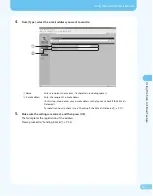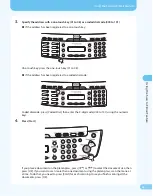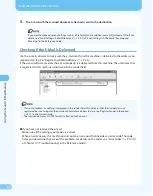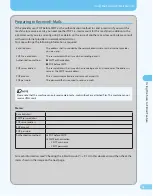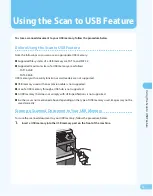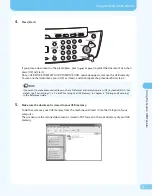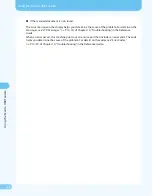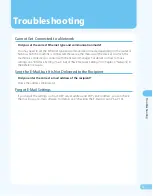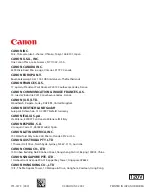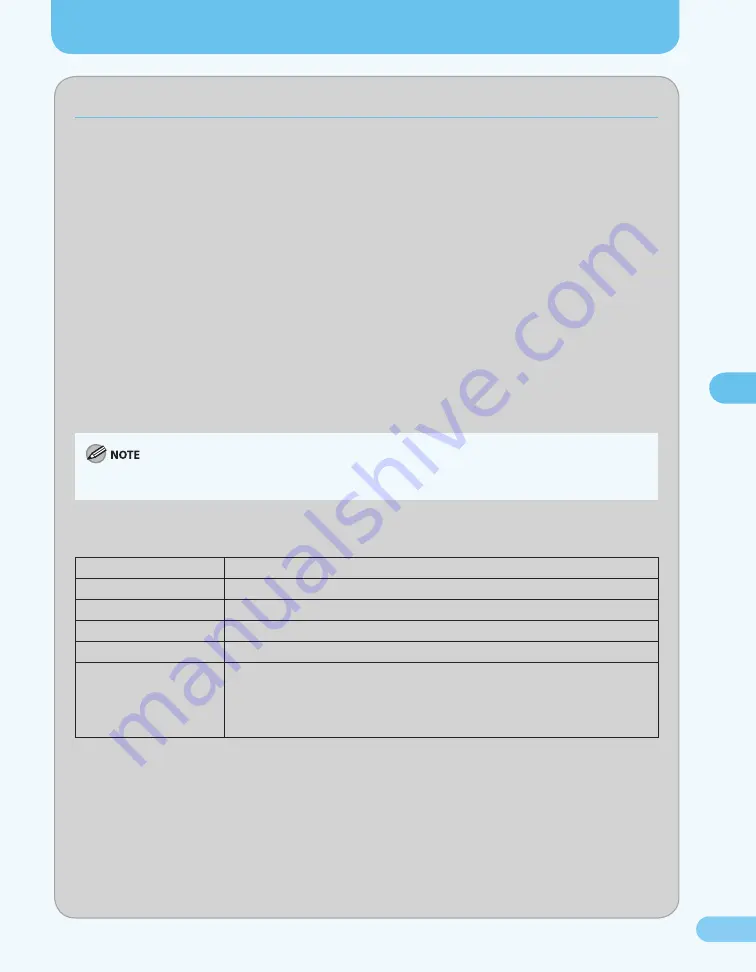
28
U
sing the S
can t
o E-M
ail F
ea
tur
e
Using the Scan to E-Mail Feature
Preparing to Receive E-Mails
If the provider uses POP before SMTP as the authentication method to send e-mails or if you want this
machine to receive e-mails, you need another POP e-mail account for this machine in addition to the
e-mail account you are currently using. For details on the issue of another e-mail account, please consult
with your internet provider or network administrator.
To make settings, the following information is required.
E-mail address
The address that is provided by the network administrator or the internet provider
you are using.
SMTP server address
The server address that is used when sending e-mails.
Authentication method
SMTP authentication
POP before SMTP
●
●
POP server address
The server address that is used when receiving e-mails In some cases, the address is
same as the SMTP server address.
POP account
This is sometimes called as a mail account or mail ID.
POP password
The password that is required to receive e-mails.
Please note that this machine can only receive plain text e-mails without any attached files. This machine can not
receive HTML mails.
Memo:
E-mail address
SMTP server address
POP server address
POP account
POP password
Authentication method
POP before SMTP
SMTP authentication
SMTP user name:
SMTP password:
❏
❏
–
–
For each information, read “Checking the E-Mail Account,” (
→
P. 0) in this document and then check the
items shown in the image on the next page.