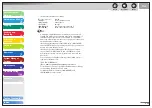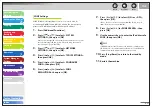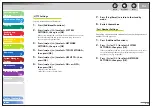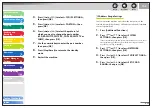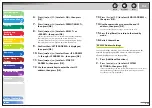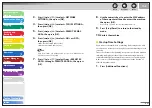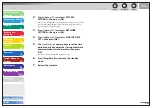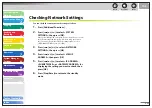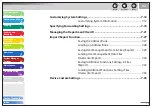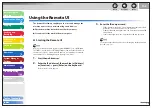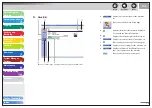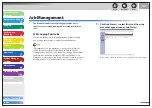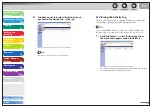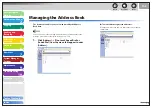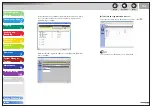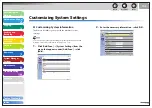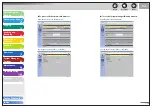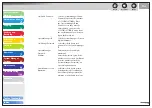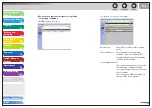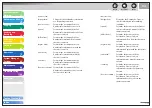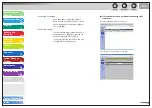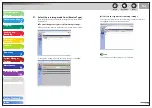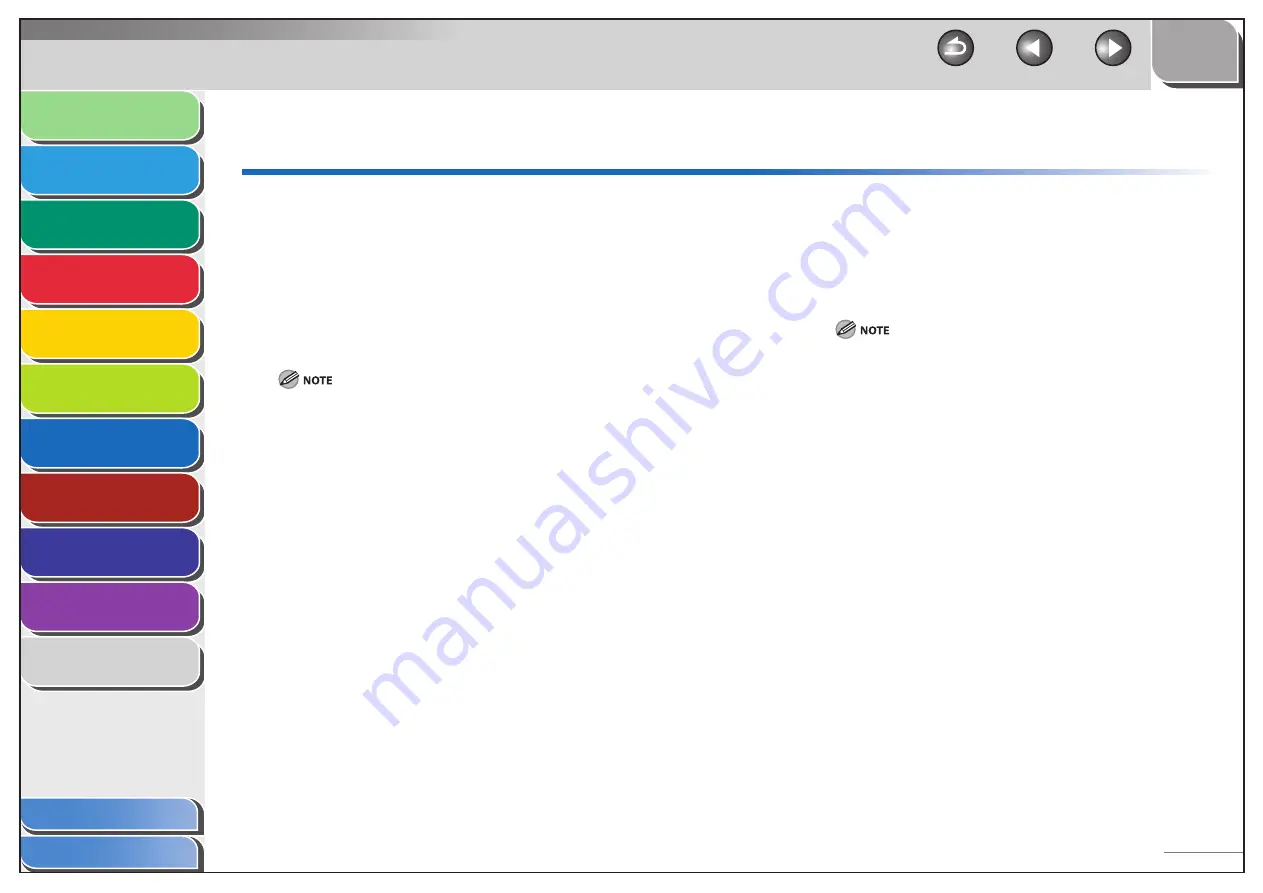
1
2
3
4
5
6
7
8
9
10
11
Back
Next
Previous
TOP
7-4
Before Using the
Machine
Document and Paper
Copying
Sending and
Receiving
Printing and
Scanning
Network
Remote UI
System Manager
Settings
Maintenance
Troubleshooting
Appendix
Index
Table of Contents
Using the Remote UI
The Remote UI software enables you to access and manage the
machine connected to a network using a web browser.
Check the machine status from a network computer
Set and control the machine from a computer
Starting the Remote UI
Before you start the Remote UI, select <VIEW IP ADDRESS> in <NETWORK
SETTINGS> located in the <SYSTEM SETTINGS>, and verify the IP address of
the machine. If you do not know the IP address, consult with your network
administrator. (See “Checking Network Settings,” on p. 6-43.)
1.
Start the web browser.
2.
Enter the IP address of the machine in [Address]
or [Location]
→
press [Enter] on the keyboard.
The Remote UI screen appears.
●
●
■
3.
Enter the ID and password.
For No Management mode: Select [Administrator Mode] or [End-
User Mode]
→
enter the password or owner name.
For Department ID Management mode: Enter the department ID
and password.
For User Management mode: Enter the User ID and password.
For details on the ID and password, see “Managing the Department/
User ID,” on p. 7-21.
–
–
–