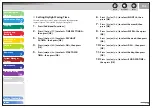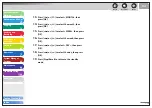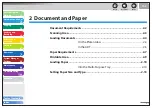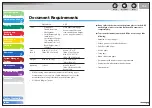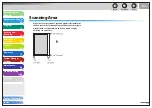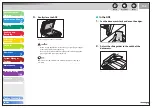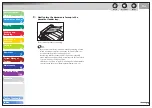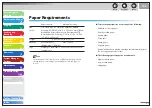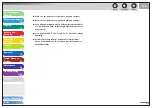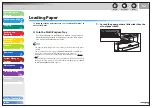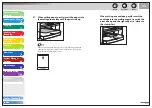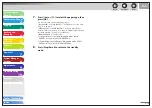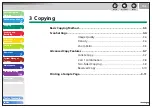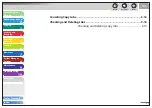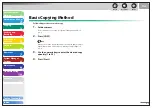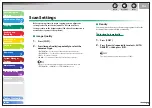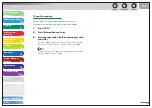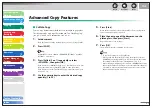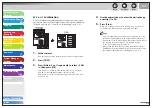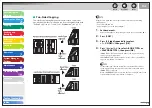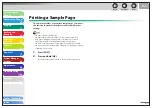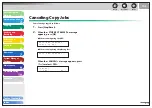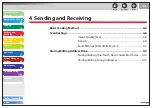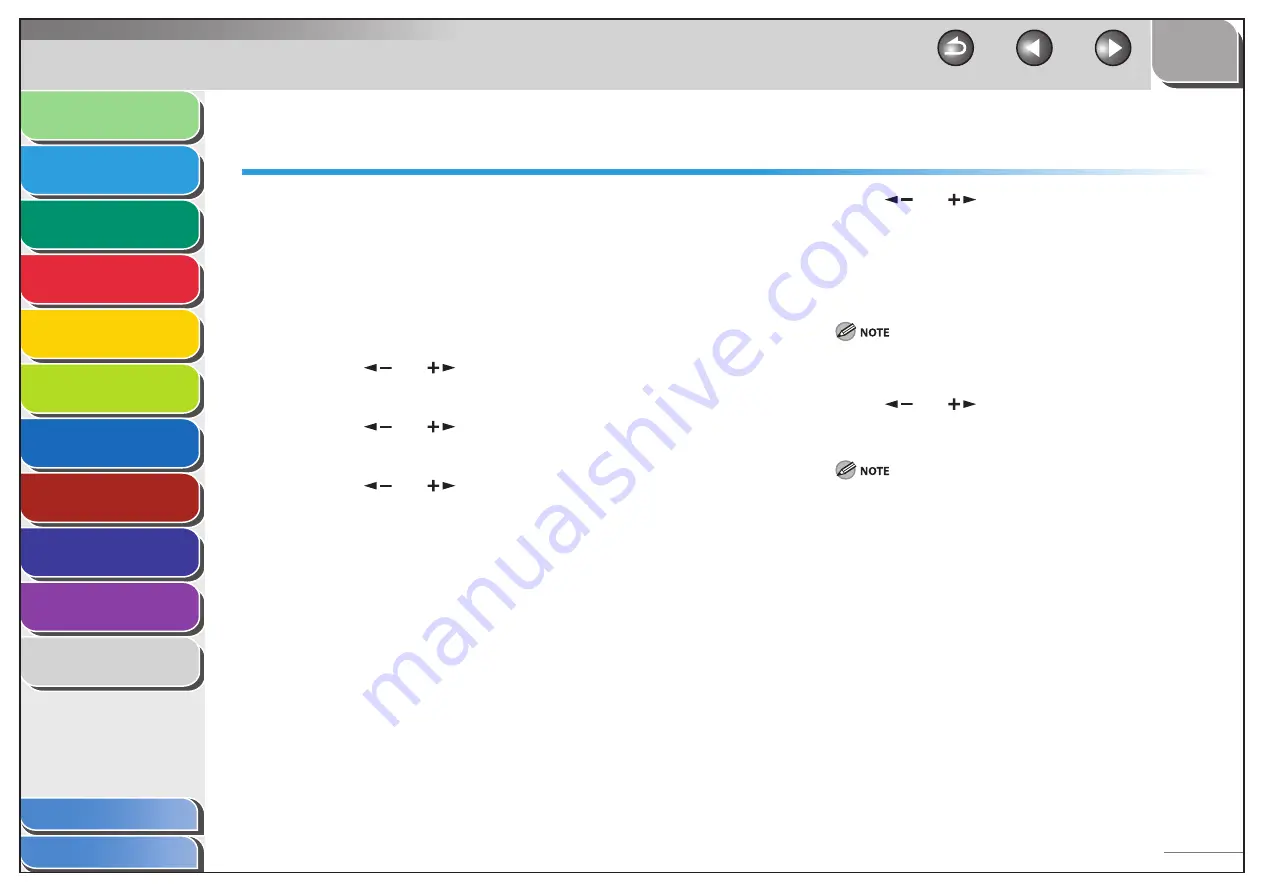
1
2
3
4
5
6
7
8
9
10
11
Back
Next
Previous
TOP
2-13
Before Using the
Machine
Document and Paper
Copying
Sending and
Receiving
Printing and
Scanning
Network
Remote UI
System Manager
Settings
Maintenance
Troubleshooting
Appendix
Index
Table of Contents
Setting Paper Size and Type
The default setting is <LTR> and <PLAIN PAPER>. When you
place other sizes and/or types of paper, follow this procedure to
change the settings.
The procedure is same for the paper cassette and multi-
purpose tray except for selecting the paper cassette or multi-
purpose tray in step 3 and 6.
1.
Press [Additional Functions].
2.
Press
[
] or [
] to select <PAPER SETTINGS>,
then press [OK].
3.
Press
[
] or [
] to select <CASSETTE> or <MP
TRAY>, then press [OK].
4.
Press
[
] or [
] to select <PAPER SIZE>, then
press [OK].
5.
Press
[
] or [
] to select the paper size, then
press [OK].
You can select from the following paper sizes:
<LTR>, <LGL>, <A4>, <B5>, <A5>, <EXECUTIV>, <COM10>,
<MONARCH>, <DL>, <ISO-C5>, <OFICIO>, <BRAZIL-OFICIO>,
<MEXICO-OFICIO>, <FOLIO>, <G-LTR>, <G-LGL>, <FLSP>
The paper sizes available will vary depending on the country where
the unit was purchased.
6.
Press
[
] or [
] to select < SELECT PAPER
TYPE>, then press [OK].
If you have selected <B5>, <A5>, <EXECUTIV>, <COM10>,
<MONARCH>, <DL> or <ISO-C5> for the paper size in step 5,
<SELECT PAPER TYPE> is not displayed. Skip to step 8.