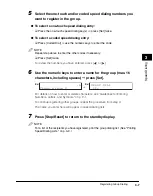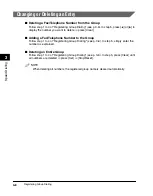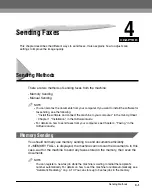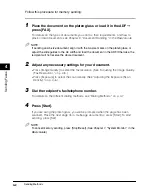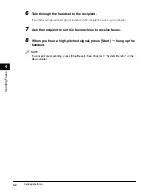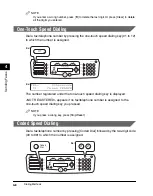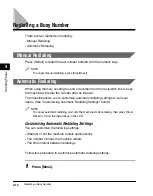Registering Coded Speed Dialing
3-5
Speed Dialing
3
6
Use the numeric keys to enter a name for the coded speed dialing
code (max. 16 characters, including spaces)
➞
press [Set].
To continue registering coded speed dialing codes, repeat the procedure from step 4.
7
Press [Stop/Reset] to return to the standby display.
NOTE
For a list of the recipients you have registered, print the coded speed dialing list. (See
"Printing Speed Dialing Lists," on p. 3-9.)
Changing or Deleting an Entry
■
Changing a Fax/Telephone Number You Registered
Follow step 1 to 4 of "Registering Coded Speed Dialing" (see p. 3-4). In step 5, press
[Clear] to delete an entire fax/telephone number
➞
use the numeric keys to enter a new
number.
NOTE
You can also press [ ] repeatedly to delete the registered number.
■
Changing a Name You Registered
Follow step 1 to 5 of "Registering Coded Speed Dialing" (see p. 3-4). In step 6, press
[Clear] to delete an entire name
➞
use the numeric keys to enter a new name.
NOTE
You can also press [ ] repeatedly to delete the registered name.
■
Deleting an Entire Entry
Follow step 1 to 4 of "Registering Coded Speed Dialing" (see p. 3-4). In step 5, press
[Clear] to delete the registered number
➞
press [Set]
➞
[Stop/Reset].
NOTE
•
When deleting the registered number, the registered name is cleared automatically.
•
You can also press [ ] repeatedly to delete the registered number.
: A
C a n o n I T A L I A
C O D E D S P D D I A L
0 3 =
Ex:
➞
Ex:
Summary of Contents for imageCLASS MF5550
Page 2: ......
Page 3: ...imageCLASS MF5550 Facsimile Guide...
Page 9: ...vii Chapter 9 Appendix Specifications 9 1 Facsimile 9 1 Telephone 9 2 Index 9 3...
Page 18: ...xvi...
Page 54: ...Dialing an Overseas Number With Pauses 4 16 Sending Faxes 4...
Page 84: ...If You Cannot Solve the Problem 7 14 Troubleshooting 7...