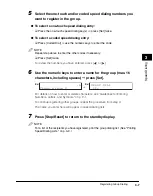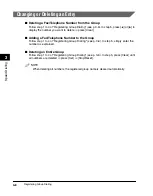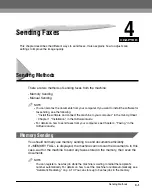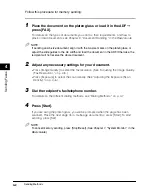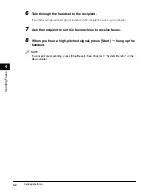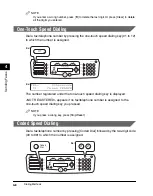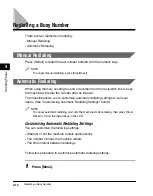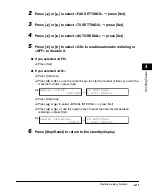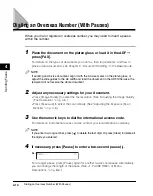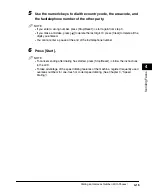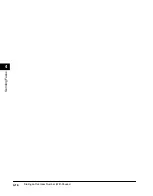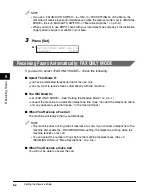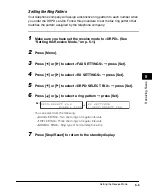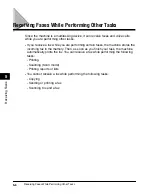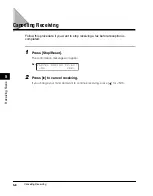Dialing Methods
4-9
Sending F
a
x
e
s
4
The number registered under that coded speed dialing code is displayed.
<NOT REGISTERED> appears if no fax/telephone number is assigned to the
coded speed dialing code you entered.
NOTE
If you enter a wrong code, press [Stop/Reset].
Group Dialing
Dial a group of fax/telephone numbers by pressing the one-touch speed dialing key
to which the numbers are assigned. (See "One-Touch Speed Dialing," on p. 4-8.)
The name of the group is displayed.
<NOT REGISTERED> appears if no fax/telephone number is assigned to the
one-touch speed dialing key you pressed.
NOTE
If you press a wrong key, press [Stop/Reset].
T E L = 1 4 9 x x x x x x x
0 2 C a n o n I T A L I A
Ex:
T E L = G R O U P D I A L
0 3 C a n o n G R O U P 2
Ex:
Summary of Contents for imageCLASS MF5550
Page 2: ......
Page 3: ...imageCLASS MF5550 Facsimile Guide...
Page 9: ...vii Chapter 9 Appendix Specifications 9 1 Facsimile 9 1 Telephone 9 2 Index 9 3...
Page 18: ...xvi...
Page 54: ...Dialing an Overseas Number With Pauses 4 16 Sending Faxes 4...
Page 84: ...If You Cannot Solve the Problem 7 14 Troubleshooting 7...