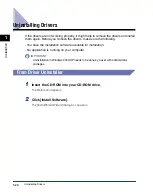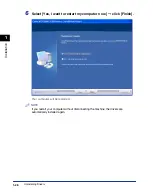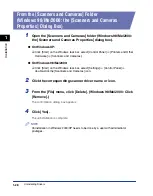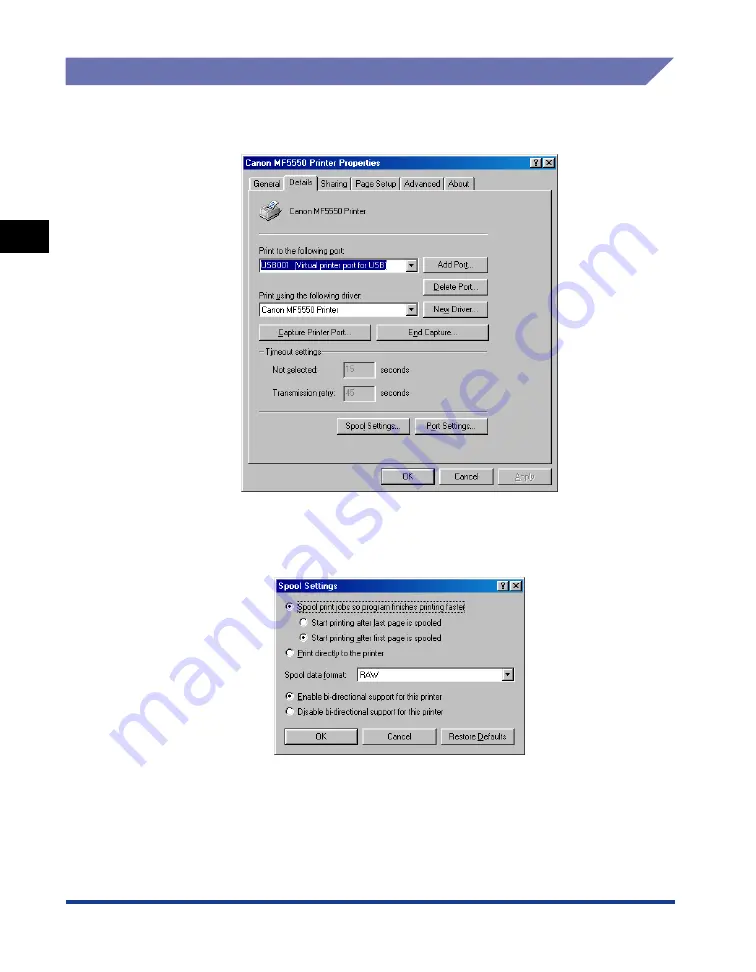Reviews:
No comments
Related manuals for imageCLASS MF5550

C910
Brand: Oki Pages: 2

C910
Brand: Oki Pages: 52

C110
Brand: Oki Pages: 117

C110
Brand: Oki Pages: 45

C110
Brand: Oki Pages: 112

C110
Brand: Oki Pages: 115

C110
Brand: Oki Pages: 2

iR6570 series
Brand: Canon Pages: 684

464de - X B/W Laser
Brand: Lexmark Pages: 27

Phaser 600
Brand: Tektronix Pages: 286

SPR-350plus
Brand: BIXOLON Pages: 59

Bravo se Disc Publisher
Brand: Primera Pages: 58

B4400L
Brand: Oki Pages: 105

MLP-35
Brand: Printekmobile Pages: 2

9493 9493
Brand: Monarch Pages: 8

SoonMark M8
Brand: Skynet Pages: 18

DocuPrint 4635 IPS Series
Brand: Xerox Pages: 16

1390R
Brand: GALLERY Pages: 10