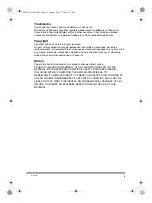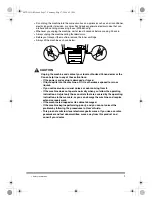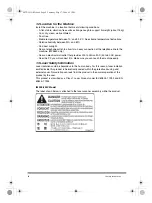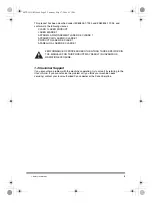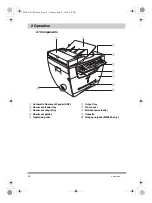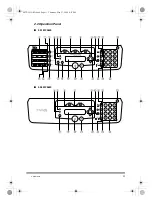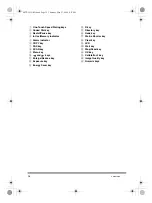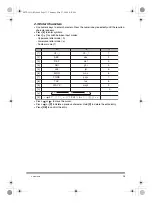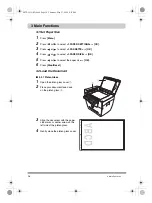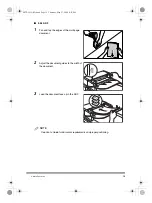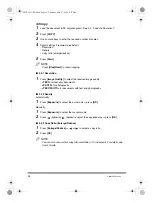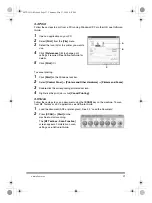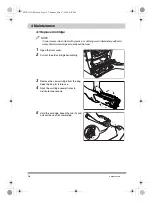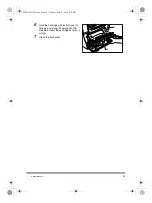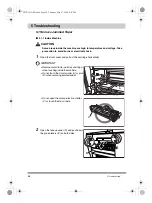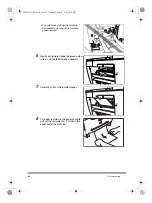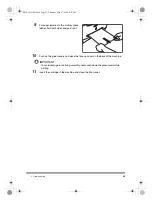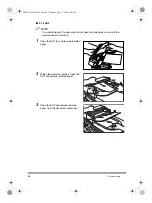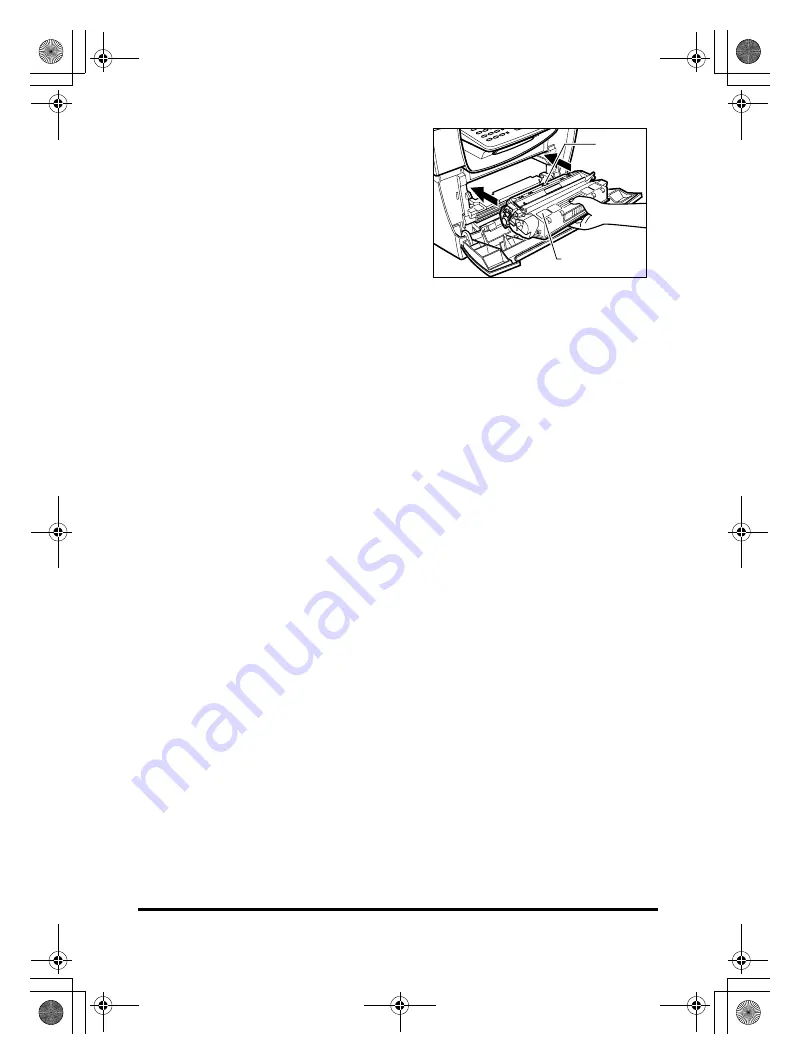Reviews:
No comments
Related manuals for imageCLASS MF5630

DC240 - DocuColor 240 Color Laser
Brand: Xerox Pages: 2

ColourLaser series guide
Brand: Xante Pages: 31

AW 1200
Brand: Xante Pages: 31

Accel-a-Writer 812
Brand: Xante Pages: 12

B210DNI
Brand: Xerox Pages: 205

Hi-Res EBS-2600
Brand: EBS Ink-Jet Systems Pages: 3

Star NX-350
Brand: Star Pages: 82

CS230 Phase 3
Brand: Oce Pages: 686

H-8093
Brand: U-Line Pages: 33

Flex-Soft
Brand: FOREVER Pages: 2

SP-RMT12
Brand: SPRT Pages: 14

bizhub PRO C65hc
Brand: Konica Minolta Pages: 24

M09416 TTXLI
Brand: Avery Dennison Pages: 68

AP3200
Brand: Lanier Pages: 140

WP-233 Series
Brand: Avery Weigh-Tronix Pages: 40

BEOLINE
Brand: Bang & Olufsen Pages: 4

Magicolor 2300 DL
Brand: Minolta Pages: 72

161
Brand: Ricoh Pages: 192