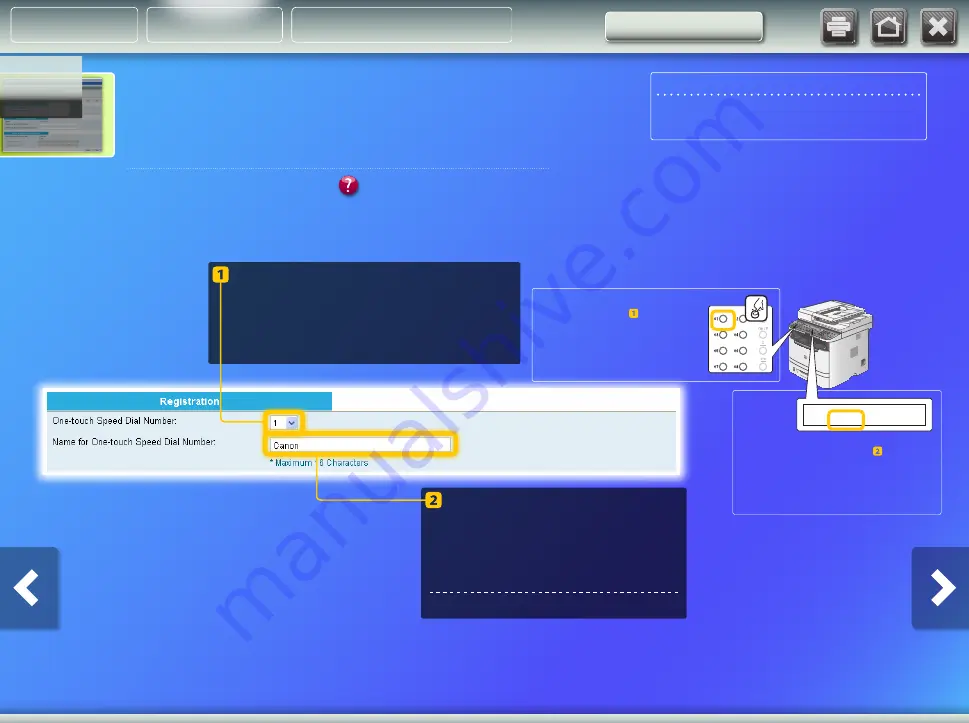
Specifying the one-touch key
number and name
Enter a name for the one-touch
key (for example, a company
name, such as Canon).
One-touch key registration is complete.
Proceed to the next section.
NOTE
Using the Send Function Setting Tool, you can only register
new addresses in one-touch keys.
From the pull-down menu, select the
desired one-touch key number (1 to 20).
The numbers for one-touch keys that have
already been registered are not displayed.
The name you entered in step appears
on the display when the one-touch key is
pressed.
[ 0 1 ] C a n o n
s w a n
The one-touch key number that
you selected in step corresponds
to the key on the operation panel.
This section explains how to specify the one-touch key number and name
in which you are going to register the file path to the shared folder.
What is a one-touch key? >>>
Storing documents
About Buttons
Outline
Setting Up















































