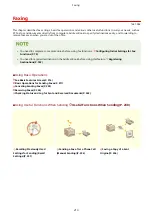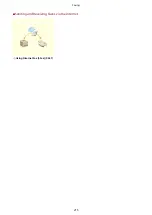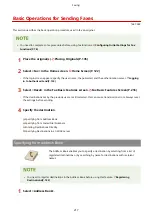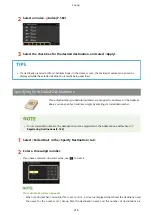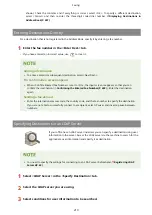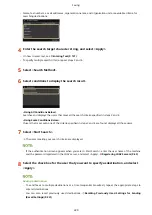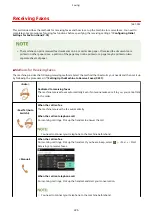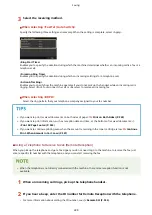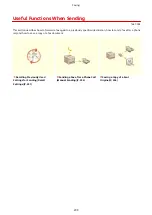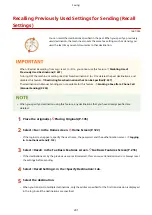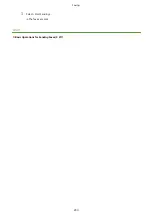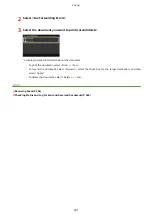●
You can set the machine to automatically receive faxes when an incoming call rings within a
specified timeframe. <Switch to Auto RX>(P. 550)
<Answering
Machine>
When the call is a fax
After an incoming call rings, the machine receives the fax automatically.
When the call is a telephone call
The answering machine activates, enabling the caller to leave a message. If you pick up the
handset before the answering machine starts recording a message, you can talk with the
caller.
●
You need to connect your answering machine to the machine beforehand.
●
Set the answering machine to answer after a few rings.
●
We recommend that you add approximately 4 seconds of silence at the beginning of the
message or set the maximum recording time to 20 seconds.
<DRPD>
If you have subscribed to a Distinctive Ring Pattern Detection (DRPD) service provided by your
telephone company, this receiving mode is available. This service assigns two or more
telephone numbers with distinctive ring patterns to a single telephone line. You can use one of
these numbers for faxes and one for telephone calls.
When the machine receives a call, it automatically recognizes the ring pattern and your
telephone rings differently depending on whether the call is a fax or telephone call. If the ring
pattern is for a fax, the machine automatically receives the fax.
●
For more information about this service, contact your telephone company.
●
You need to connect your telephone to the machine beforehand.
●
Depending on the type of telephone connected to it, the machine may not be able to send or receive faxes
properly.
●
If you are connecting an external telephone with fax functions, set the telephone to not receive faxes
automatically.
●
If you pick up the telephone handset and hear a beep, the call is a fax. You can receive the fax just by using
the telephone to enter a specific ID number. Using a Telephone to Receive Faxes (Remote Reception)
(P. 228)
◼
Setting Up the Machine to Receive Faxes
1
Select <Fax> in the Home screen. Home Screen(P. 122)
●
If the login screen appears, specify the user name, the password, and the authentication server. Logging
in to Authorized Send(P. 133)
2
Select <RX Mode> in the <TX/RX Settings> tab of the Fax Basic Features screen. Fax
Basic Features Screen(P. 216)
Faxing
227
Summary of Contents for imageCLASS MF735Cdw
Page 84: ... Menu Preferences Network Device Settings Management On Setting Up 76 ...
Page 164: ...Basic Operations 156 ...
Page 181: ...5 Select Apply LINKS Basic Operation P 128 Basic Operations 173 ...
Page 223: ... Sending and Receiving Faxes via the Internet Using Internet Fax I Fax P 247 Faxing 215 ...
Page 323: ...Sending I Faxes P 248 Scanning 315 ...
Page 326: ...LINKS Checking Status and Log for Scanned Originals P 301 Scanning 318 ...
Page 329: ...LINKS Using ScanGear MF P 322 Scanning 321 ...
Page 352: ...6 Click Fax Fax sending starts Linking with Mobile Devices 344 ...
Page 358: ...Updating the Firmware 437 Initializing Settings 439 Managing the Machine 350 ...
Page 434: ...LINKS Remote UI Screen P 420 Managing the Machine 426 ...
Page 436: ...5 Click Edit 6 Specify the required settings 7 Click OK Managing the Machine 428 ...
Page 609: ...5 Select Apply Maintenance 601 ...
Page 623: ...Troubleshooting 615 ...
Page 721: ... Import Export of the Setting Data See Setting Menu List P 442 Appendix 713 ...
Page 727: ...Appendix 719 ...
Page 767: ... 18 MD4 RSA Data Security Inc MD4 Message Digest Algorithm ...