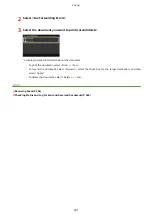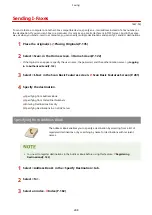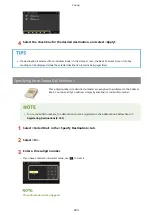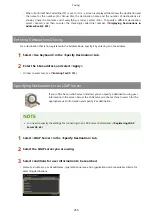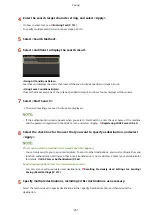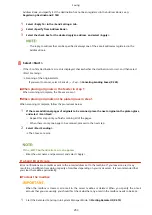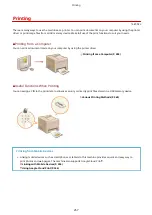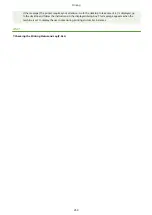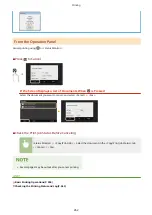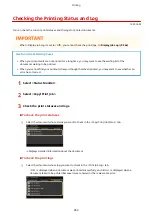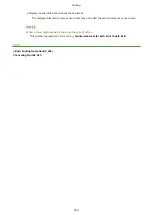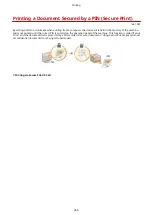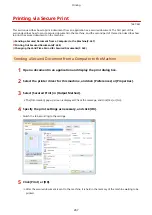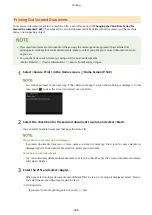Receiving I-Faxes
1647-05K
◼
When an I-Fax Arrives
When an I-Fax arrives, the Data indicator on the operation panel blinks. After the I-Fax is completely received, the
document is printed out automatically and the indicator goes out.
●
To cancel reception, select <Status Monitor> <RX Job> select a document in the <RX Job Status> tab
<Delete> <Yes>.
◼
Receiving I-Faxes Manually
If you want to connect to the server before receiving I-Faxes automatically, or if you want to configure the machine so
that it does not receive I-Faxes automatically, use the method below to receive I-Faxes manually. If there is a document
on the server, printing begins.
<Status Monitor> <RX Job> <Check I-Fax RX>
◼
Printout Paper
Regardless of the received document size, incoming I-Faxes are printed at the size specified in <RX Print Size>. <RX
●
If paper of the size specified in <RX Print Size> is not loaded in the paper drawer, the <No Paper> error
message is displayed. Countermeasures for Each Message(P. 644)
●
If you want to print received documents on both sides of paper: <Print on Both Sides>(P. 548)
●
If you want to continue printing even when the amount remaining in the toner cartridge is low: <Continue
Print. When Amount in Cart. Low>(P. 547)
LINKS
Checking Status and Log for Sent and Received Documents(P. 242)
Faxing
255
Summary of Contents for imageCLASS MF735Cdw
Page 84: ... Menu Preferences Network Device Settings Management On Setting Up 76 ...
Page 164: ...Basic Operations 156 ...
Page 181: ...5 Select Apply LINKS Basic Operation P 128 Basic Operations 173 ...
Page 223: ... Sending and Receiving Faxes via the Internet Using Internet Fax I Fax P 247 Faxing 215 ...
Page 323: ...Sending I Faxes P 248 Scanning 315 ...
Page 326: ...LINKS Checking Status and Log for Scanned Originals P 301 Scanning 318 ...
Page 329: ...LINKS Using ScanGear MF P 322 Scanning 321 ...
Page 352: ...6 Click Fax Fax sending starts Linking with Mobile Devices 344 ...
Page 358: ...Updating the Firmware 437 Initializing Settings 439 Managing the Machine 350 ...
Page 434: ...LINKS Remote UI Screen P 420 Managing the Machine 426 ...
Page 436: ...5 Click Edit 6 Specify the required settings 7 Click OK Managing the Machine 428 ...
Page 609: ...5 Select Apply Maintenance 601 ...
Page 623: ...Troubleshooting 615 ...
Page 721: ... Import Export of the Setting Data See Setting Menu List P 442 Appendix 713 ...
Page 727: ...Appendix 719 ...
Page 767: ... 18 MD4 RSA Data Security Inc MD4 Message Digest Algorithm ...