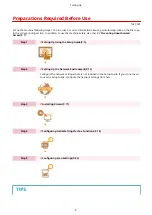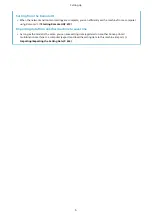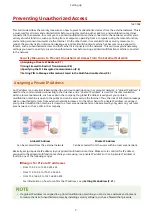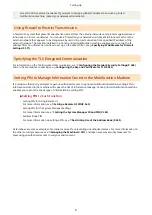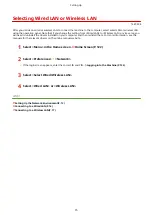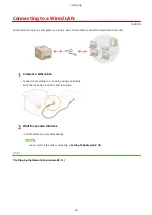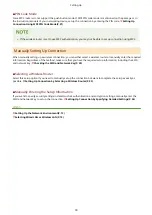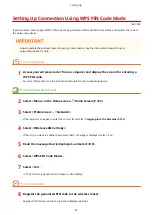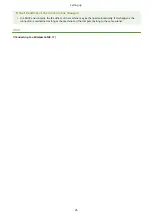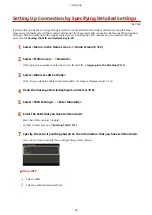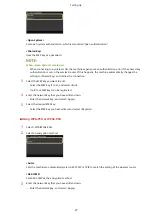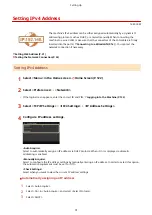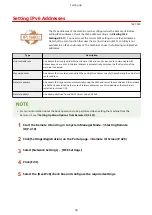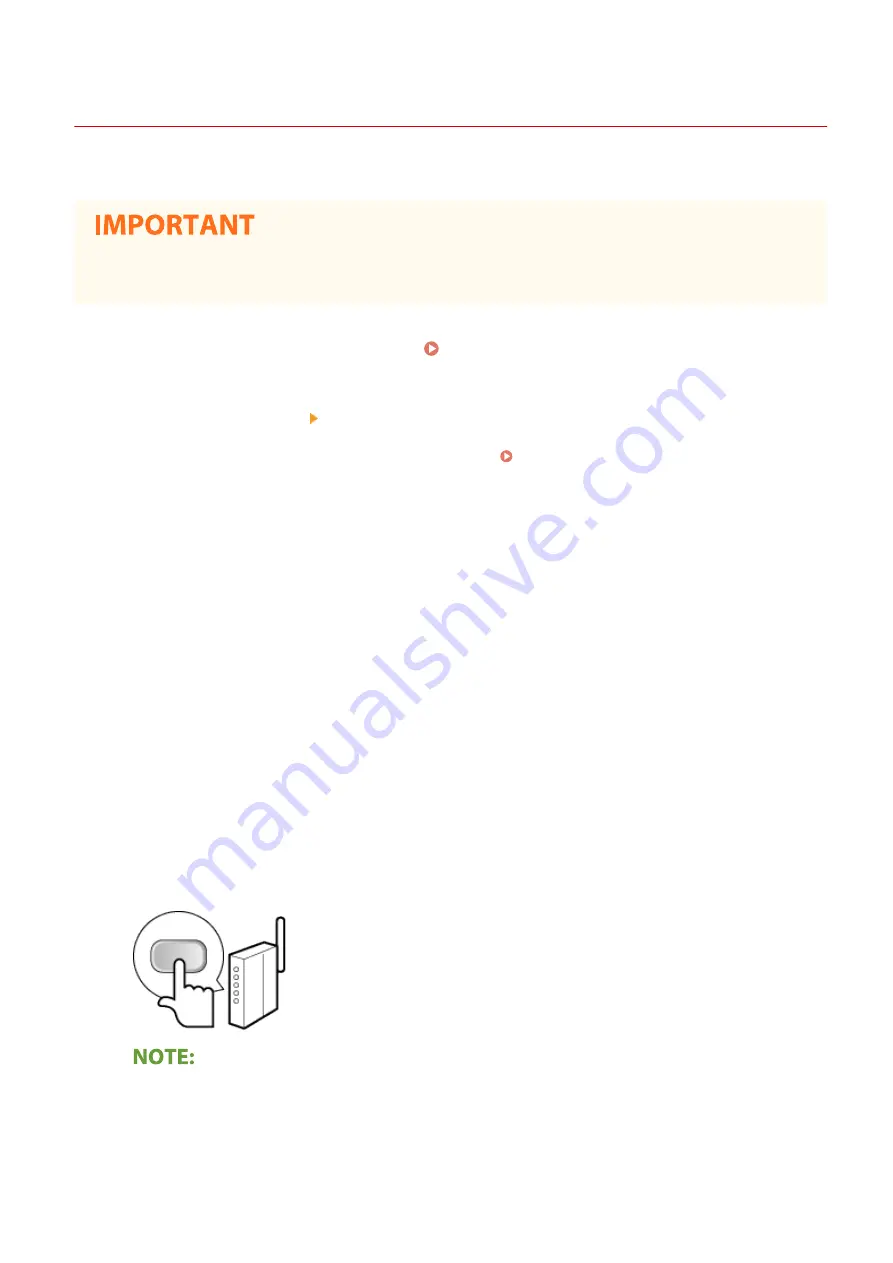
Setting Up Connection Using WPS Push Button Mode
1647-00J
If your wireless router supports WPS push button mode, you can easily set up a connection with a WPS button.
●
How to operate the wireless router may vary on each device. See the instruction manuals for your
networking device for help.
1
Select <Menu> in the Home screen. Home Screen(P. 122)
2
Select <Preferences> <Network>.
●
If the login screen appears, enter the correct ID and PIN. Logging in to the Machine(P. 133)
3
Select <Wireless LAN Settings>.
●
If the <Do you want to enable the wireless LAN?> message is displayed, select <Yes>.
4
Read the message that is displayed, and select <OK>.
5
Select <WPS Push Button Mode>.
6
Select <Yes>.
7
Press and hold the WPS button on the wireless router.
●
The button must be pressed within 2 minutes after selecting <Yes> in step 6.
●
Depending on the networking device, you may need to press and hold the button for 2 seconds or longer.
See the instruction manuals for your networking device for help.
If an error message is displayed during setup
●
Select <Close> and return to step 5.
8
Wait until message <Connected.> is displayed.
Setting Up
19
Summary of Contents for imageCLASS MF735Cdw
Page 84: ... Menu Preferences Network Device Settings Management On Setting Up 76 ...
Page 164: ...Basic Operations 156 ...
Page 181: ...5 Select Apply LINKS Basic Operation P 128 Basic Operations 173 ...
Page 223: ... Sending and Receiving Faxes via the Internet Using Internet Fax I Fax P 247 Faxing 215 ...
Page 323: ...Sending I Faxes P 248 Scanning 315 ...
Page 326: ...LINKS Checking Status and Log for Scanned Originals P 301 Scanning 318 ...
Page 329: ...LINKS Using ScanGear MF P 322 Scanning 321 ...
Page 352: ...6 Click Fax Fax sending starts Linking with Mobile Devices 344 ...
Page 358: ...Updating the Firmware 437 Initializing Settings 439 Managing the Machine 350 ...
Page 434: ...LINKS Remote UI Screen P 420 Managing the Machine 426 ...
Page 436: ...5 Click Edit 6 Specify the required settings 7 Click OK Managing the Machine 428 ...
Page 609: ...5 Select Apply Maintenance 601 ...
Page 623: ...Troubleshooting 615 ...
Page 721: ... Import Export of the Setting Data See Setting Menu List P 442 Appendix 713 ...
Page 727: ...Appendix 719 ...
Page 767: ... 18 MD4 RSA Data Security Inc MD4 Message Digest Algorithm ...