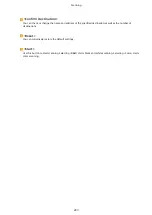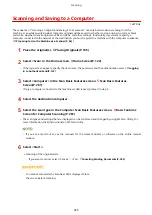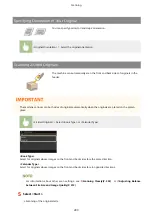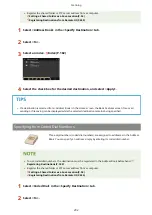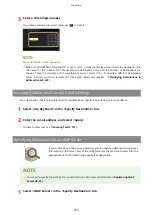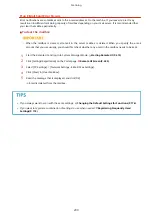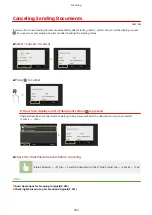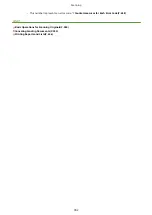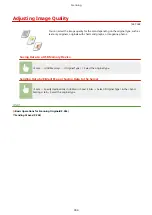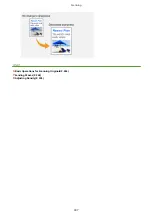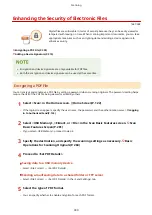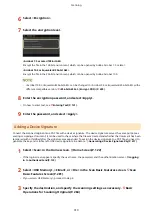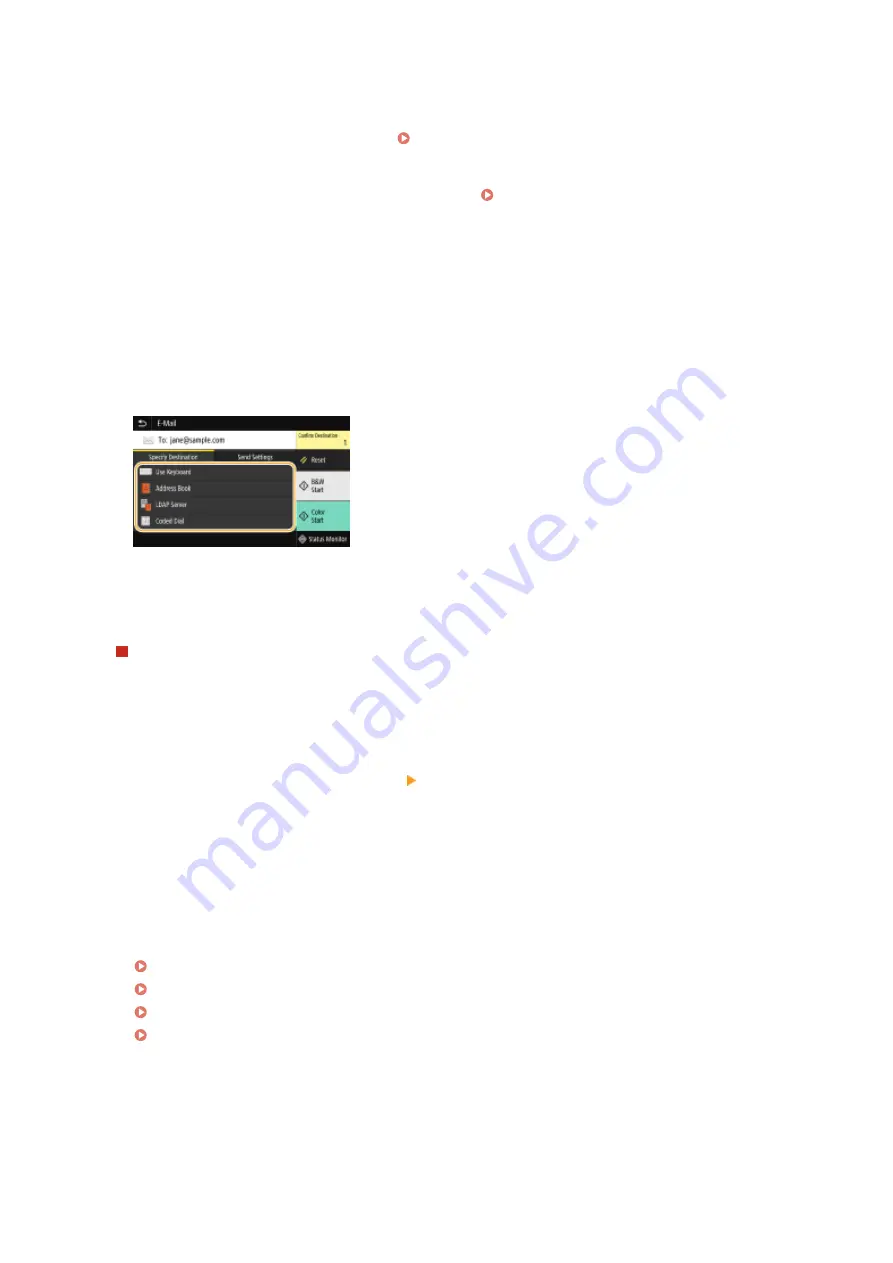
If a screen on which a destination is already specified appears
●
You can only send to destinations that are not restricted. To send to other destinations, you must
configure the send function authentication settings in such a way that transmission is not restricted.
Contact your administrator for details. LDAP Server Authentication(P. 364)
Specifying destinations from the transmission records
●
You can also recall previously used destinations. Recalling Previously Used Settings for Sending/
Saving (Recall Settings)(P. 313)
Saving the data to a shared folder or FTP server
●
Only one destination can be specified.
5
When sending an e-mail, specify multiple destinations, including Cc/Bcc destinations,
as necessary.
●
Select the method used to specify destinations in the <Specify Destination> tab, and then specify the
destination.
●
If you selected <LDAP Server> or <Specify Myself as Destination>, the destination is specified in the <To>
field.
●
<Cc> and <Bcc> addresses can only be selected using <Address Book> or <Coded Dial>.
To delete destinations
If you specified multiple destinations, you can delete destinations as necessary.
1
Select <Confirm Destination>.
2
Select the check box for the destination to be deleted, and select <Remove from Dest.>.
●
If you select Group, select <Details> <Destination>; you can view the destinations registered in the
group.
3
Select <Yes>.
6
Specify the scanning settings as necessary.
Specifying the Scanning Size of the Original
Selecting a File Format
Specifying Orientation of Your Original
Scanning 2-Sided Originals
Scanning
295
Summary of Contents for imageCLASS MF735Cdw
Page 84: ... Menu Preferences Network Device Settings Management On Setting Up 76 ...
Page 164: ...Basic Operations 156 ...
Page 181: ...5 Select Apply LINKS Basic Operation P 128 Basic Operations 173 ...
Page 223: ... Sending and Receiving Faxes via the Internet Using Internet Fax I Fax P 247 Faxing 215 ...
Page 323: ...Sending I Faxes P 248 Scanning 315 ...
Page 326: ...LINKS Checking Status and Log for Scanned Originals P 301 Scanning 318 ...
Page 329: ...LINKS Using ScanGear MF P 322 Scanning 321 ...
Page 352: ...6 Click Fax Fax sending starts Linking with Mobile Devices 344 ...
Page 358: ...Updating the Firmware 437 Initializing Settings 439 Managing the Machine 350 ...
Page 434: ...LINKS Remote UI Screen P 420 Managing the Machine 426 ...
Page 436: ...5 Click Edit 6 Specify the required settings 7 Click OK Managing the Machine 428 ...
Page 609: ...5 Select Apply Maintenance 601 ...
Page 623: ...Troubleshooting 615 ...
Page 721: ... Import Export of the Setting Data See Setting Menu List P 442 Appendix 713 ...
Page 727: ...Appendix 719 ...
Page 767: ... 18 MD4 RSA Data Security Inc MD4 Message Digest Algorithm ...