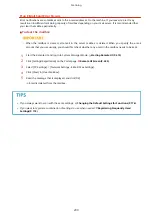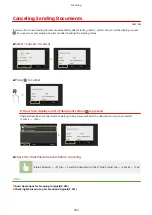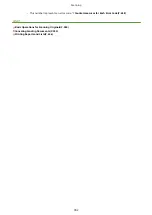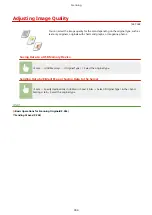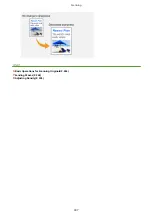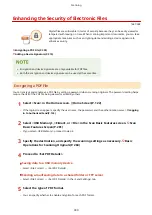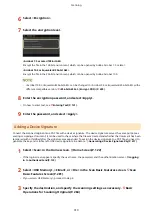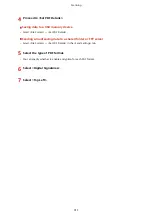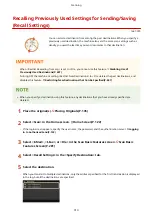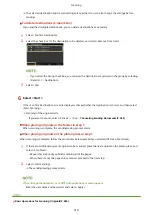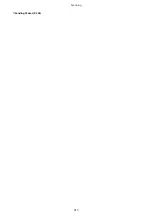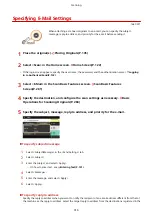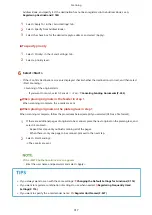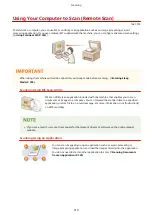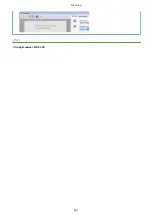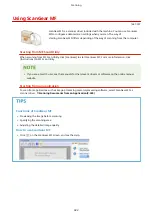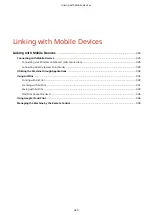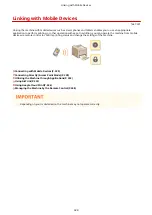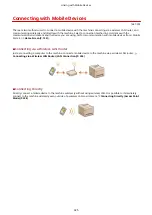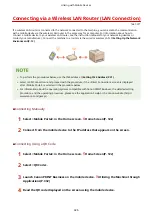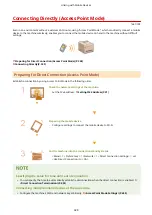Recalling Previously Used Settings for Sending/Saving
(Recall Settings)
1647-070
You can select a destination from among the past destinations. When you specify a
previously used destination, the machine also sets the same scan settings such as
density you used the last time you sent documents to that destination.
●
When <Restrict Resending from Log> is set to <On>, you cannot use this feature. Disabling Use of
Previously Used Destinations(P. 407)
●
Turning OFF the machine or setting <Restrict New Destinations> to <On> deletes the past destinations, and
disables this feature. Restricting New Destinations that Can Be Specified(P. 407)
●
When you specify a destination using this feature, any destinations that you have already specified are
deleted.
1
Place the original(s). Placing Originals(P. 135)
2
Select <Scan> in the Home screen. Home Screen(P. 122)
●
If the login screen appears, specify the user name, the password, and the authentication server. Logging
in to Authorized Send(P. 133)
3
Select <E-Mail>, <I-Fax>, or <File> in the Scan Basic Features screen. Scan Basic
Features Screen(P. 281)
4
Select <Recall Settings> in the <Specify Destination> tab.
5
Select the destination.
●
When you transmit to multiple destinations, only the address specified for the first transmission is displayed
in the log, but all the destinations are specified.
Scanning
313
Summary of Contents for imageCLASS MF735Cdw
Page 84: ... Menu Preferences Network Device Settings Management On Setting Up 76 ...
Page 164: ...Basic Operations 156 ...
Page 181: ...5 Select Apply LINKS Basic Operation P 128 Basic Operations 173 ...
Page 223: ... Sending and Receiving Faxes via the Internet Using Internet Fax I Fax P 247 Faxing 215 ...
Page 323: ...Sending I Faxes P 248 Scanning 315 ...
Page 326: ...LINKS Checking Status and Log for Scanned Originals P 301 Scanning 318 ...
Page 329: ...LINKS Using ScanGear MF P 322 Scanning 321 ...
Page 352: ...6 Click Fax Fax sending starts Linking with Mobile Devices 344 ...
Page 358: ...Updating the Firmware 437 Initializing Settings 439 Managing the Machine 350 ...
Page 434: ...LINKS Remote UI Screen P 420 Managing the Machine 426 ...
Page 436: ...5 Click Edit 6 Specify the required settings 7 Click OK Managing the Machine 428 ...
Page 609: ...5 Select Apply Maintenance 601 ...
Page 623: ...Troubleshooting 615 ...
Page 721: ... Import Export of the Setting Data See Setting Menu List P 442 Appendix 713 ...
Page 727: ...Appendix 719 ...
Page 767: ... 18 MD4 RSA Data Security Inc MD4 Message Digest Algorithm ...