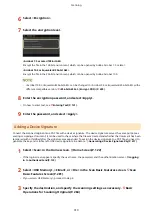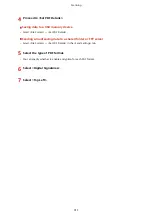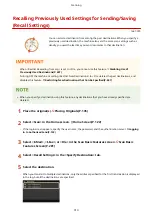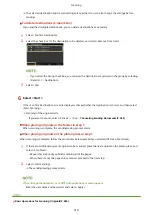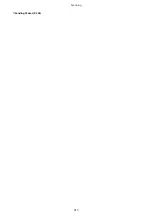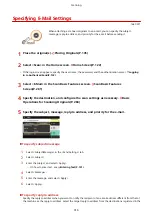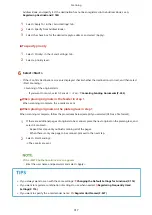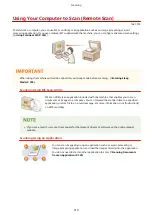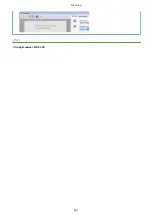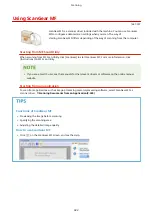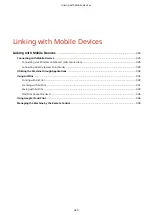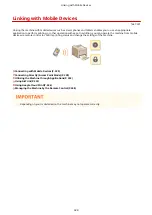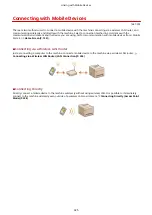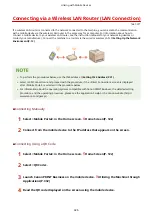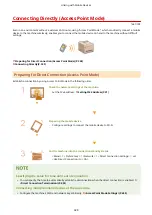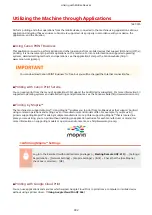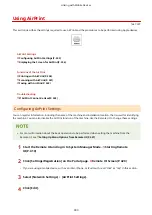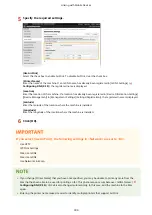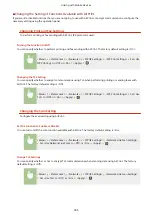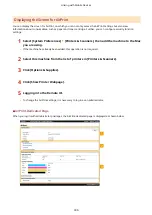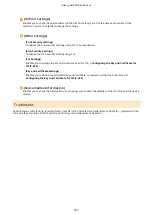Linking with Mobile Devices
1647-075
Linking the machine with mobile devices such as smart phones and tablets enables you to use an appropriate
application to perform printing, or other operation with ease. In addition, you can operate the machine from mobile
devices via remote control to confirm printing status and change the settings of the machine.
Connecting with Mobile Devices(P. 325)
Connecting Directly (Access Point Mode)(P. 328)
Utilizing the Machine through Applications(P. 332)
Using AirPrint(P. 333)
Using Google Cloud Print(P. 346)
Managing the Machine by the Remote Control(P. 348)
●
Depending on your mobile device, the machine may not operate correctly.
Linking with Mobile Devices
324
Summary of Contents for imageCLASS MF735Cdw
Page 84: ... Menu Preferences Network Device Settings Management On Setting Up 76 ...
Page 164: ...Basic Operations 156 ...
Page 181: ...5 Select Apply LINKS Basic Operation P 128 Basic Operations 173 ...
Page 223: ... Sending and Receiving Faxes via the Internet Using Internet Fax I Fax P 247 Faxing 215 ...
Page 323: ...Sending I Faxes P 248 Scanning 315 ...
Page 326: ...LINKS Checking Status and Log for Scanned Originals P 301 Scanning 318 ...
Page 329: ...LINKS Using ScanGear MF P 322 Scanning 321 ...
Page 352: ...6 Click Fax Fax sending starts Linking with Mobile Devices 344 ...
Page 358: ...Updating the Firmware 437 Initializing Settings 439 Managing the Machine 350 ...
Page 434: ...LINKS Remote UI Screen P 420 Managing the Machine 426 ...
Page 436: ...5 Click Edit 6 Specify the required settings 7 Click OK Managing the Machine 428 ...
Page 609: ...5 Select Apply Maintenance 601 ...
Page 623: ...Troubleshooting 615 ...
Page 721: ... Import Export of the Setting Data See Setting Menu List P 442 Appendix 713 ...
Page 727: ...Appendix 719 ...
Page 767: ... 18 MD4 RSA Data Security Inc MD4 Message Digest Algorithm ...