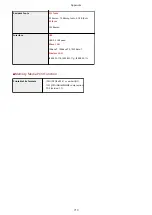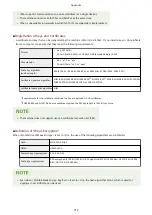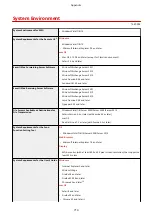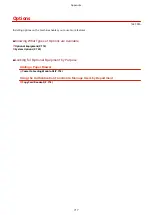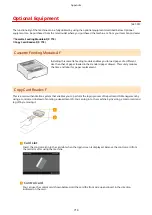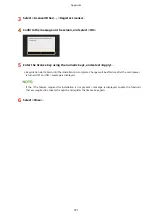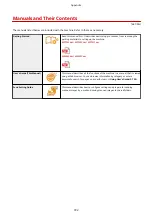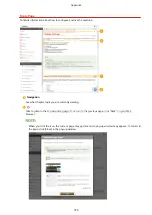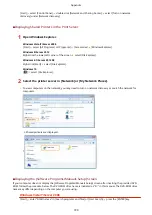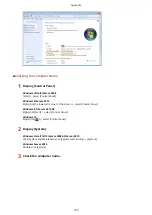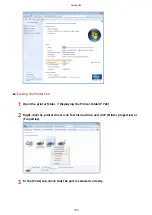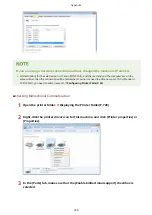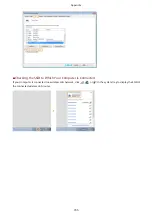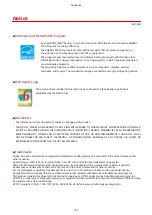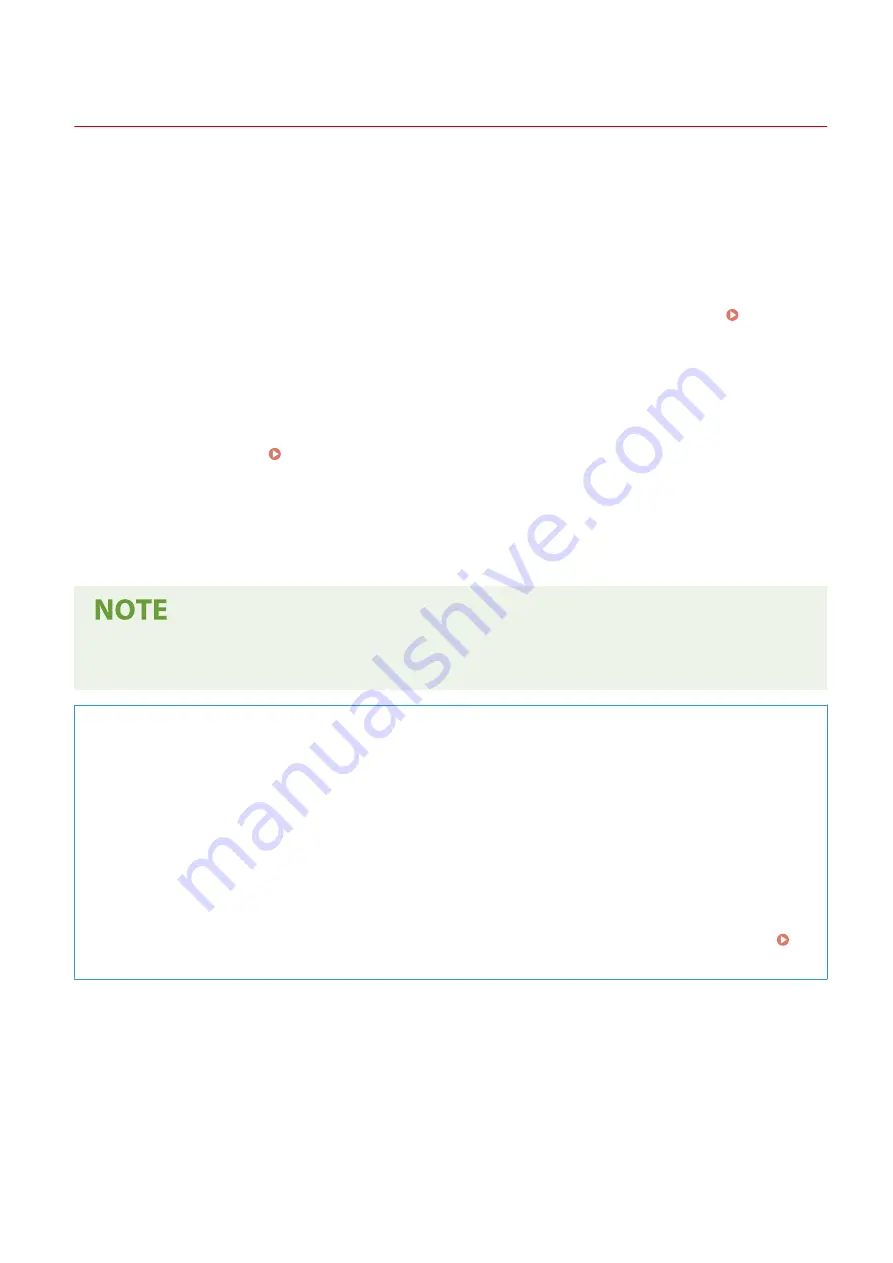
Using User's Guide
1647-0FJ
The User's Guide is a manual that can be viewed on your computer or mobile device and it describes all of the
functions of the machine. You can search from your intended use or enter a keyword to quickly find the page you are
looking for. The section describes the screen layout of the User's Guide and how to read the Guide. You can specify
how the appearance of the User's Guide looks.
◼
Screen Layout of User's Guide
This section describes the screens configuring the User's Guide and how to use the on-screen buttons. Screen
Layout of User's Guide(P. 724)
◼
Viewing User's Guide
This section describes the meaning of the marks used in the User's Guide, how the keys on the operation panel and
the buttons on the computer display are represented, and other matters that help you understand the information
contained in the User's Guide. Viewing User's Guide(P. 727)
◼
Specifying How the Appearance of the User's Guide Looks
You can change the character size used in the User's Guide, and switch the screen layout to fit to the device you use to
view the User's Guide.
●
If you do not have access to Adobe Reader to view the manuals in PDF format, try other programs such as
PDF Preview developed by Vivid Document Imaging Technologies.
How to Find the Topic You Are Looking for
Search the contents
●
You can find the page you are looking for by selecting the topic from the "Contents" on the left side of the
screen.
Search by keyword
●
Perform a search by entering a keyword, such as "envelope" or "toner cartridge," and the pages containing
the keyword are displayed. You can find the page you are looking for from those results. You can also enter
phrases such as "connecting to a network." The keyword search also supports the AND Boolean to search for
multiple keywords. For the organization of the search screen and how to operate the search screen, see
Search(P. 726) .
Appendix
723
Summary of Contents for imageCLASS MF735Cdw
Page 84: ... Menu Preferences Network Device Settings Management On Setting Up 76 ...
Page 164: ...Basic Operations 156 ...
Page 181: ...5 Select Apply LINKS Basic Operation P 128 Basic Operations 173 ...
Page 223: ... Sending and Receiving Faxes via the Internet Using Internet Fax I Fax P 247 Faxing 215 ...
Page 323: ...Sending I Faxes P 248 Scanning 315 ...
Page 326: ...LINKS Checking Status and Log for Scanned Originals P 301 Scanning 318 ...
Page 329: ...LINKS Using ScanGear MF P 322 Scanning 321 ...
Page 352: ...6 Click Fax Fax sending starts Linking with Mobile Devices 344 ...
Page 358: ...Updating the Firmware 437 Initializing Settings 439 Managing the Machine 350 ...
Page 434: ...LINKS Remote UI Screen P 420 Managing the Machine 426 ...
Page 436: ...5 Click Edit 6 Specify the required settings 7 Click OK Managing the Machine 428 ...
Page 609: ...5 Select Apply Maintenance 601 ...
Page 623: ...Troubleshooting 615 ...
Page 721: ... Import Export of the Setting Data See Setting Menu List P 442 Appendix 713 ...
Page 727: ...Appendix 719 ...
Page 767: ... 18 MD4 RSA Data Security Inc MD4 Message Digest Algorithm ...