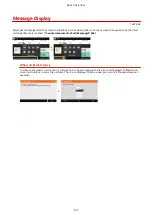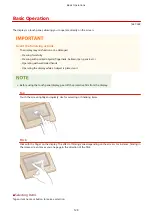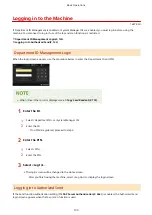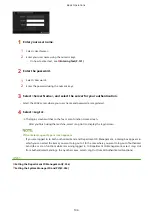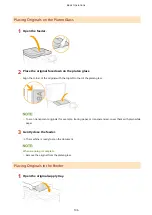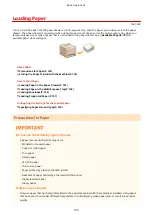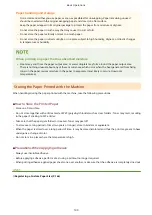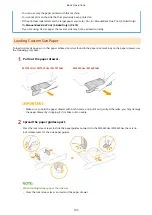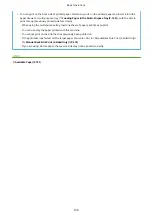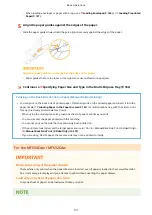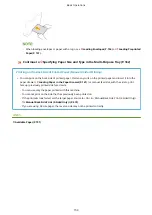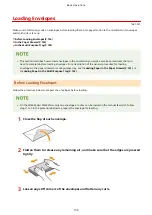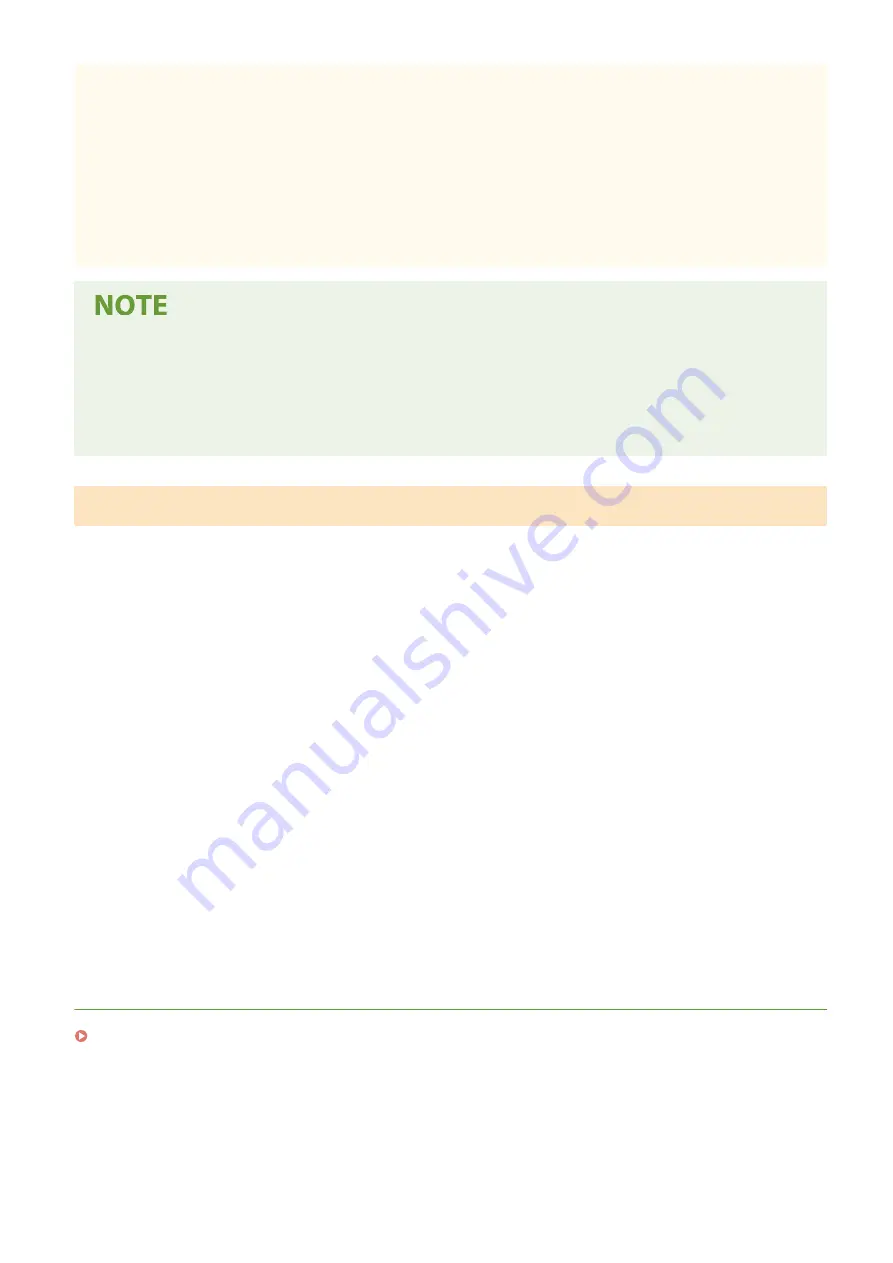
Paper handling and storage
●
It is recommended that you use paper as soon as possible after unwrapping. Paper remaining unused
should be covered with the original wrapping paper and stored on a flat surface.
●
Keep the paper wrapped in its original package to protect the paper from moisture or dryness.
●
Do not store the paper in such a way that may cause it to curl or fold.
●
Do not store the paper vertically or stack too much paper.
●
Do not store the paper in direct sunlight, or in a place subject to high humidity, dryness, or drastic changes
in temperature or humidity.
When printing on paper that has absorbed moisture
●
Steam may emit from the paper output area, or water droplets may form around the paper output area.
There is nothing unusual about any of these occurrences, which occur when the heat generated from fixing
toner on the paper causes moisture in the paper to evaporate (most likely to occur at low room
temperatures).
Storing the Paper Printed with the Machine
When handling/storing the paper printed with the machine, take the following precautions.
◼
How to Store the Printed Paper
●
Store on a flat surface.
●
Do not store together with articles made of PVC (polyvinyl chloride) such as clear folders. Toner may melt, resulting
in the paper's sticking to PVC articles.
●
Take care that the paper gets folded or creased. Toner may peel off.
●
To store over a long period of time (two years or longer), store in binders or equivalent.
●
When the paper is stored over a long period of time, it may become discolored and thus the print may seem to have
undergone a change of color.
●
Do not store in a place where the temperature is high.
◼
Precautions When Applying Adhesive
●
Always use insoluble adhesive.
●
Before applying adhesive, perform a test using a printout no longer required.
●
When putting adhesive-applied paper sheets one over another, make sure that the adhesive is completely dried out.
LINKS
Registering a Custom Paper Size(P. 166)
Basic Operations
140
Summary of Contents for imageCLASS MF735Cdw
Page 84: ... Menu Preferences Network Device Settings Management On Setting Up 76 ...
Page 164: ...Basic Operations 156 ...
Page 181: ...5 Select Apply LINKS Basic Operation P 128 Basic Operations 173 ...
Page 223: ... Sending and Receiving Faxes via the Internet Using Internet Fax I Fax P 247 Faxing 215 ...
Page 323: ...Sending I Faxes P 248 Scanning 315 ...
Page 326: ...LINKS Checking Status and Log for Scanned Originals P 301 Scanning 318 ...
Page 329: ...LINKS Using ScanGear MF P 322 Scanning 321 ...
Page 352: ...6 Click Fax Fax sending starts Linking with Mobile Devices 344 ...
Page 358: ...Updating the Firmware 437 Initializing Settings 439 Managing the Machine 350 ...
Page 434: ...LINKS Remote UI Screen P 420 Managing the Machine 426 ...
Page 436: ...5 Click Edit 6 Specify the required settings 7 Click OK Managing the Machine 428 ...
Page 609: ...5 Select Apply Maintenance 601 ...
Page 623: ...Troubleshooting 615 ...
Page 721: ... Import Export of the Setting Data See Setting Menu List P 442 Appendix 713 ...
Page 727: ...Appendix 719 ...
Page 767: ... 18 MD4 RSA Data Security Inc MD4 Message Digest Algorithm ...