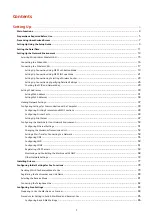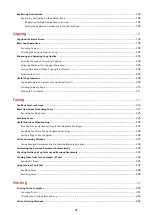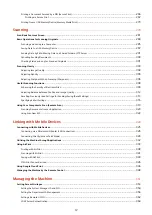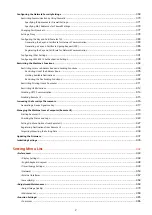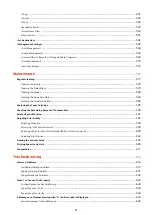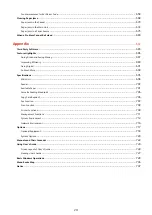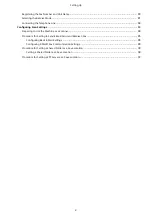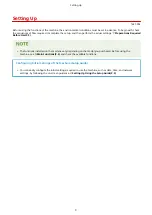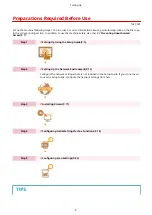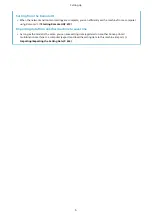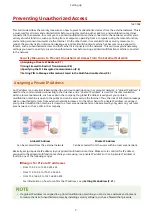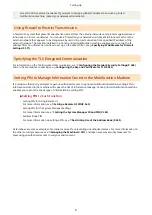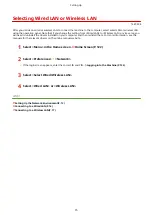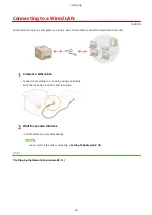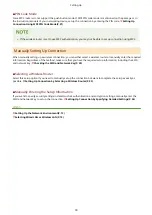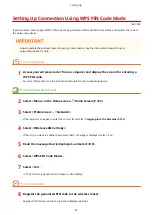access from the external networks. If you want to assign a global IP address to and use a printer/
multifunction machine, contact your network administrator.
Using Firewall to Restrict Transmission
A firewall is a system that prevents unauthorized access from the external networks and protects against attacks/
intrusions to a local area network. You can use a firewall on your network environment to block access from the
external network that appears to be dangerous, by restricting communication from specified IP address of the
external network. The function installed to a Canon printer/multifunction machine enables you to set up the IP
address filter. For information on how to set up an IP address filter, see Specifying IP Addresses for Firewall
Specifying the TLS Encrypted Communication
and on the procedures to specify, see Configuring the Key and Certificate for TLS(P. 380) .
Setting PIN to Manage Information Stored in the Multifunction Machine
If a malicious third party attempts to gain unauthorized access to a printer/multifunction machine, setting PIN to
information stored in the machine will reduce the risk of information leakage. Canon printer/multifunction machine
enables you to protect various type of information by setting PIN.
Setting PIN to Each Function
●
Setting PIN for Using Remote UI
For more information, see Setting a Remote UI PIN(P. 362) .
●
Setting PIN for the System Manager Settings
For more information, see Setting the System Manager ID and PIN(P. 354) .
●
Address Book PIN
For more information on setting a PIN, see Restricting Use of the Address Book(P. 405) .
Listed above are some examples of security measures for preventing unauthorized access. For more information on
the other security measures, see Managing the Machine(P. 351) and take necessary security measures for
preventing unauthorized access to suit your environment.
Setting Up
8
Summary of Contents for imageCLASS MF735Cdw
Page 84: ... Menu Preferences Network Device Settings Management On Setting Up 76 ...
Page 164: ...Basic Operations 156 ...
Page 181: ...5 Select Apply LINKS Basic Operation P 128 Basic Operations 173 ...
Page 223: ... Sending and Receiving Faxes via the Internet Using Internet Fax I Fax P 247 Faxing 215 ...
Page 323: ...Sending I Faxes P 248 Scanning 315 ...
Page 326: ...LINKS Checking Status and Log for Scanned Originals P 301 Scanning 318 ...
Page 329: ...LINKS Using ScanGear MF P 322 Scanning 321 ...
Page 352: ...6 Click Fax Fax sending starts Linking with Mobile Devices 344 ...
Page 358: ...Updating the Firmware 437 Initializing Settings 439 Managing the Machine 350 ...
Page 434: ...LINKS Remote UI Screen P 420 Managing the Machine 426 ...
Page 436: ...5 Click Edit 6 Specify the required settings 7 Click OK Managing the Machine 428 ...
Page 609: ...5 Select Apply Maintenance 601 ...
Page 623: ...Troubleshooting 615 ...
Page 721: ... Import Export of the Setting Data See Setting Menu List P 442 Appendix 713 ...
Page 727: ...Appendix 719 ...
Page 767: ... 18 MD4 RSA Data Security Inc MD4 Message Digest Algorithm ...