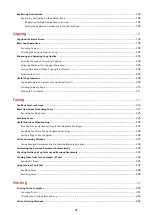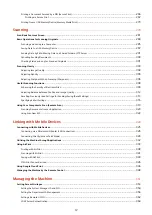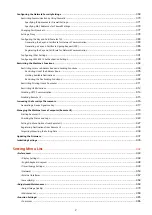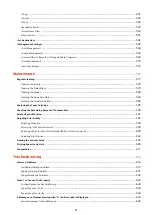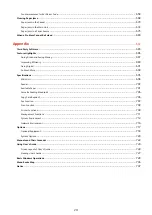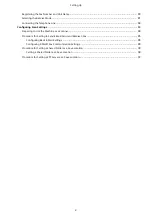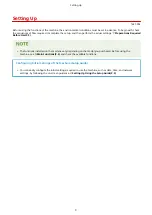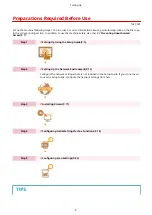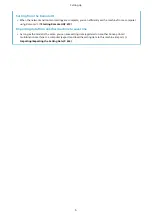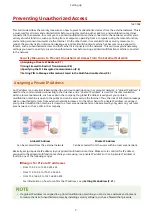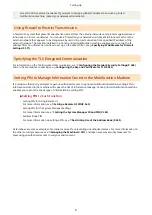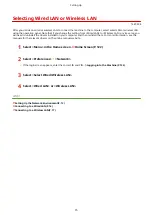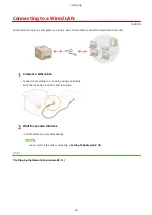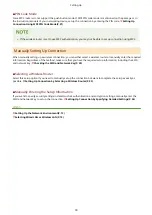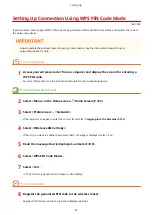Setting Up Using the Setup Guide
1647-009
When the machine is turned on ( Turning ON the Machine(P. 116) ) for the first time, the Setup Guide starts up to
assist you to configure the initial settings of the machine by following the on-screen guidance. In the Setup Guide, the
setting screens are displayed in the following order.
Step 1
Setting the Display Language and the Country or Region
Set the language to be displayed on the operation panel screen or in reports, as well as the
country or region where the machine will be used.
1
Select a language.
2
Select <Yes>.
3
Select a country or region.
Step 2
Setting the Date and Time
Adjust the machine's date/time.
1
Select a time zone.
What is UTC?
●
Coordinated Universal Time (UTC) is the primary time standard by which the
world regulates clocks and time. The correct UTC time zone setting is required
for Internet communications.
2
Enter the date and time, and select <Apply>.
Step 3
Performing the Color Adjustment
To achieve good copy quality, adjust the gradation.
1
Select <Yes>.
●
If you select <No>, color adjustment is not performed, and the Setup Guide
proceeds to step 4.
2
Check that the size and type of paper displayed on the screen is loaded in the
machine, and select <OK>.
3
Confirm the procedure, and select <Start>.
➠
An adjustment image is printed.
4
Open the feeder after the screen displayed during printing is closed.
5
Place the adjustment image on the platen glass.
●
Place the adjustment image with the print side facing down while checking that
the black stripe is placed on the back side of the machine.
Setting Up
9
Summary of Contents for imageCLASS MF735Cdw
Page 84: ... Menu Preferences Network Device Settings Management On Setting Up 76 ...
Page 164: ...Basic Operations 156 ...
Page 181: ...5 Select Apply LINKS Basic Operation P 128 Basic Operations 173 ...
Page 223: ... Sending and Receiving Faxes via the Internet Using Internet Fax I Fax P 247 Faxing 215 ...
Page 323: ...Sending I Faxes P 248 Scanning 315 ...
Page 326: ...LINKS Checking Status and Log for Scanned Originals P 301 Scanning 318 ...
Page 329: ...LINKS Using ScanGear MF P 322 Scanning 321 ...
Page 352: ...6 Click Fax Fax sending starts Linking with Mobile Devices 344 ...
Page 358: ...Updating the Firmware 437 Initializing Settings 439 Managing the Machine 350 ...
Page 434: ...LINKS Remote UI Screen P 420 Managing the Machine 426 ...
Page 436: ...5 Click Edit 6 Specify the required settings 7 Click OK Managing the Machine 428 ...
Page 609: ...5 Select Apply Maintenance 601 ...
Page 623: ...Troubleshooting 615 ...
Page 721: ... Import Export of the Setting Data See Setting Menu List P 442 Appendix 713 ...
Page 727: ...Appendix 719 ...
Page 767: ... 18 MD4 RSA Data Security Inc MD4 Message Digest Algorithm ...