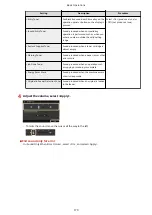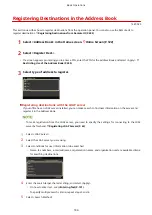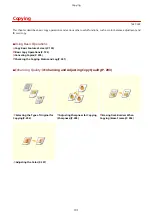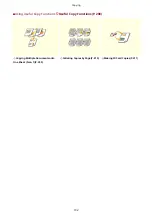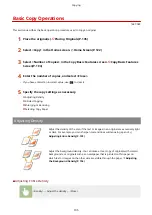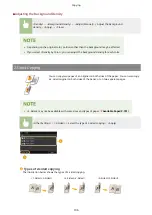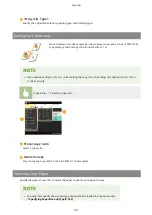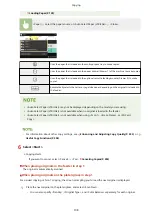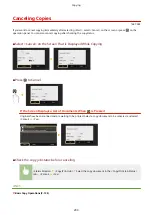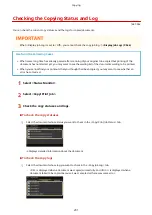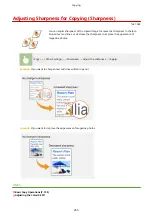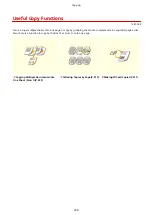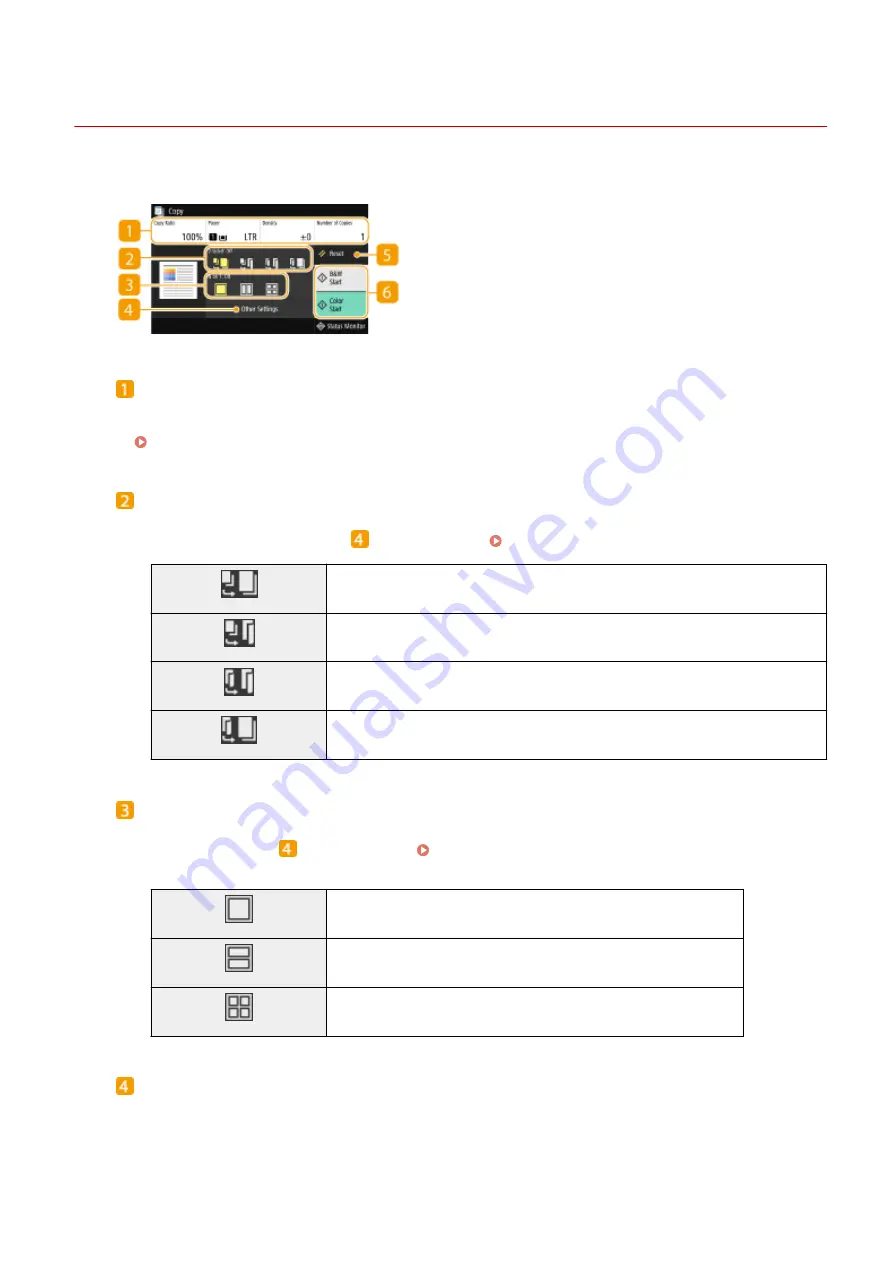
Copy Basic Features Screen
1647-03Y
When you select <Copy> in the Home screen, the Copy Basic Features screen appears.
Current setting status and setting buttons
The setting status, such as copy ratio, copy paper, and number of copies, are displayed. To copy correctly, be
sure to check the settings displayed here. When you want to change a setting, select the desired setting item.
<2-Sided>
You can select a combination of 1-sided copying and 2-sided copying for the original and printout paper.
Specify the detailed settings from
<Other Settings>. Basic Copy Operations(P. 195)
Scans one side of an original and prints the scanned data on one side of the paper.
Scans one side of an original and prints the scanned data on both sides of the paper.
Scans both sides of an original and prints the scanned data on both sides of the paper.
Scans both sides of an original and prints the scanned data on one side of the paper.
<N on 1>
You can select an "N on 1" pattern to arrange multi-page originals on the same side of one sheet. Specify the
detailed settings from
<Other Settings>. Copying Multiple Documents onto One Sheet (N on 1)
Does not apply N on 1.
Prints data for two consecutive pages on one side of a sheet of original.
Prints data for four consecutive pages on one side of a sheet of original.
<Other Settings>
You can call the detailed settings or favorite settings that are not displayed in the Copy Basic Features screen.
Copying
193
Summary of Contents for imageCLASS MF735Cdw
Page 84: ... Menu Preferences Network Device Settings Management On Setting Up 76 ...
Page 164: ...Basic Operations 156 ...
Page 181: ...5 Select Apply LINKS Basic Operation P 128 Basic Operations 173 ...
Page 223: ... Sending and Receiving Faxes via the Internet Using Internet Fax I Fax P 247 Faxing 215 ...
Page 323: ...Sending I Faxes P 248 Scanning 315 ...
Page 326: ...LINKS Checking Status and Log for Scanned Originals P 301 Scanning 318 ...
Page 329: ...LINKS Using ScanGear MF P 322 Scanning 321 ...
Page 352: ...6 Click Fax Fax sending starts Linking with Mobile Devices 344 ...
Page 358: ...Updating the Firmware 437 Initializing Settings 439 Managing the Machine 350 ...
Page 434: ...LINKS Remote UI Screen P 420 Managing the Machine 426 ...
Page 436: ...5 Click Edit 6 Specify the required settings 7 Click OK Managing the Machine 428 ...
Page 609: ...5 Select Apply Maintenance 601 ...
Page 623: ...Troubleshooting 615 ...
Page 721: ... Import Export of the Setting Data See Setting Menu List P 442 Appendix 713 ...
Page 727: ...Appendix 719 ...
Page 767: ... 18 MD4 RSA Data Security Inc MD4 Message Digest Algorithm ...