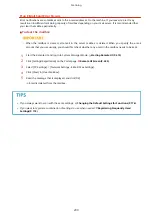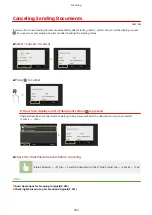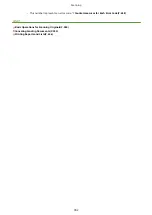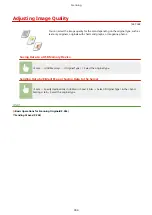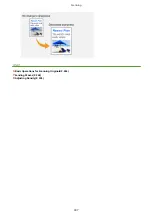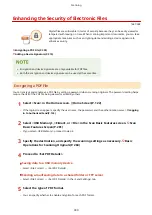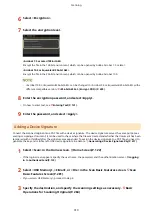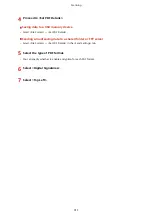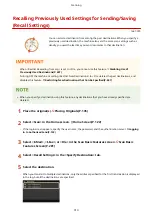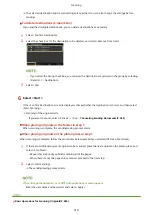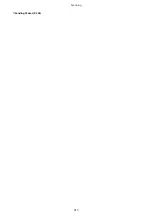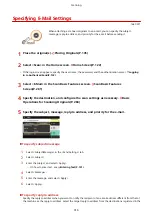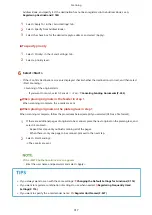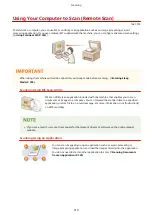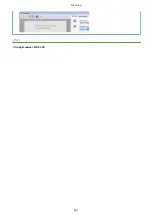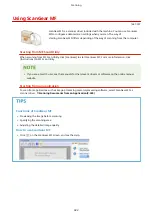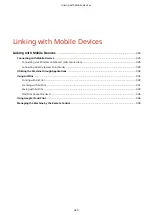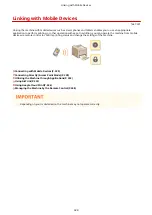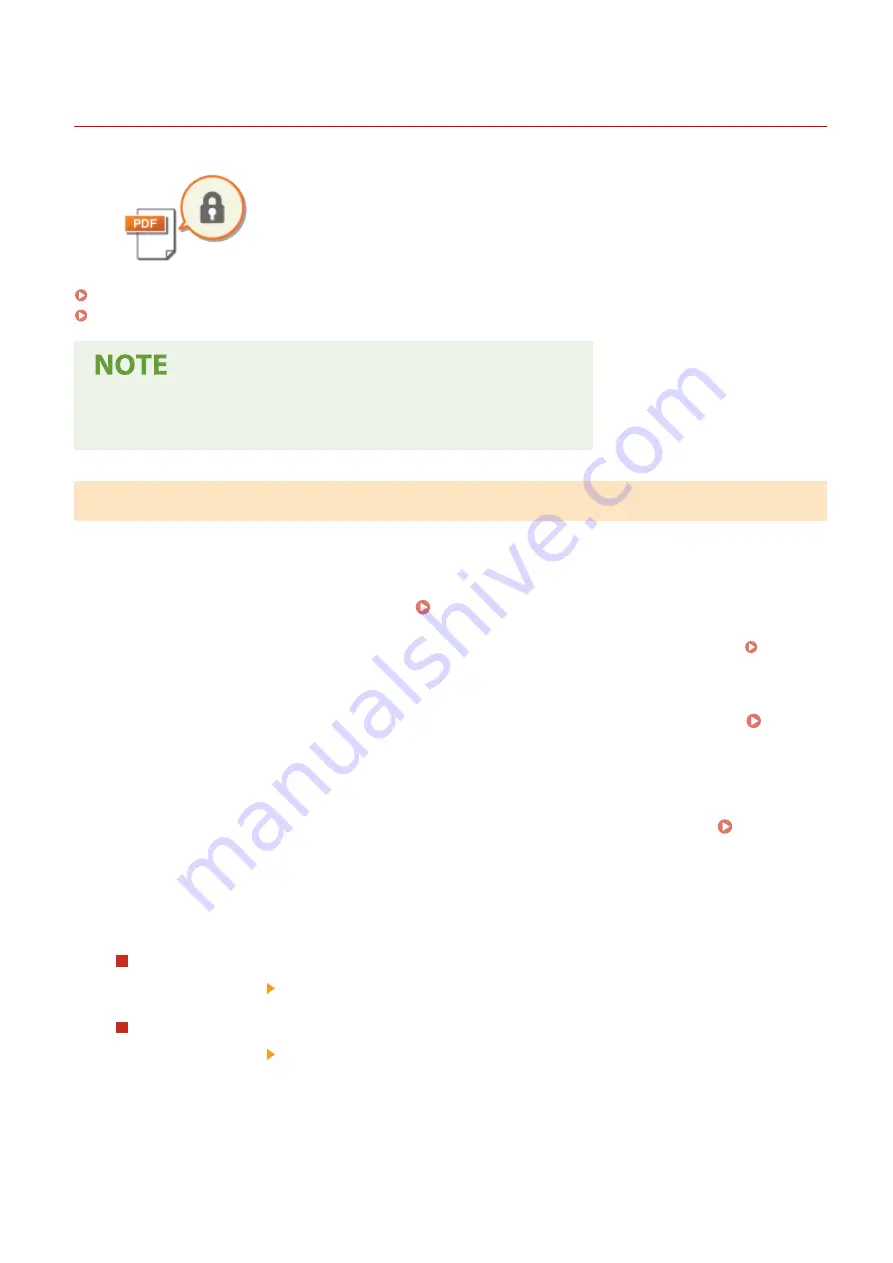
Enhancing the Security of Electronic Files
1647-06X
Digital files are vulnerable in terms of security because they can be easily viewed or
tampered with leaving no trace. When scanning important documents, you can take
appropriate measures such as encrypting data and adding a device signature to
enhance security.
Encrypting a PDF File(P. 309)
Adding a Device Signature(P. 310)
●
Encryption and device signature are only available for PDF files.
●
Both the encryption and device signature can be used at the same time.
Encrypting a PDF File
You can encrypt and send/save a PDF file by setting a password when scanning originals. The password setting helps
reduce the risk of the PDF file being viewed or edited by others.
1
Select <Scan> in the Home screen. Home Screen(P. 122)
●
If the login screen appears, specify the user name, the password, and the authentication server. Logging
in to Authorized Send(P. 133)
2
Select <USB Memory>, <E-Mail>, or <File> in the Scan Basic Features screen. Scan
Basic Features Screen(P. 281)
●
If you select <USB Memory>, proceed to step 4.
3
Specify the destination, and specify the scanning settings as necessary. Basic
Operations for Scanning Originals(P. 284)
4
Proceed to <Set PDF Details>.
Saving data to a USB memory device
●
Select <File Format> <Set PDF Details>.
Sending e-mail/saving data to a shared folder or FTP server
●
Select <File Format> <Set PDF Details> in the <Send Settings> tab.
5
Select the type of PDF format.
●
You can specify whether to enable encryption for each PDF format.
Scanning
309
Summary of Contents for imageCLASS MF735Cdw
Page 84: ... Menu Preferences Network Device Settings Management On Setting Up 76 ...
Page 164: ...Basic Operations 156 ...
Page 181: ...5 Select Apply LINKS Basic Operation P 128 Basic Operations 173 ...
Page 223: ... Sending and Receiving Faxes via the Internet Using Internet Fax I Fax P 247 Faxing 215 ...
Page 323: ...Sending I Faxes P 248 Scanning 315 ...
Page 326: ...LINKS Checking Status and Log for Scanned Originals P 301 Scanning 318 ...
Page 329: ...LINKS Using ScanGear MF P 322 Scanning 321 ...
Page 352: ...6 Click Fax Fax sending starts Linking with Mobile Devices 344 ...
Page 358: ...Updating the Firmware 437 Initializing Settings 439 Managing the Machine 350 ...
Page 434: ...LINKS Remote UI Screen P 420 Managing the Machine 426 ...
Page 436: ...5 Click Edit 6 Specify the required settings 7 Click OK Managing the Machine 428 ...
Page 609: ...5 Select Apply Maintenance 601 ...
Page 623: ...Troubleshooting 615 ...
Page 721: ... Import Export of the Setting Data See Setting Menu List P 442 Appendix 713 ...
Page 727: ...Appendix 719 ...
Page 767: ... 18 MD4 RSA Data Security Inc MD4 Message Digest Algorithm ...