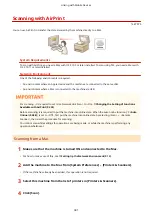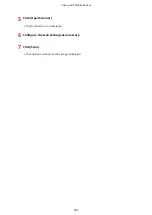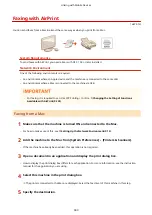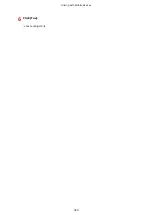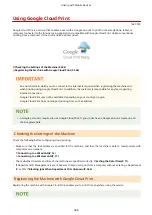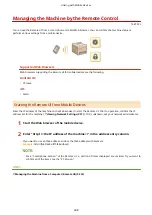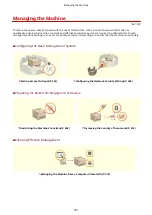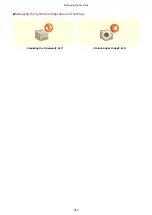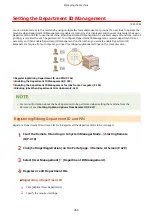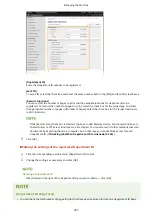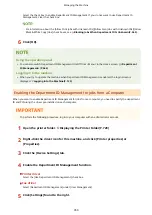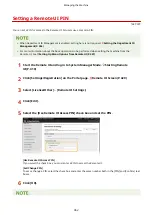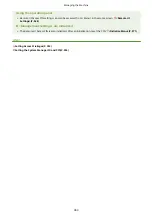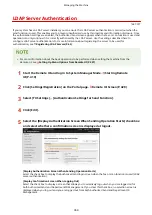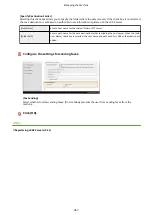Setting the System Manager ID and PIN
1647-07U
Set the system manager account, "System Manager ID." You can also set a PIN for the System Manager ID. If the
System Manager ID is specified, you can access items that require administrator privileges, for example, <Network>
and <Management Settings>, only when the System Manager ID and PIN have been entered correctly. The System
Manager ID settings information is critical to the security of the machine, so make sure that only Administrators know
the System Manager ID and PIN.
1
Select <Menu> in the Home screen. Home Screen(P. 122)
2
Select <Management Settings>.
If the System Manager ID has already been set
●
If the login screen appears, enter the correct ID and PIN. Logging in to the Machine(P. 133)
3
Select <User Management> <System Manager Information Settings>.
4
Select <System Manager ID and PIN>.
5
Specify the System Manager ID and PIN.
●
Specify the <System Manager ID> <System Manager PIN>.
●
Enter the number in each item, and select <Apply>.
●
The Confirm screen is displayed. Enter the PIN once again to confirm.
●
You cannot register an ID or PIN that consists only of zeros, such as "00" or "0000000."
●
To cancel the System Manager ID and PIN settings, clear the information you entered in
and select
<Apply> with the fields blank.
Setting the System Manager Name
1
Select <System Manager Name>.
2
Enter the System Manager Name, and select <Apply>.
●
On how to enter text, see Entering Text(P. 131) .
Managing the Machine
354
Summary of Contents for imageCLASS MF735Cdw
Page 84: ... Menu Preferences Network Device Settings Management On Setting Up 76 ...
Page 164: ...Basic Operations 156 ...
Page 181: ...5 Select Apply LINKS Basic Operation P 128 Basic Operations 173 ...
Page 223: ... Sending and Receiving Faxes via the Internet Using Internet Fax I Fax P 247 Faxing 215 ...
Page 323: ...Sending I Faxes P 248 Scanning 315 ...
Page 326: ...LINKS Checking Status and Log for Scanned Originals P 301 Scanning 318 ...
Page 329: ...LINKS Using ScanGear MF P 322 Scanning 321 ...
Page 352: ...6 Click Fax Fax sending starts Linking with Mobile Devices 344 ...
Page 358: ...Updating the Firmware 437 Initializing Settings 439 Managing the Machine 350 ...
Page 434: ...LINKS Remote UI Screen P 420 Managing the Machine 426 ...
Page 436: ...5 Click Edit 6 Specify the required settings 7 Click OK Managing the Machine 428 ...
Page 609: ...5 Select Apply Maintenance 601 ...
Page 623: ...Troubleshooting 615 ...
Page 721: ... Import Export of the Setting Data See Setting Menu List P 442 Appendix 713 ...
Page 727: ...Appendix 719 ...
Page 767: ... 18 MD4 RSA Data Security Inc MD4 Message Digest Algorithm ...