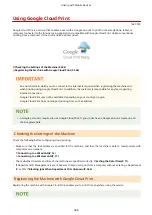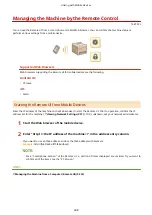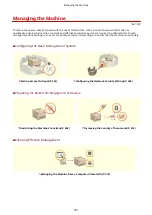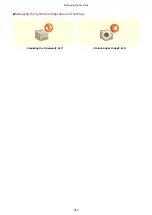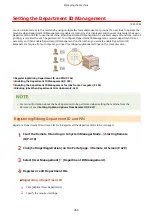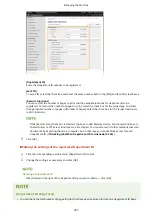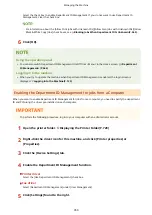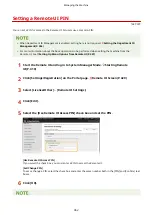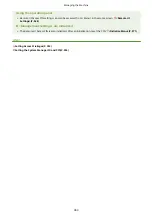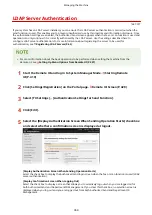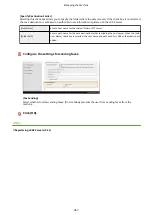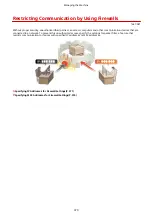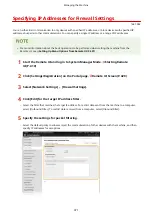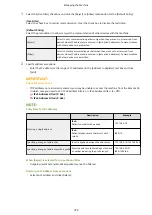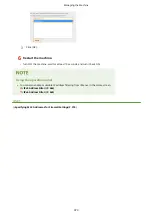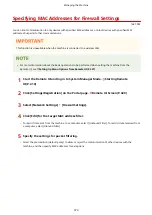Select the check box to enable Department ID Management. If you do not want to use Department ID
Management, clear the check box.
●
For information about the [Allow Print Jobs with Unknown IDs]/[Allow Scan Jobs with Unknown IDs]/[Allow
Black & White Copy Jobs] check boxes, see Blocking Jobs When Department ID Is Unknown(P. 360) .
6
Click [OK].
Using the operation panel
●
You can also switch Department ID Management On/Off from <Menu> in the Home screen. <Department
ID Management>(P. 564)
Logging in to the machine
●
When you try to operate the machine when Department ID Management is enabled, the login screen is
displayed. Logging in to the Machine(P. 133)
Enabling the Department ID Management for Jobs from a Computer
When you want to enable Department ID Management for jobs from a computer, you need to specify the department
ID and PIN using the driver pre-installed on each computer.
●
To perform the following procedure, log in to your computer with an administrator account.
1
Open the printer folder. Displaying the Printer Folder(P. 728)
2
Right-click the driver icon for this machine, and click [Printer properties] or
[Properties].
3
Click the [Device Settings] tab.
4
Enable the Department ID Management function.
Printer driver
Select the [Use Department ID Management] check box.
Fax driver
Select [Department ID Management] under [User Management].
5
Click [Settings] found to the right.
Managing the Machine
359
Summary of Contents for imageCLASS MF735Cdw
Page 84: ... Menu Preferences Network Device Settings Management On Setting Up 76 ...
Page 164: ...Basic Operations 156 ...
Page 181: ...5 Select Apply LINKS Basic Operation P 128 Basic Operations 173 ...
Page 223: ... Sending and Receiving Faxes via the Internet Using Internet Fax I Fax P 247 Faxing 215 ...
Page 323: ...Sending I Faxes P 248 Scanning 315 ...
Page 326: ...LINKS Checking Status and Log for Scanned Originals P 301 Scanning 318 ...
Page 329: ...LINKS Using ScanGear MF P 322 Scanning 321 ...
Page 352: ...6 Click Fax Fax sending starts Linking with Mobile Devices 344 ...
Page 358: ...Updating the Firmware 437 Initializing Settings 439 Managing the Machine 350 ...
Page 434: ...LINKS Remote UI Screen P 420 Managing the Machine 426 ...
Page 436: ...5 Click Edit 6 Specify the required settings 7 Click OK Managing the Machine 428 ...
Page 609: ...5 Select Apply Maintenance 601 ...
Page 623: ...Troubleshooting 615 ...
Page 721: ... Import Export of the Setting Data See Setting Menu List P 442 Appendix 713 ...
Page 727: ...Appendix 719 ...
Page 767: ... 18 MD4 RSA Data Security Inc MD4 Message Digest Algorithm ...