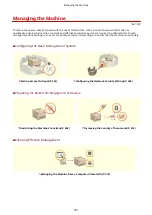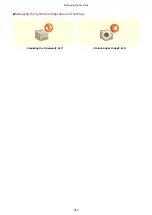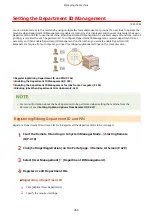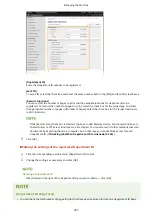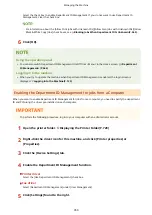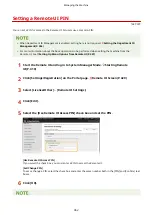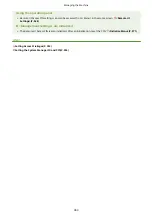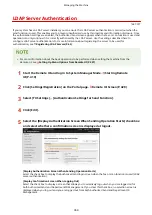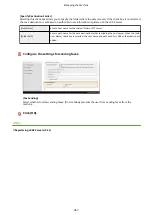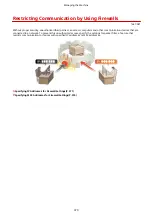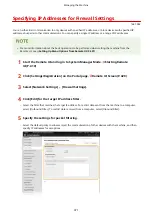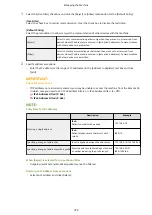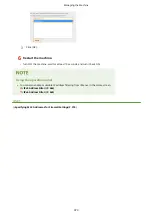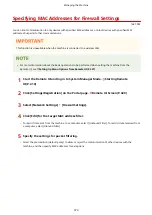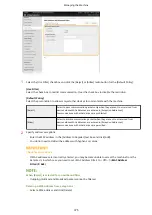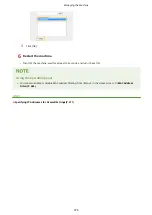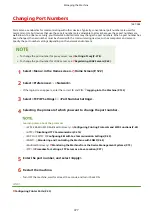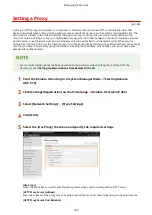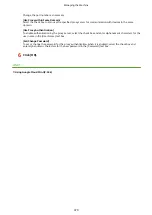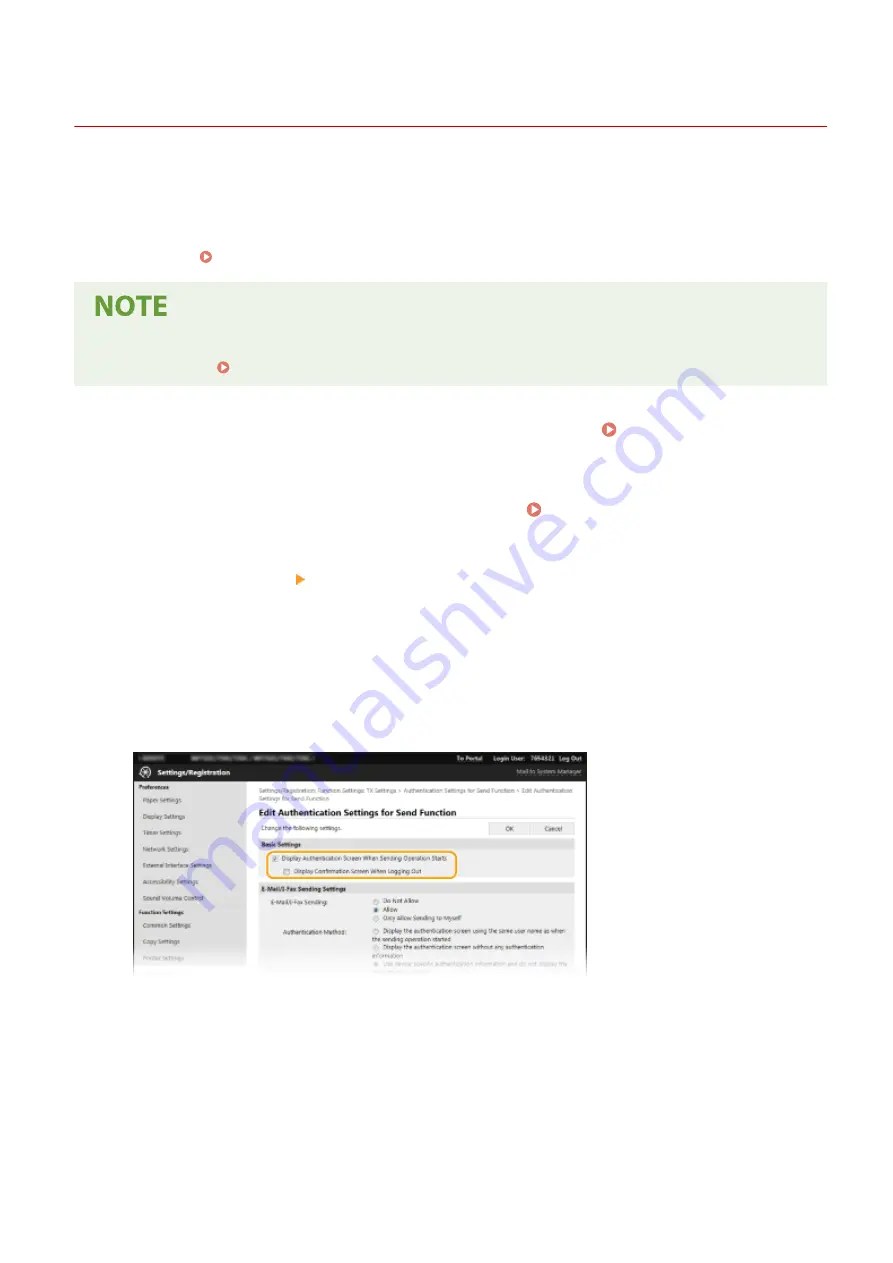
LDAP Server Authentication
1647-07Y
If your system has an LDAP server installed, you can ensure that LDAP server authentication is carried out when the
send function is used. This enables you to prevent unauthorized use by third parties and information disclosure. Once
the authorization settings are enabled, the Authorized Send screen appears when the fax or scan function is used and
operation can only continue if it is correctly authorized by the LDAP server. Use the settings described here to
configure LDAP server authentication. For more information about registering the server to be used for
authentication, see Registering LDAP Servers(P. 63) .
●
For more information about the basic operations to be performed when setting the machine from the
Remote UI, see Setting Up Menu Options from Remote UI(P. 427) .
1
Start the Remote UI and log in to System Manager Mode. Starting Remote
UI(P. 419)
2
Click [Settings/Registration] on the Portal page. Remote UI Screen(P. 420)
3
Select [TX Settings] [Authentication Settings for Send Function].
4
Click [Edit].
5
Select the [Display Authentication Screen When Sending Operation Starts] check box
and select whether a confirmation screen is displayed at logout.
[Display Authentication Screen When Sending Operation Starts]
Select the check box to display the Authorized Send login screen when the fax or scan function is used (LDAP
server authentication).
[Display Confirmation Screen When Logging Out]
Select the check box to display a screen that allows you to selectively log out when you are logged on for
both Authorized Send and Department ID Management. If you clear this check box, no selection screen is
displayed when you log out and you are logged out from both Authorized Send and Department ID
Management.
Managing the Machine
364
Summary of Contents for imageCLASS MF735Cdw
Page 84: ... Menu Preferences Network Device Settings Management On Setting Up 76 ...
Page 164: ...Basic Operations 156 ...
Page 181: ...5 Select Apply LINKS Basic Operation P 128 Basic Operations 173 ...
Page 223: ... Sending and Receiving Faxes via the Internet Using Internet Fax I Fax P 247 Faxing 215 ...
Page 323: ...Sending I Faxes P 248 Scanning 315 ...
Page 326: ...LINKS Checking Status and Log for Scanned Originals P 301 Scanning 318 ...
Page 329: ...LINKS Using ScanGear MF P 322 Scanning 321 ...
Page 352: ...6 Click Fax Fax sending starts Linking with Mobile Devices 344 ...
Page 358: ...Updating the Firmware 437 Initializing Settings 439 Managing the Machine 350 ...
Page 434: ...LINKS Remote UI Screen P 420 Managing the Machine 426 ...
Page 436: ...5 Click Edit 6 Specify the required settings 7 Click OK Managing the Machine 428 ...
Page 609: ...5 Select Apply Maintenance 601 ...
Page 623: ...Troubleshooting 615 ...
Page 721: ... Import Export of the Setting Data See Setting Menu List P 442 Appendix 713 ...
Page 727: ...Appendix 719 ...
Page 767: ... 18 MD4 RSA Data Security Inc MD4 Message Digest Algorithm ...