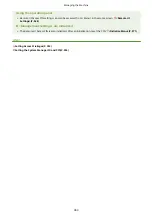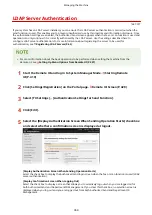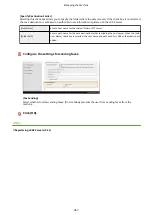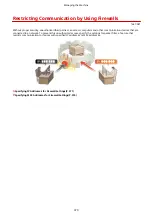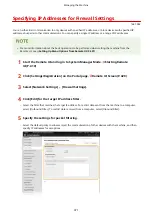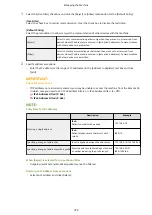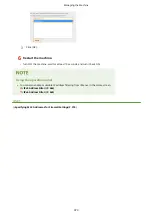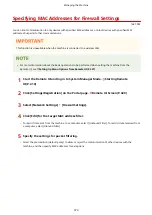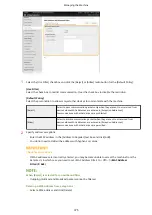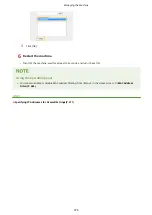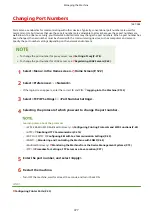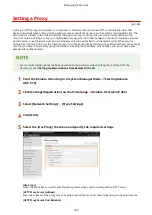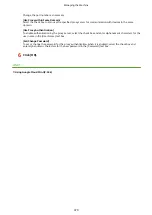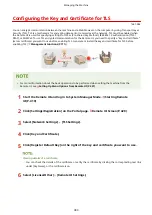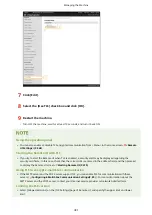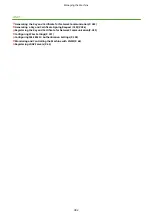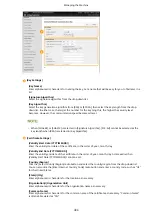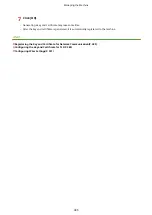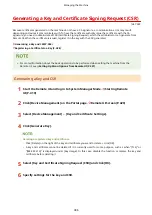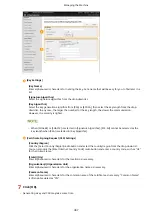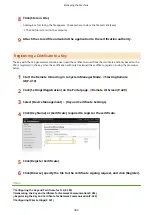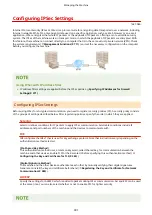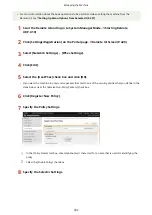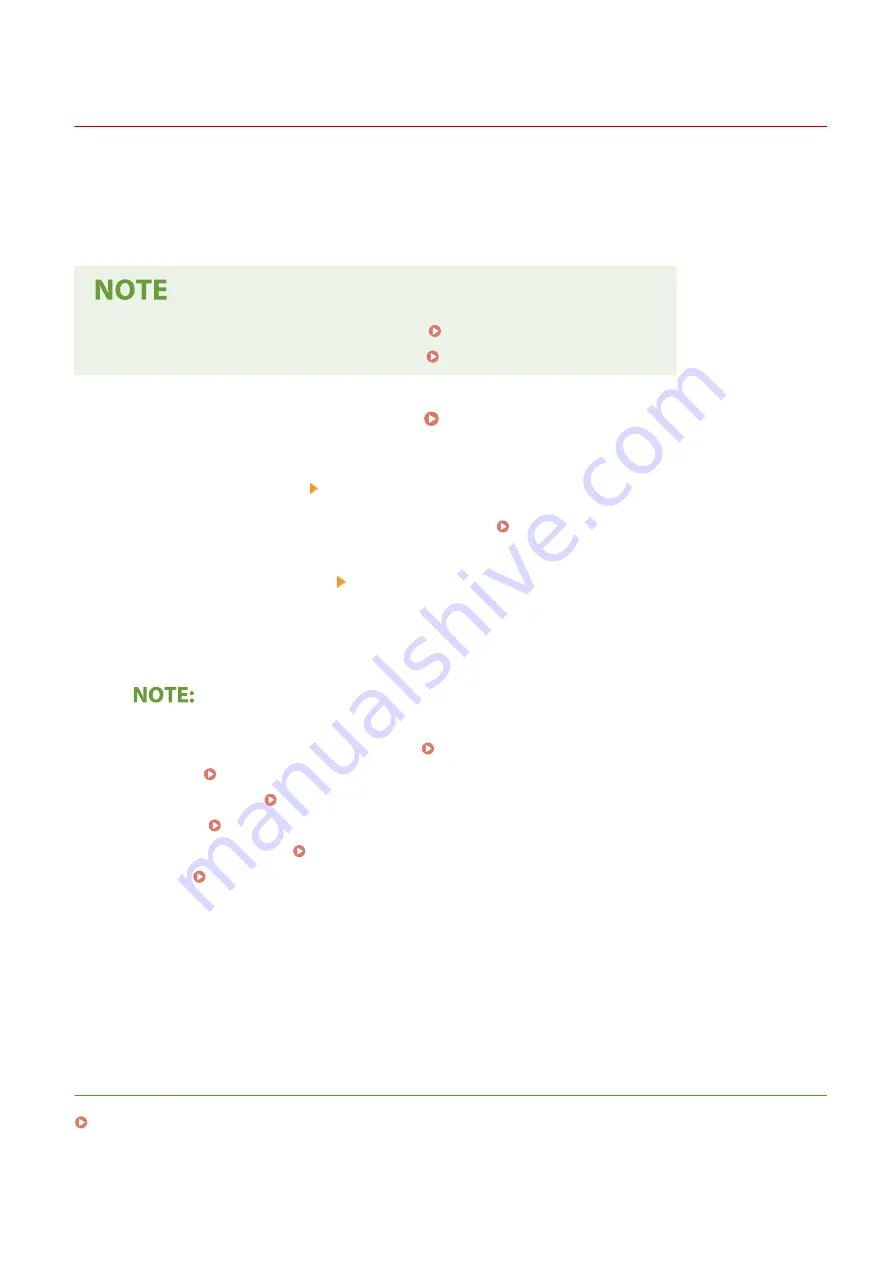
Changing Port Numbers
1647-084
Ports serve as endpoints for communicating with other devices. Typically, conventional port numbers are used for
major protocols, but devices that use these port numbers are vulnerable to attacks because these port numbers are
well-known. To enhance security, your Network Administrator may change the port numbers. When a port number has
been changed, the new number must be shared with the communicating devices, such as computers and servers.
Specify the port number settings depending on the network environment.
●
To change the port number for proxy server, see Setting a Proxy(P. 378) .
●
To change the port number for LDAP server, see Registering LDAP Servers(P. 63) .
1
Select <Menu> in the Home screen. Home Screen(P. 122)
2
Select <Preferences> <Network>.
●
If the login screen appears, enter the correct ID and PIN. Logging in to the Machine(P. 133)
3
Select <TCP/IP Settings> <Port Number Settings>.
4
Selecting the protocol of which you want to change the port number.
Learning more about the protocols
●
<LPD>/<RAW>/<WSD Multicast Discovery> Configuring Printing Protocols and WSD Functions(P. 40)
●
<HTTP> Disabling HTTP Communication(P. 414)
●
<POP3>/<SMTP> Configuring E-Mail/I-Fax Communication Settings(P. 89)
●
<SNMP> Monitoring and Controlling the Machine with SNMP(P. 68)
●
<Multicast Discovery> Monitoring the Machine from the Device Management Systems(P. 73)
●
<FTP> Procedure for Setting a FTP Server as a Save Location(P. 97)
5
Enter the port number, and select <Apply>.
6
Restart the machine.
●
Turn OFF the machine, wait for at least 10 seconds, and turn it back ON.
LINKS
Configuring Printer Ports(P. 43)
Managing the Machine
377
Summary of Contents for imageCLASS MF735Cdw
Page 84: ... Menu Preferences Network Device Settings Management On Setting Up 76 ...
Page 164: ...Basic Operations 156 ...
Page 181: ...5 Select Apply LINKS Basic Operation P 128 Basic Operations 173 ...
Page 223: ... Sending and Receiving Faxes via the Internet Using Internet Fax I Fax P 247 Faxing 215 ...
Page 323: ...Sending I Faxes P 248 Scanning 315 ...
Page 326: ...LINKS Checking Status and Log for Scanned Originals P 301 Scanning 318 ...
Page 329: ...LINKS Using ScanGear MF P 322 Scanning 321 ...
Page 352: ...6 Click Fax Fax sending starts Linking with Mobile Devices 344 ...
Page 358: ...Updating the Firmware 437 Initializing Settings 439 Managing the Machine 350 ...
Page 434: ...LINKS Remote UI Screen P 420 Managing the Machine 426 ...
Page 436: ...5 Click Edit 6 Specify the required settings 7 Click OK Managing the Machine 428 ...
Page 609: ...5 Select Apply Maintenance 601 ...
Page 623: ...Troubleshooting 615 ...
Page 721: ... Import Export of the Setting Data See Setting Menu List P 442 Appendix 713 ...
Page 727: ...Appendix 719 ...
Page 767: ... 18 MD4 RSA Data Security Inc MD4 Message Digest Algorithm ...