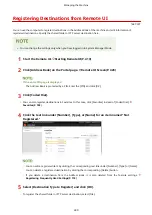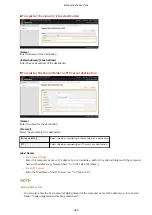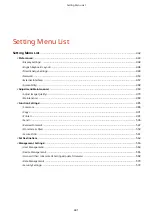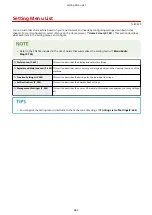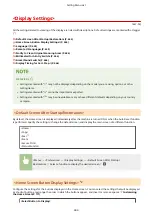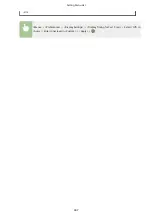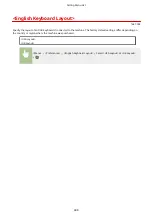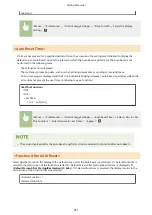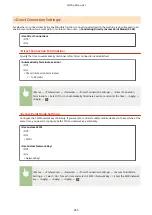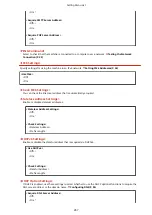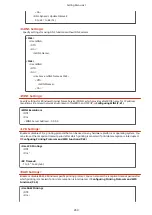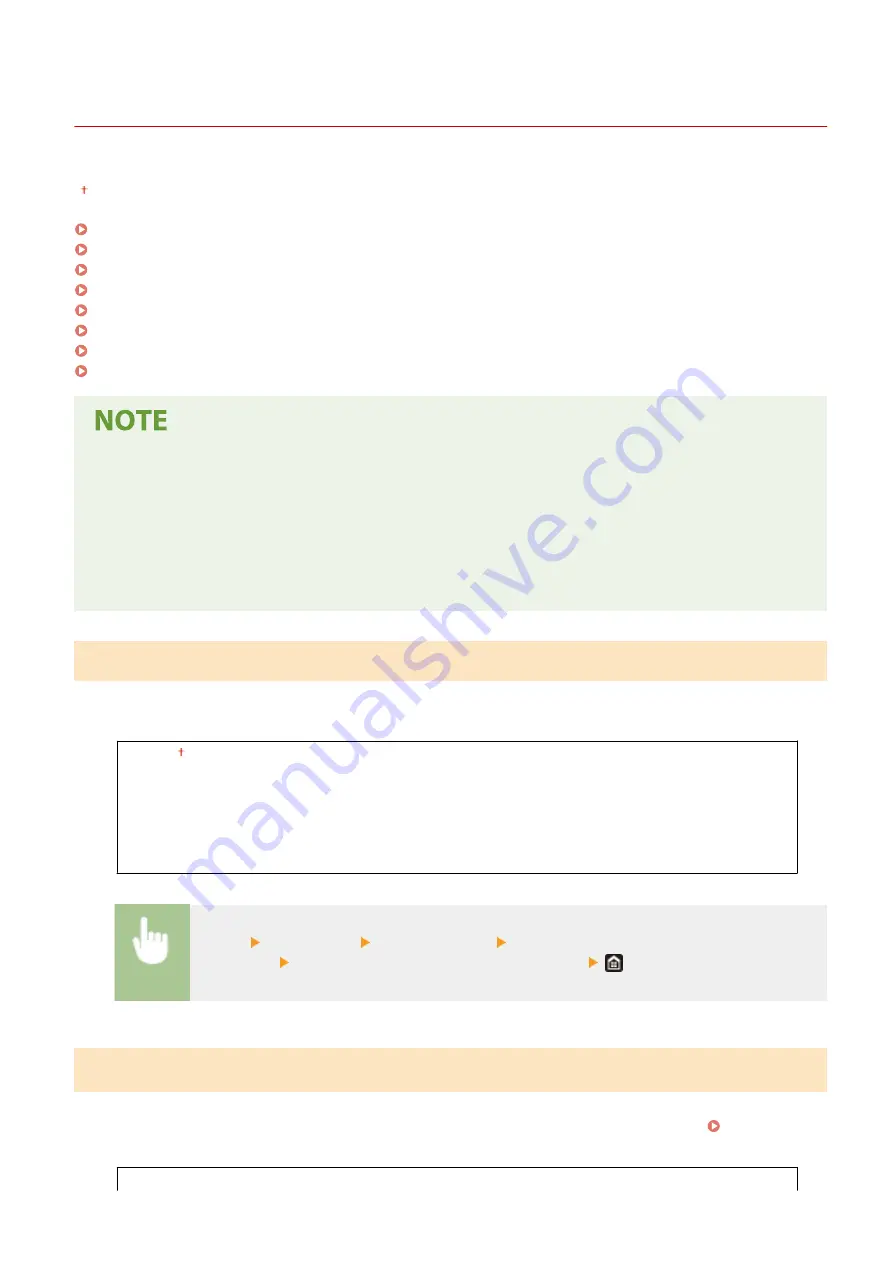
<Display Settings>
1647-09J
All the settings related to viewing of the display are listed with descriptions. Default settings are marked with a dagger
( ).
<Default Screen After Startup/Restoration>(P. 444)
<Home Screen Button Display Settings>(P. 444)
<Language>(P. 445)
<Remote UI Language>(P. 445)
<Notify to Clean Original Scanning Area>(P. 446)
<Millimeter/Inch Entry Switch>(P. 446)
<Gram/Pound Switch>(P. 446)
<Display Timing for Cart. Prep.>(P. 446)
Asterisks (
*
)
●
Settings marked with "
*1
" may not be displayed depending on the model you are using, options, or other
setting items.
●
Settings marked with "
*2
" cannot be imported or exported.
●
Settings marked with "
*3
" may be unavailable or vary or have different defaults depending on your country
or region.
<Default Screen After Startup/Restoration>
By default, the Home screen is displayed immediately after the machine is turned ON or when the Auto Reset function
is performed. Specify the setting to change the default screen and display the main screen of a different function.
<Home>
<Copy>
<Fax>
*1
<Scan>
<Secure Print>
<Status Monitor>
<Menu> <Preferences> <Display Settings> <Default Screen After Startup/
Restoration> Select a function to display the desired screen
<Home Screen Button Display Settings>
*2
Configure the settings for the buttons displayed in the Home screen. You can select the settings that will be displayed
as shortcut buttons, rearrange the order in which the buttons appear, and insert or remove spaces. Customizing
<Select Button to Display>
Setting Menu List
444
Summary of Contents for imageCLASS MF735Cdw
Page 84: ... Menu Preferences Network Device Settings Management On Setting Up 76 ...
Page 164: ...Basic Operations 156 ...
Page 181: ...5 Select Apply LINKS Basic Operation P 128 Basic Operations 173 ...
Page 223: ... Sending and Receiving Faxes via the Internet Using Internet Fax I Fax P 247 Faxing 215 ...
Page 323: ...Sending I Faxes P 248 Scanning 315 ...
Page 326: ...LINKS Checking Status and Log for Scanned Originals P 301 Scanning 318 ...
Page 329: ...LINKS Using ScanGear MF P 322 Scanning 321 ...
Page 352: ...6 Click Fax Fax sending starts Linking with Mobile Devices 344 ...
Page 358: ...Updating the Firmware 437 Initializing Settings 439 Managing the Machine 350 ...
Page 434: ...LINKS Remote UI Screen P 420 Managing the Machine 426 ...
Page 436: ...5 Click Edit 6 Specify the required settings 7 Click OK Managing the Machine 428 ...
Page 609: ...5 Select Apply Maintenance 601 ...
Page 623: ...Troubleshooting 615 ...
Page 721: ... Import Export of the Setting Data See Setting Menu List P 442 Appendix 713 ...
Page 727: ...Appendix 719 ...
Page 767: ... 18 MD4 RSA Data Security Inc MD4 Message Digest Algorithm ...