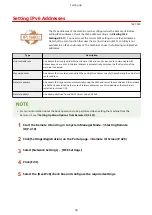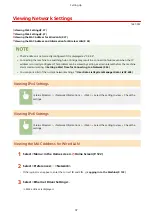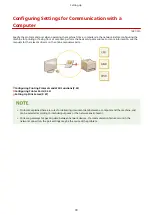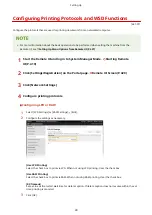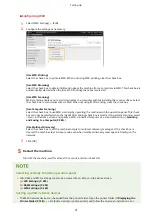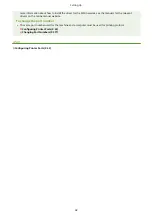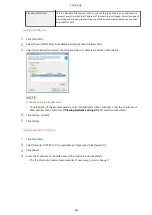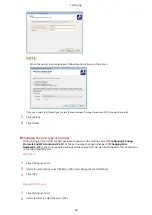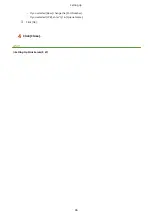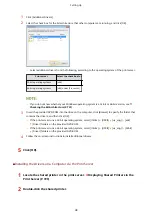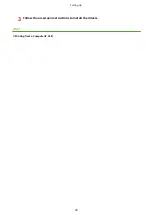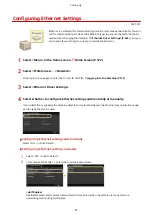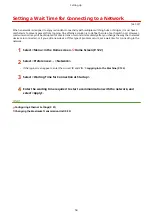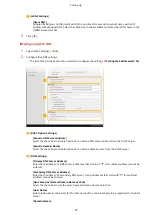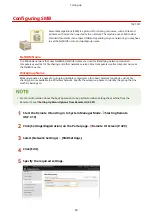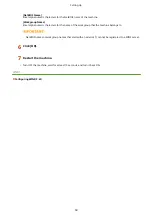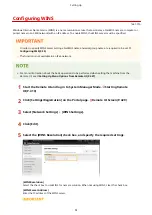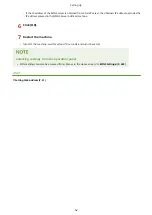Setting Up Print Server
1647-013
With a print server, you can reduce the load on the computer that you print from. The print server also enables each
computer to install the drivers over the network, which saves you the trouble of installing the drivers on each
computer by using the provided DVD-ROM. To set up a computer on the network as a print server, configure the
settings for sharing the printer.
●
To perform the following procedure, log in to your computer with an administrator account.
●
You may be unable to install drivers over the network depending on the operating system and the bit
architecture (32-bit or 64-bit) of the print server and client computers.
●
When implementing a print server in a domain environment, consult your Network Administrator.
To carry out Department ID Management when using a print server
●
"Canon Driver Information Assist Service" must be added during the printer driver installation. For more
information, see the manuals for the relevant drivers on the online manual website.
1
Open the printer folder. Displaying the Printer Folder(P. 728)
2
Right-click the printer driver icon for this machine and click [Printer properties] or
[Properties].
3
Click the [Sharing] tab, select [Share this printer], and enter the share name of the
machine.
●
Click the [Change Sharing Options] button if displayed.
4
Install additional drivers as necessary.
●
This operation is required if you want to install the drivers in other computers running a different bit
architecture via the print server.
Setting Up
47
Summary of Contents for imageCLASS MF735Cdw
Page 84: ... Menu Preferences Network Device Settings Management On Setting Up 76 ...
Page 164: ...Basic Operations 156 ...
Page 181: ...5 Select Apply LINKS Basic Operation P 128 Basic Operations 173 ...
Page 223: ... Sending and Receiving Faxes via the Internet Using Internet Fax I Fax P 247 Faxing 215 ...
Page 323: ...Sending I Faxes P 248 Scanning 315 ...
Page 326: ...LINKS Checking Status and Log for Scanned Originals P 301 Scanning 318 ...
Page 329: ...LINKS Using ScanGear MF P 322 Scanning 321 ...
Page 352: ...6 Click Fax Fax sending starts Linking with Mobile Devices 344 ...
Page 358: ...Updating the Firmware 437 Initializing Settings 439 Managing the Machine 350 ...
Page 434: ...LINKS Remote UI Screen P 420 Managing the Machine 426 ...
Page 436: ...5 Click Edit 6 Specify the required settings 7 Click OK Managing the Machine 428 ...
Page 609: ...5 Select Apply Maintenance 601 ...
Page 623: ...Troubleshooting 615 ...
Page 721: ... Import Export of the Setting Data See Setting Menu List P 442 Appendix 713 ...
Page 727: ...Appendix 719 ...
Page 767: ... 18 MD4 RSA Data Security Inc MD4 Message Digest Algorithm ...