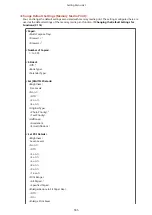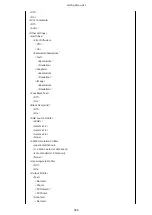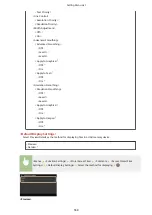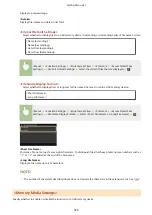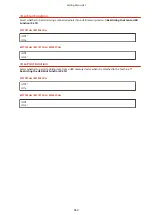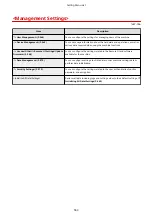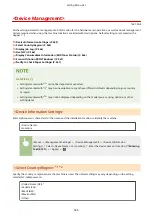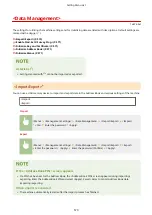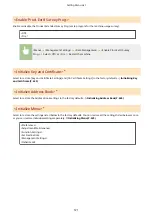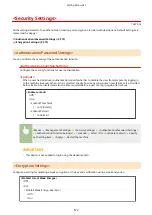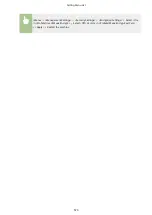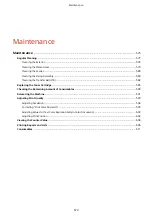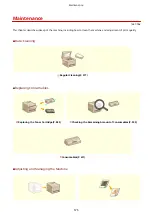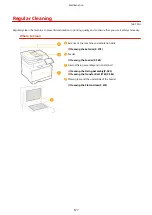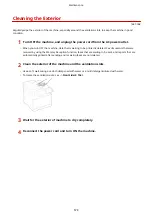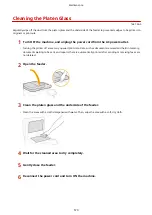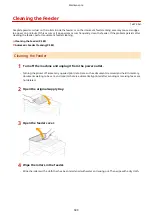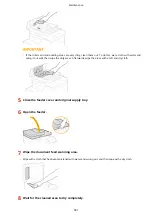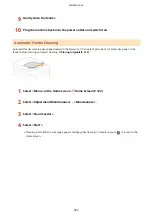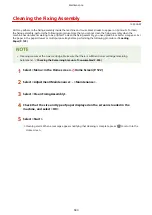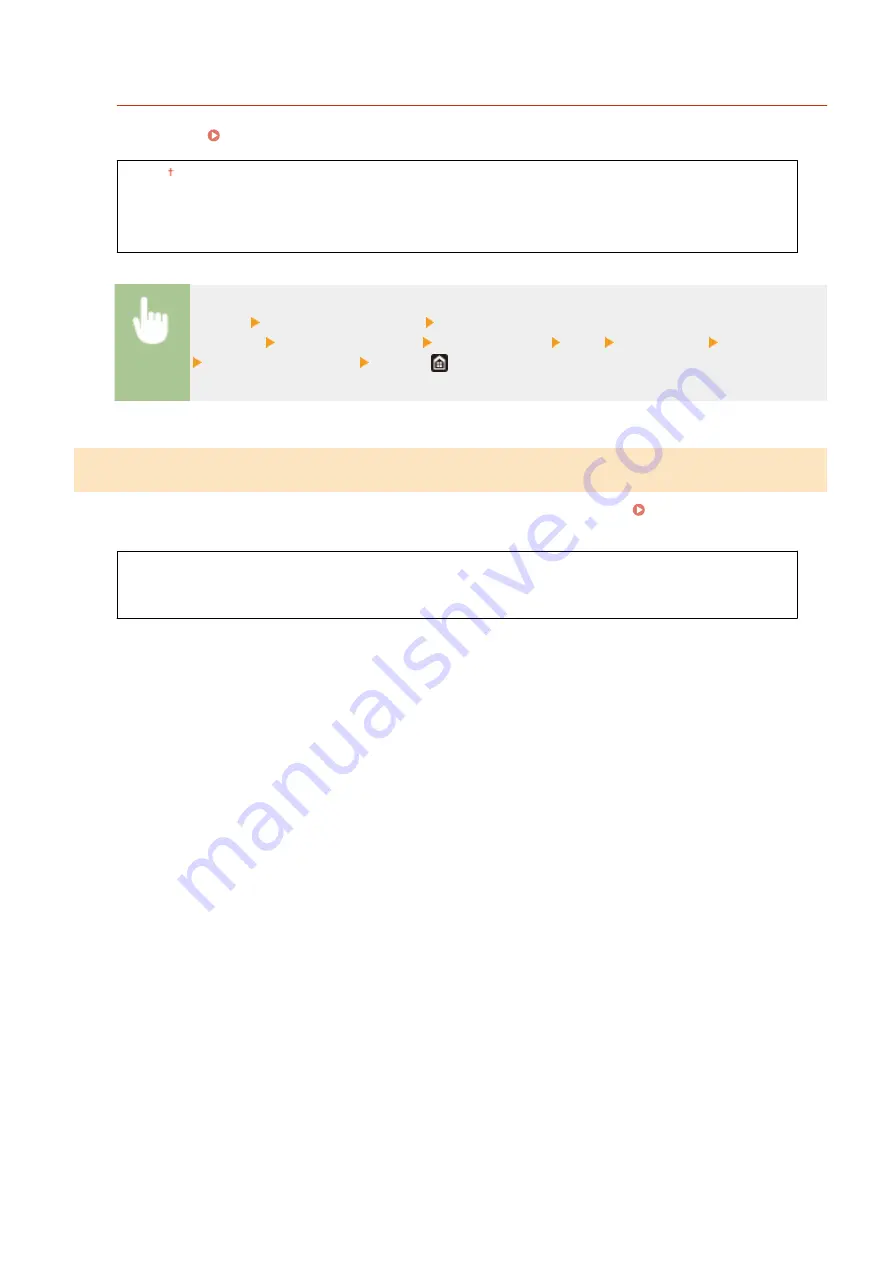
<Restrict Access>
Specify so that entry of a PIN is required for access to the Remote UI. Set a PIN of up to 7 digits. All users use a
common PIN. Setting a Remote UI PIN(P. 362)
<Off >
<On>
<Remote UI Access PIN>
<Menu> <Management Settings> <License/Other>/<Remote UI Settings/Update
Firmware> <Remote UI Settings> <Restrict Access> <On> Enter the PIN <Apply>
Enter the PIN (Confirm) <Apply>
<Update Firmware>
*1
Select how to install the firmware update according to the environment of the machine. Updating the
<Via PC>
<Via Internet>
<Version Information>
Setting Menu List
569
Summary of Contents for imageCLASS MF735Cdw
Page 84: ... Menu Preferences Network Device Settings Management On Setting Up 76 ...
Page 164: ...Basic Operations 156 ...
Page 181: ...5 Select Apply LINKS Basic Operation P 128 Basic Operations 173 ...
Page 223: ... Sending and Receiving Faxes via the Internet Using Internet Fax I Fax P 247 Faxing 215 ...
Page 323: ...Sending I Faxes P 248 Scanning 315 ...
Page 326: ...LINKS Checking Status and Log for Scanned Originals P 301 Scanning 318 ...
Page 329: ...LINKS Using ScanGear MF P 322 Scanning 321 ...
Page 352: ...6 Click Fax Fax sending starts Linking with Mobile Devices 344 ...
Page 358: ...Updating the Firmware 437 Initializing Settings 439 Managing the Machine 350 ...
Page 434: ...LINKS Remote UI Screen P 420 Managing the Machine 426 ...
Page 436: ...5 Click Edit 6 Specify the required settings 7 Click OK Managing the Machine 428 ...
Page 609: ...5 Select Apply Maintenance 601 ...
Page 623: ...Troubleshooting 615 ...
Page 721: ... Import Export of the Setting Data See Setting Menu List P 442 Appendix 713 ...
Page 727: ...Appendix 719 ...
Page 767: ... 18 MD4 RSA Data Security Inc MD4 Message Digest Algorithm ...