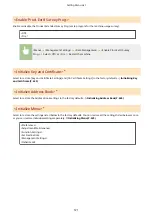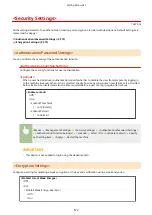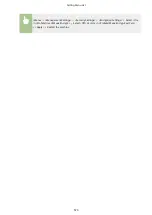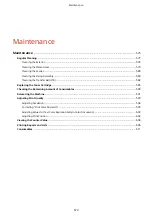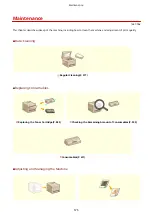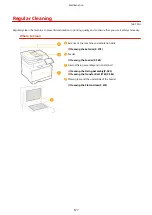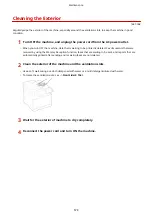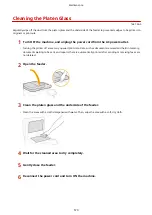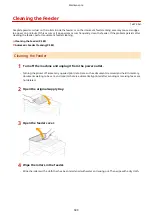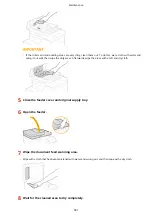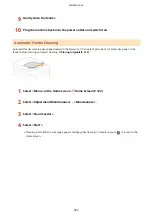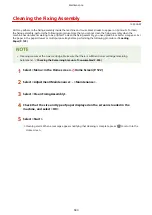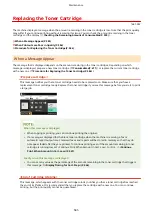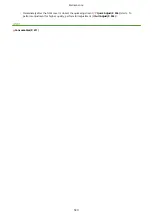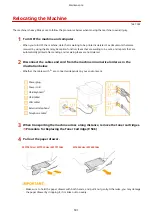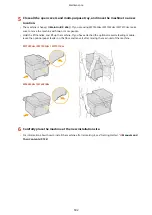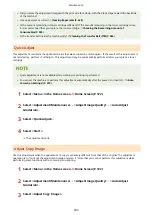Replacing the Toner Cartridge
1647-0AY
The machine displays a message when the amount remaining in the toner cartridge is low. Note that the print quality
may suffer if you continue printing without resolving this issue. You can check the amount remaining in the toner
cartridges on the display ( Checking the Remaining Amount of Consumables(P. 590) ).
When a Message Appear(P. 585)
When Printouts are Poor in Quality(P. 586)
Procedure for Replacing the Toner Cartridge(P. 586)
When a Message Appear
The message that is displayed depends on the amount remaining in the toner cartridges. Depending on which
message is displayed, prepare a new toner cartridge ( Consumables(P. 611) ) or replace the current toner cartridge
with a new one ( Procedure for Replacing the Toner Cartridge(P. 586) ).
<Prepare cartridge.>
This message notifies you that a toner cartridge needs to be replaced soon. Make sure that you have a
replacement toner cartridge ready. Replace the toner cartridge if you see this message before you start to print
a large job.
When this message is displayed
●
When copying or printing, you can continue printing the original.
●
If a message is displayed for the black toner cartridge when the machine is receiving a fax or
automatic report output is set, received faxes and reports will be stored in memory so that they do
not appear faded after they are printed. To continue printing even if the amount remaining in toner
cartridge is running low, set <Continue Print. When Amount in Cart. Low> to <On>. <Continue
Print. When Amount in Cart. Low>(P. 547)
Specify when this message is displayed
●
You can set any value as the percentage of the amount remaining in the toner cartridge that triggers
this message. <Display Timing for Cart. Prep.>(P. 446)
<End of Cartridge Lifetime>
This message, which appears with the toner cartridge color(s), notifies you that a toner cartridge has reached
the end of its lifetime. It is recommended that you replace the cartridge with a new one. You can continue
printing, but the print quality cannot be guaranteed.
Maintenance
585
Summary of Contents for imageCLASS MF735Cdw
Page 84: ... Menu Preferences Network Device Settings Management On Setting Up 76 ...
Page 164: ...Basic Operations 156 ...
Page 181: ...5 Select Apply LINKS Basic Operation P 128 Basic Operations 173 ...
Page 223: ... Sending and Receiving Faxes via the Internet Using Internet Fax I Fax P 247 Faxing 215 ...
Page 323: ...Sending I Faxes P 248 Scanning 315 ...
Page 326: ...LINKS Checking Status and Log for Scanned Originals P 301 Scanning 318 ...
Page 329: ...LINKS Using ScanGear MF P 322 Scanning 321 ...
Page 352: ...6 Click Fax Fax sending starts Linking with Mobile Devices 344 ...
Page 358: ...Updating the Firmware 437 Initializing Settings 439 Managing the Machine 350 ...
Page 434: ...LINKS Remote UI Screen P 420 Managing the Machine 426 ...
Page 436: ...5 Click Edit 6 Specify the required settings 7 Click OK Managing the Machine 428 ...
Page 609: ...5 Select Apply Maintenance 601 ...
Page 623: ...Troubleshooting 615 ...
Page 721: ... Import Export of the Setting Data See Setting Menu List P 442 Appendix 713 ...
Page 727: ...Appendix 719 ...
Page 767: ... 18 MD4 RSA Data Security Inc MD4 Message Digest Algorithm ...