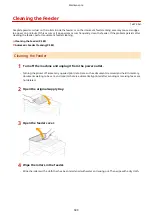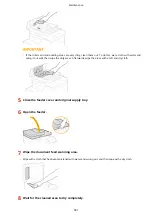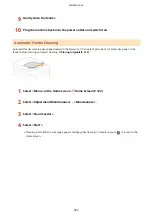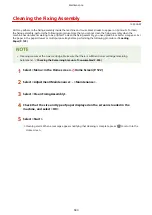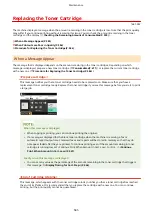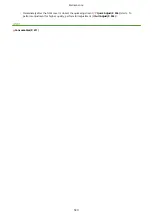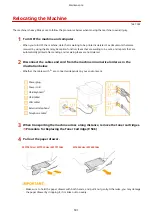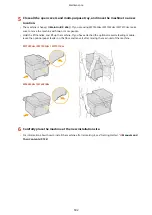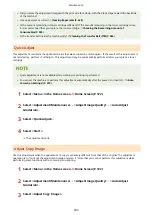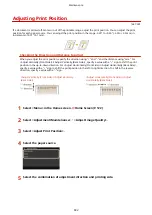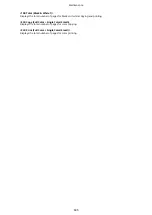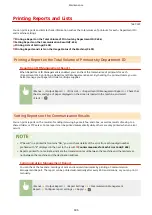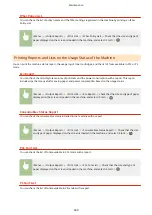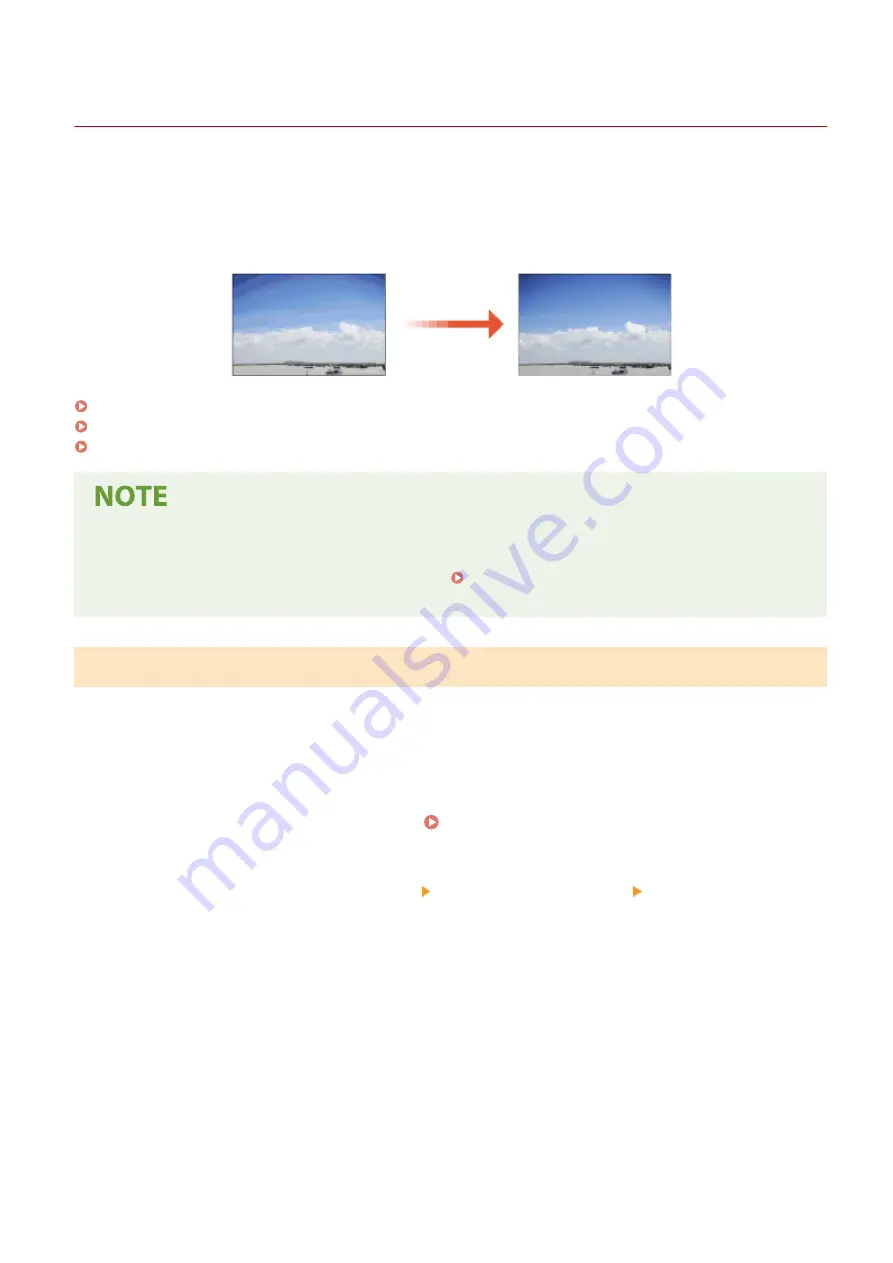
Adjusting Gradation
1647-0C4
Gradation refers to the dark to light continuum of shades of a color. The more shades in the gradations of colors that
are printed, the more natural printouts seem. If color reproducibility becomes poor and the density and brightness of
printouts differs markedly from the originals, perform the appropriate auto adjustment. There are three types of
adjustments: "Full Adjust" for accurate adjustment, "Quick Adjust" for simple adjustment, and "Adjust Copy Image" for
gradation adjustment, especially for copying.
Full Adjust(P. 594)
Quick Adjust(P. 596)
Adjust Copy Image(P. 596)
●
Adjustments may not be performed effectively if there is not sufficient toner cartridge remaining. Check the
amount remaining in the toner cartridges. If the amount remaining in the toner cartridge is low, it is
recommended that you replace the toner cartridge. Checking the Remaining Amount of
Consumables(P. 590)
Full Adjust
This adjustment optimizes reproducibility for color printing. When the machine performs full adjustment, it obtains
information to optimize color reproducibility. The machine maintains this information until the next time you perform
full adjustment. To make a full adjustment, repeat the operation, "print out the adjustment image and scan it,"
multiple times. Note that you cannot perform this adjustment while performing some functions, including, scanning,
and printing.
1
Select <Menu> in the Home screen. Home Screen(P. 122)
2
Select <Adjustment/Maintenance> <Adjust Image Quality> <Auto Adjust
Gradation>.
3
Select <Full Adjust>.
4
Check that the size and type of paper displayed on the screen is loaded in the
machine, and select <OK>.
5
Confirm the procedure, and select <Start>.
➠
An adjustment image is printed.
Maintenance
594
Summary of Contents for imageCLASS MF735Cdw
Page 84: ... Menu Preferences Network Device Settings Management On Setting Up 76 ...
Page 164: ...Basic Operations 156 ...
Page 181: ...5 Select Apply LINKS Basic Operation P 128 Basic Operations 173 ...
Page 223: ... Sending and Receiving Faxes via the Internet Using Internet Fax I Fax P 247 Faxing 215 ...
Page 323: ...Sending I Faxes P 248 Scanning 315 ...
Page 326: ...LINKS Checking Status and Log for Scanned Originals P 301 Scanning 318 ...
Page 329: ...LINKS Using ScanGear MF P 322 Scanning 321 ...
Page 352: ...6 Click Fax Fax sending starts Linking with Mobile Devices 344 ...
Page 358: ...Updating the Firmware 437 Initializing Settings 439 Managing the Machine 350 ...
Page 434: ...LINKS Remote UI Screen P 420 Managing the Machine 426 ...
Page 436: ...5 Click Edit 6 Specify the required settings 7 Click OK Managing the Machine 428 ...
Page 609: ...5 Select Apply Maintenance 601 ...
Page 623: ...Troubleshooting 615 ...
Page 721: ... Import Export of the Setting Data See Setting Menu List P 442 Appendix 713 ...
Page 727: ...Appendix 719 ...
Page 767: ... 18 MD4 RSA Data Security Inc MD4 Message Digest Algorithm ...