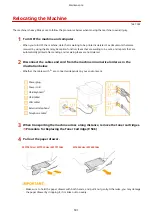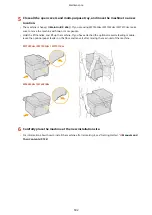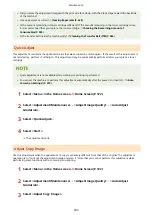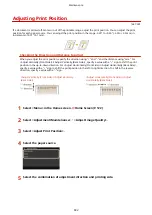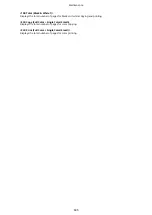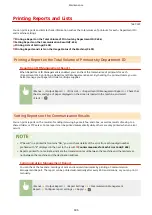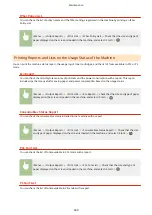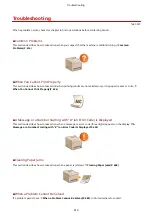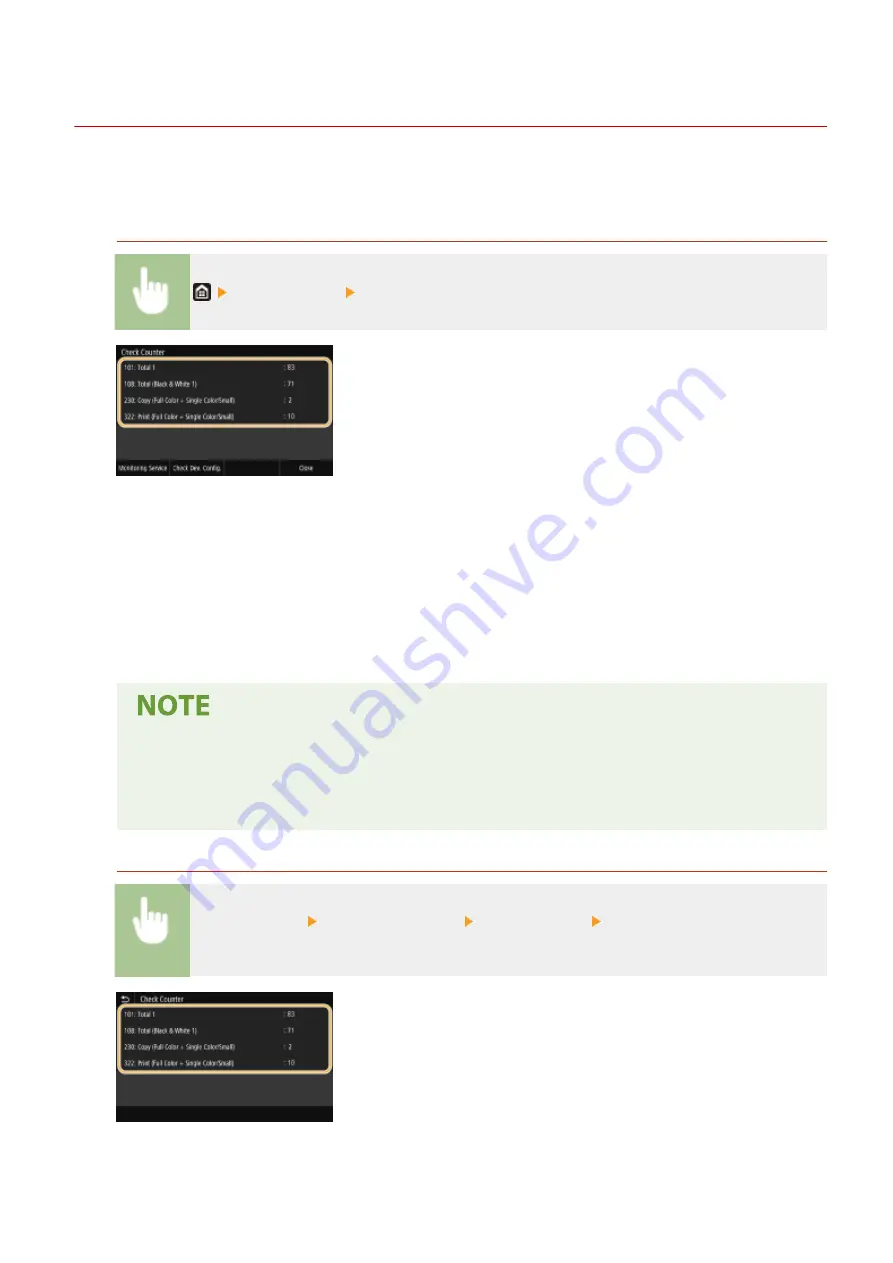
Viewing the Counter Value
1647-0C8
You can check separate totals for the number of pages used for color printouts and black and white printouts. These
totals include faxes, reports, and lists, in addition to copies and printouts of data from computers.
MF735Cdw / MF634Cdw
<Check Counter> Check the number of pages printed
<101: Total 1>
Displays the total number of pages for copying and printing.
<108: Total (Black & White 1)>
Displays the total number of pages for black and white copying and printing.
<230: Copy (Full Color + Single Color/Small)>
Displays the total number of pages for color copying.
<322: Print (Full Color + Single Color/Small)>
Displays the total number of pages for color printing.
●
<Monitoring Service> enables communication with a remote monitoring server. Execution of this item
enables information about the machine to be periodically sent to the remote monitoring server
connected to the machine.
●
<Check Dev. Config.> enables you to check the optional units installed on the machine.
MF733Cdw / MF731Cdw / MF632Cdw
<Status Monitor> <Device Information> <Check Counter> Check the number of pages
printed
<101: Total 1>
Displays the total number of pages for copying and printing.
Maintenance
604
Summary of Contents for imageCLASS MF735Cdw
Page 84: ... Menu Preferences Network Device Settings Management On Setting Up 76 ...
Page 164: ...Basic Operations 156 ...
Page 181: ...5 Select Apply LINKS Basic Operation P 128 Basic Operations 173 ...
Page 223: ... Sending and Receiving Faxes via the Internet Using Internet Fax I Fax P 247 Faxing 215 ...
Page 323: ...Sending I Faxes P 248 Scanning 315 ...
Page 326: ...LINKS Checking Status and Log for Scanned Originals P 301 Scanning 318 ...
Page 329: ...LINKS Using ScanGear MF P 322 Scanning 321 ...
Page 352: ...6 Click Fax Fax sending starts Linking with Mobile Devices 344 ...
Page 358: ...Updating the Firmware 437 Initializing Settings 439 Managing the Machine 350 ...
Page 434: ...LINKS Remote UI Screen P 420 Managing the Machine 426 ...
Page 436: ...5 Click Edit 6 Specify the required settings 7 Click OK Managing the Machine 428 ...
Page 609: ...5 Select Apply Maintenance 601 ...
Page 623: ...Troubleshooting 615 ...
Page 721: ... Import Export of the Setting Data See Setting Menu List P 442 Appendix 713 ...
Page 727: ...Appendix 719 ...
Page 767: ... 18 MD4 RSA Data Security Inc MD4 Message Digest Algorithm ...