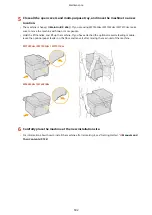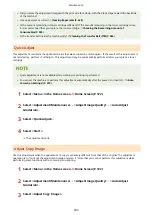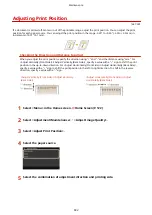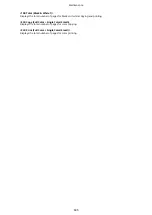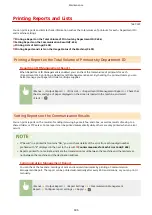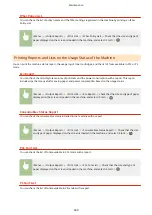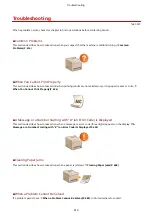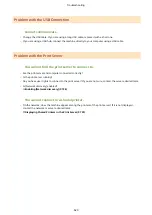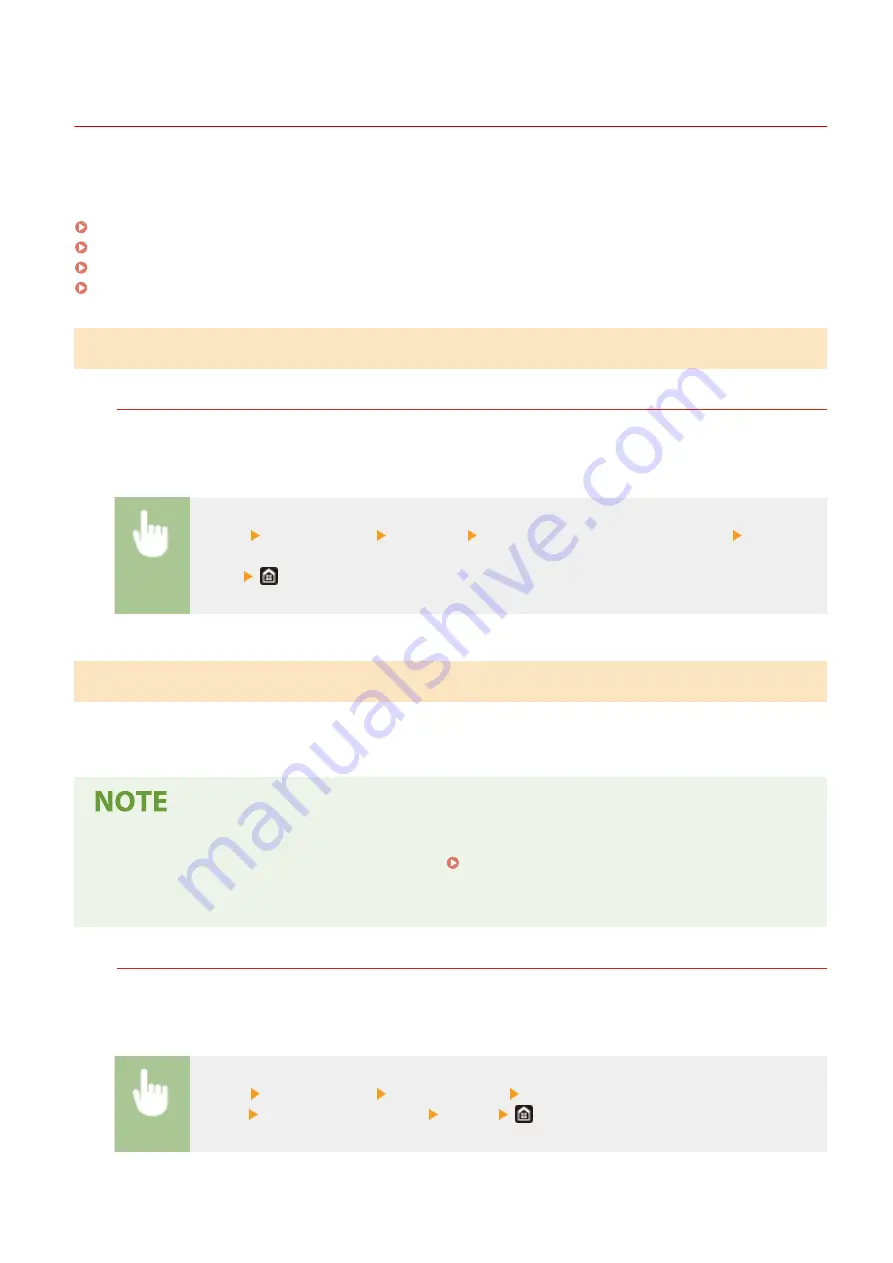
Printing Reports and Lists
1647-0C9
You can print reports and lists to check information such as the total volume of printouts for each <Department ID>
and machine settings.
Printing a Report on the Total Volume of Printouts by Department ID(P. 606)
Setting Reports on the Communication Results(P. 606)
Printing Lists of Settings(P. 608)
Printing Reports and Lists on the Usage Status of the Machine(P. 609)
Printing a Report on the Total Volume of Printouts by Department ID
Department ID Management Report
When Department ID Management is enabled, you can check the total volume of printouts for each
<Department ID> by printing a Department ID Management Report. By checking the printout totals, you can
better manage your paper and toner cartridge supplies.
<Menu> <Output Report> <Print List> <Department ID Management Report> Check that
the size and type of paper displayed on the screen is loaded in the machine, and select
<Start>
Setting Reports on the Communication Results
You can print reports on the results of sending/receiving by e-mail, fax, and I-Fax, as well as results of saving to a
shared folder or FTP server. Some reports can be printed automatically while others are only printed when an error
occurs.
●
If "Result" in a printed list contains "NG," you can check details of the error from a three-digit number
prefixed with "#" displayed in the next to the result. Countermeasures for Each Error Code(P. 658)
●
Reports printed for e-mail/I-Fax indicate the transmission result between the machine and the mail server,
not between the machine and the destination address.
Communication Management Report
You can check the fax and e-mail logs of sent and received documents by printing a Communication
Management Report. The report can be printed automatically after every 40 transmissions, or you can print it
manually.
<Menu> <Output Report> <Report Settings> <Communication Management
Report> Configure report settings <Apply>
Maintenance
606
Summary of Contents for imageCLASS MF735Cdw
Page 84: ... Menu Preferences Network Device Settings Management On Setting Up 76 ...
Page 164: ...Basic Operations 156 ...
Page 181: ...5 Select Apply LINKS Basic Operation P 128 Basic Operations 173 ...
Page 223: ... Sending and Receiving Faxes via the Internet Using Internet Fax I Fax P 247 Faxing 215 ...
Page 323: ...Sending I Faxes P 248 Scanning 315 ...
Page 326: ...LINKS Checking Status and Log for Scanned Originals P 301 Scanning 318 ...
Page 329: ...LINKS Using ScanGear MF P 322 Scanning 321 ...
Page 352: ...6 Click Fax Fax sending starts Linking with Mobile Devices 344 ...
Page 358: ...Updating the Firmware 437 Initializing Settings 439 Managing the Machine 350 ...
Page 434: ...LINKS Remote UI Screen P 420 Managing the Machine 426 ...
Page 436: ...5 Click Edit 6 Specify the required settings 7 Click OK Managing the Machine 428 ...
Page 609: ...5 Select Apply Maintenance 601 ...
Page 623: ...Troubleshooting 615 ...
Page 721: ... Import Export of the Setting Data See Setting Menu List P 442 Appendix 713 ...
Page 727: ...Appendix 719 ...
Page 767: ... 18 MD4 RSA Data Security Inc MD4 Message Digest Algorithm ...