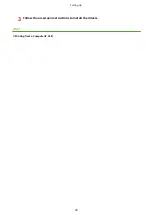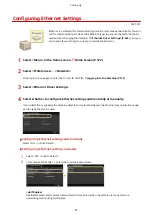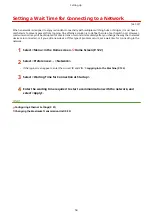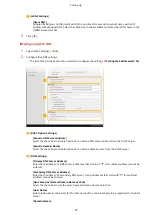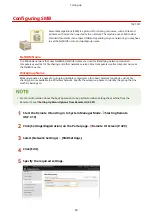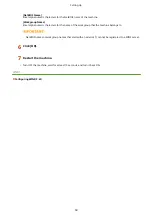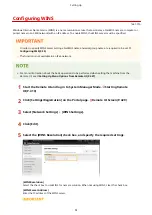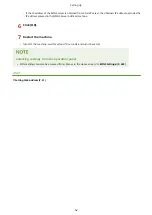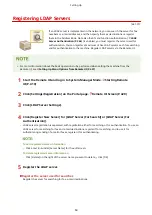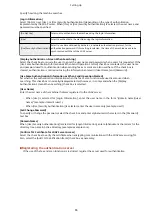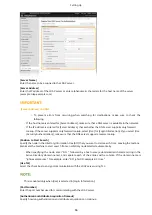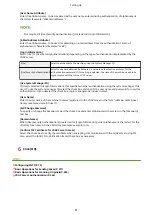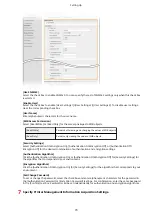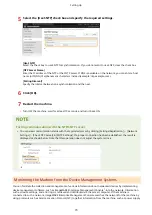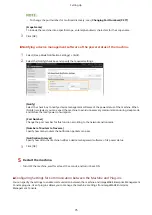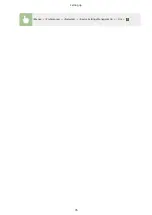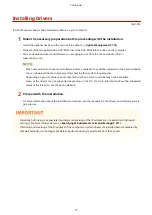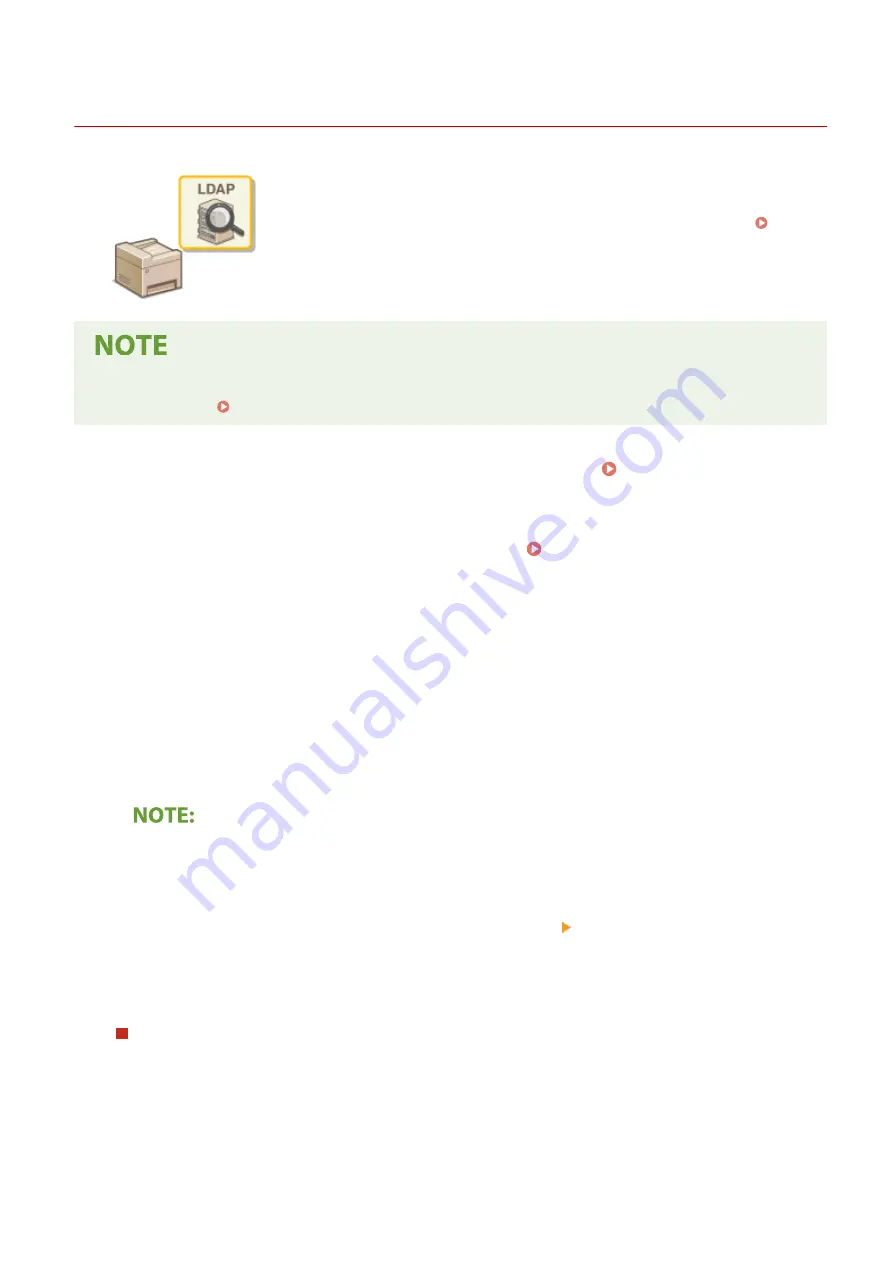
Registering LDAP Servers
1647-01C
If an LDAP server is implemented in the network, you can search the server for fax
numbers or e-mail addresses, and then specify them as destinations or register
them in the Address Book. Note also that if send function authentication ( LDAP
Server Authentication(P. 364) ) is enabled, you must register the server used for
authentication. You can register a maximum of five LDAP servers each for searching
and for authentication to the machine. Register LDAP servers via the Remote UI.
●
For more information about the basic operations to be performed when setting the machine from the
Remote UI, see Setting Up Menu Options from Remote UI(P. 427) .
1
Start the Remote UI and log in to System Manager Mode. Starting Remote
UI(P. 419)
2
Click [Settings/Registration] on the Portal page. Remote UI Screen(P. 420)
3
Click [LDAP Server Settings].
4
Click [Register New Server] for [LDAP Server (For Search)] or [LDAP Server (For
Authentication)].
●
LDAP server registration is separated, with registration either for searching or for authentication. To use an
LDAP server for searching for fax and e-mail destinations, register if for searching, and to use it for
authenticating sending of e-mail or faxes, register it for authenticating.
To edit registered server information
●
Click a text link under [Server Name] for the edit screen.
To delete registered server information
●
Click [Delete] on the right of the server name you want to delete click [OK].
5
Register the LDAP server.
Register the server used for searches
Register the server for searching for fax, e-mail destinations.
Setting Up
63
Summary of Contents for imageCLASS MF735Cdw
Page 84: ... Menu Preferences Network Device Settings Management On Setting Up 76 ...
Page 164: ...Basic Operations 156 ...
Page 181: ...5 Select Apply LINKS Basic Operation P 128 Basic Operations 173 ...
Page 223: ... Sending and Receiving Faxes via the Internet Using Internet Fax I Fax P 247 Faxing 215 ...
Page 323: ...Sending I Faxes P 248 Scanning 315 ...
Page 326: ...LINKS Checking Status and Log for Scanned Originals P 301 Scanning 318 ...
Page 329: ...LINKS Using ScanGear MF P 322 Scanning 321 ...
Page 352: ...6 Click Fax Fax sending starts Linking with Mobile Devices 344 ...
Page 358: ...Updating the Firmware 437 Initializing Settings 439 Managing the Machine 350 ...
Page 434: ...LINKS Remote UI Screen P 420 Managing the Machine 426 ...
Page 436: ...5 Click Edit 6 Specify the required settings 7 Click OK Managing the Machine 428 ...
Page 609: ...5 Select Apply Maintenance 601 ...
Page 623: ...Troubleshooting 615 ...
Page 721: ... Import Export of the Setting Data See Setting Menu List P 442 Appendix 713 ...
Page 727: ...Appendix 719 ...
Page 767: ... 18 MD4 RSA Data Security Inc MD4 Message Digest Algorithm ...